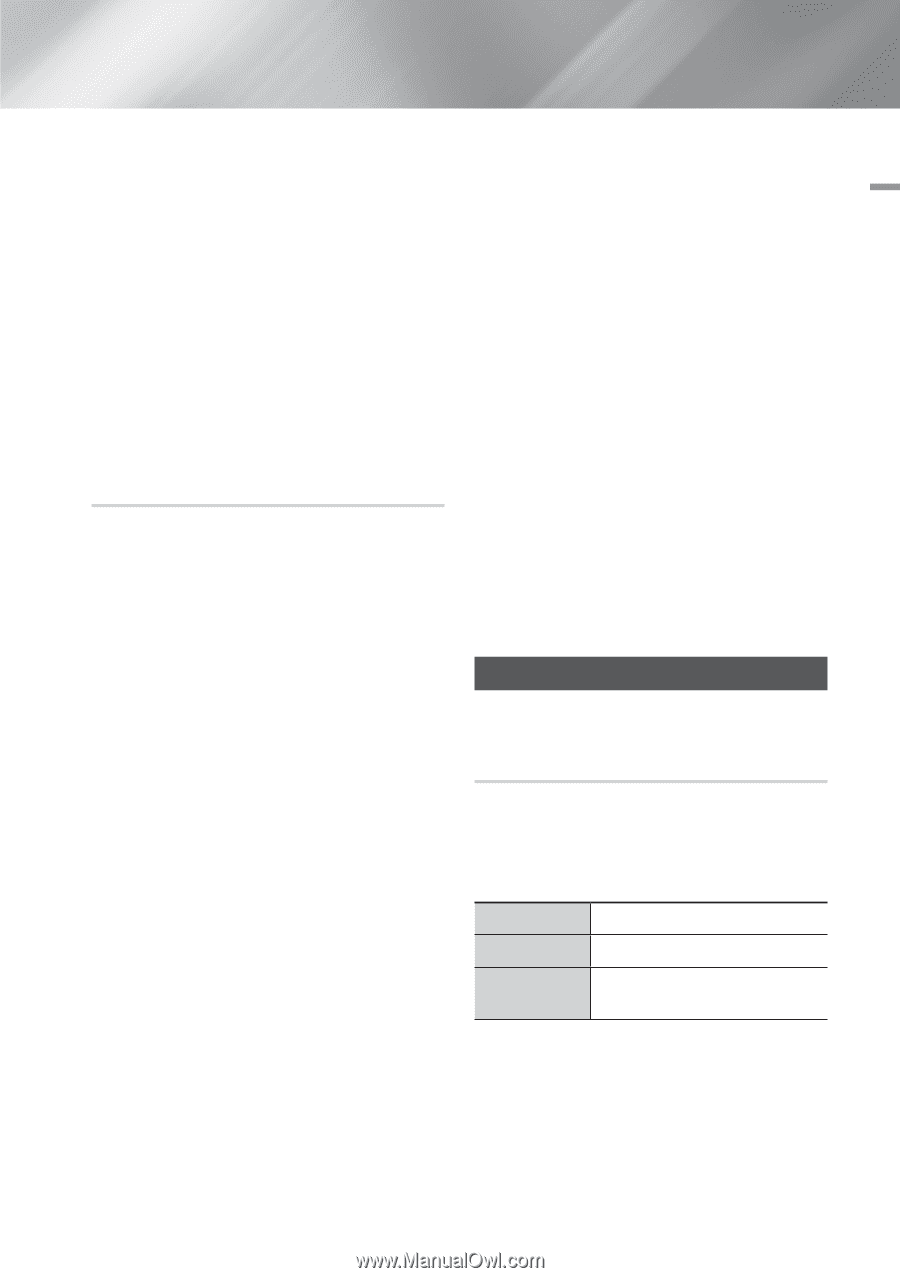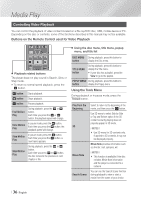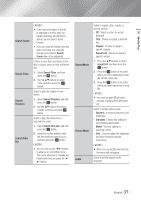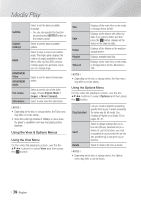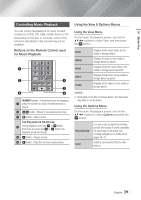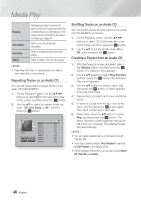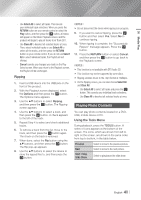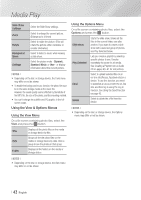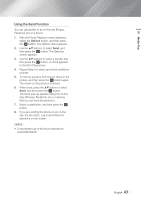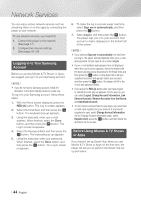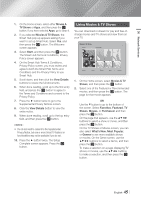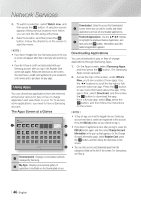Samsung BD-FM59 User Manual Ver.1.0 (English) - Page 41
Ripping, Playing Photo Contents, Using the Tools Menu
 |
View all Samsung BD-FM59 manuals
Add to My Manuals
Save this manual to your list of manuals |
Page 41 highlights
05 Media Play -- Use Select All to select all tracks. This cancels your individual track selections. When you press the RETURN button on your remote control or select the Play button, and then press the v button, all tracks will appear on the Music Playback screen, and the product will begin to play all tracks from Track 001. -- Use Clear All to deselect all selected tracks at once. Then, select individual tracks or use Select All to select all the tracks, and then press the RETURN button on your remote control. If you do not use Select All or select individual tracks, the Playlist will not change. -- Cancel cancels any changes you made on the Play Select screen. When you return to the Playback screen, the Playlist will be unchanged. Ripping 1. Insert a USB device into the USB jack on the front of the product. 2. With the Playback screen displayed, select the Options and then press the v button. The Options menu appears. 3. Use the ▲▼ buttons to select Ripping, and then press the v button. The Ripping screen appears. 4. Use the ▲▼ buttons to select a track, and then press the v button. A check appears to the left of the track. 5. Repeat Step 4 to select and check additional tracks. 6. To remove a track from the list, move to the track, and then press the v button again. The check on the track is removed. 7. When done, select the Rip button using the ▲▼ buttons, and then press the v button. The Rip pop-up appears. 8. Use the ▲▼ buttons to select the device to store the ripped files to, and then press the v button. ||NOTEs | \\ Do not disconnect the device while ripping is in progress. 9. If you want to cancel ripping, press the v button and then select Yes. Select No to continue ripping. 10. When ripping is complete, the "Successfully Ripped." message appears. Press the v button. 11. Press the RETURN button or select Cancel, and then press the v button to go back to the Playback screen. ||NOTEs | \\ This function is not available with DTS Audio CD. \\ This function may not be supported by some discs. \\ Ripping encodes music to the .mp3 format at 192kbps. \\ On the Ripping screen, you can also choose Select All and Clear All. -- Use Select All to select all tracks and press the v button. This cancels your individual track selections. -- Use Clear All to deselect all selected tracks at once. Playing Photo Contents You can play photo contents located on a DVD, USB, mobile device or PC. Using the Tools Menu During playback, press the TOOLS button. A series of icons appears at the bottom of the screen. The icons, which are shown from left to right on the screen, are shown in the same order, from top to bottom, in the table below. Previous Select to move to the previous picture. Next Select to move to the next picture. Start / Stop Slide Show Select to play/pause the slide show. English 41 |