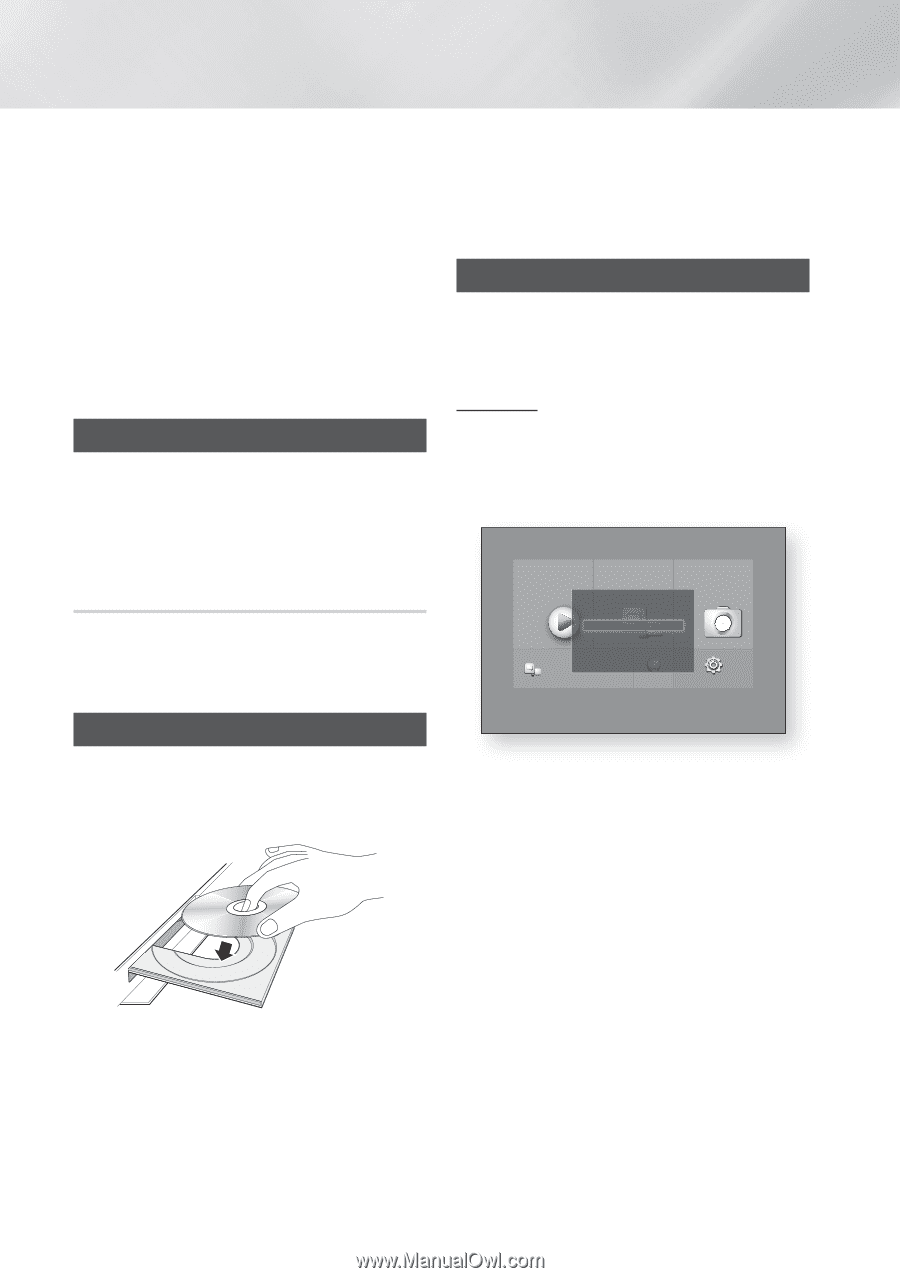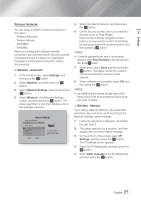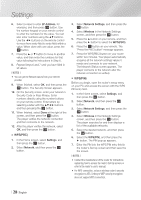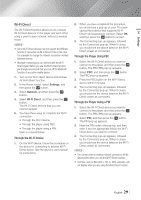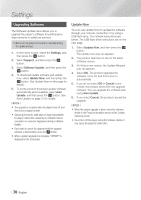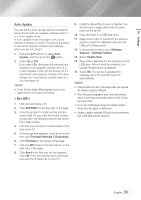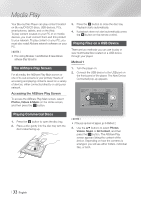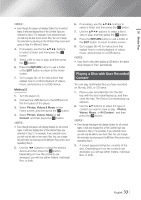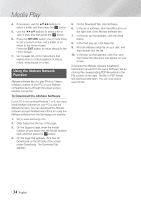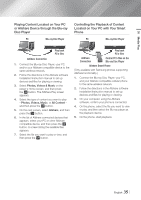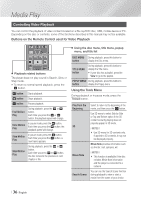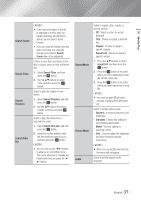Samsung BD-FM59 User Manual Ver.1.0 (English) - Page 32
Media Play, The AllShare Play Screen, Accessing the AllShare Play Screen, Playing Commercial Discs, - apps
 |
View all Samsung BD-FM59 manuals
Add to My Manuals
Save this manual to your list of manuals |
Page 32 highlights
Media Play Your Blu-ray Disc Player can play content located on Blu-ray/DVD/CD discs, USB devices, PCs, smart phones, tablets, and on the Web. To play content located on your PC or on mobile devices, you must connect them and this product to your network. To play content on your PC, you must also install Allshare network software on your PC. ||NOTEs | \\ PCs running Windows 7 and Windows 8 have Allshare software (Play To) built in. The AllShare Play Screen For all media, the AllShare Play Main screen or one of its sub screens is your primary means of accessing and playing contents saved on a variety of devices, either connected directly or using your network. Accessing the AllShare Play Screen To access the AllShare Play Main screen, select Photos, Videos & Music on the Home screen, and then press the v button. Playing Commercial Discs 1. Press the 8 button to open the disc tray. 2. Place a disc gently into the disc tray with the disc's label facing up. 3. Press the 8 button to close the disc tray. Playback starts automatically. 4. If playback does not start automatically, press the 6 button on the remote control. Playing Files on a USB Device There are two methods you can use to play or view multimedia files located on a USB device through your player. Method 1 1. Turn the player on. 2. Connect the USB device to the USB port on the front panel of the player. The New Device Connected pop-up appears. Movies & TV Shows Apps New device connected. Photos, Videos & Music m80 Photos Videos Music All Content Go to Apps and connect to the network to get recommended apps. Web Browser Settings a Samsung Account d Screen Mirroring ||NOTEs | \\ If the pop-up does not appear, go to Method 2. 3. Use the ▲▼ buttons to select Photos, Videos, Music or All Content, and then press the v button. The AllShare Play screen appears listing the content of the device. Depending on how the contents is arranged, you will see either folders, individual files, or both. | 32 English