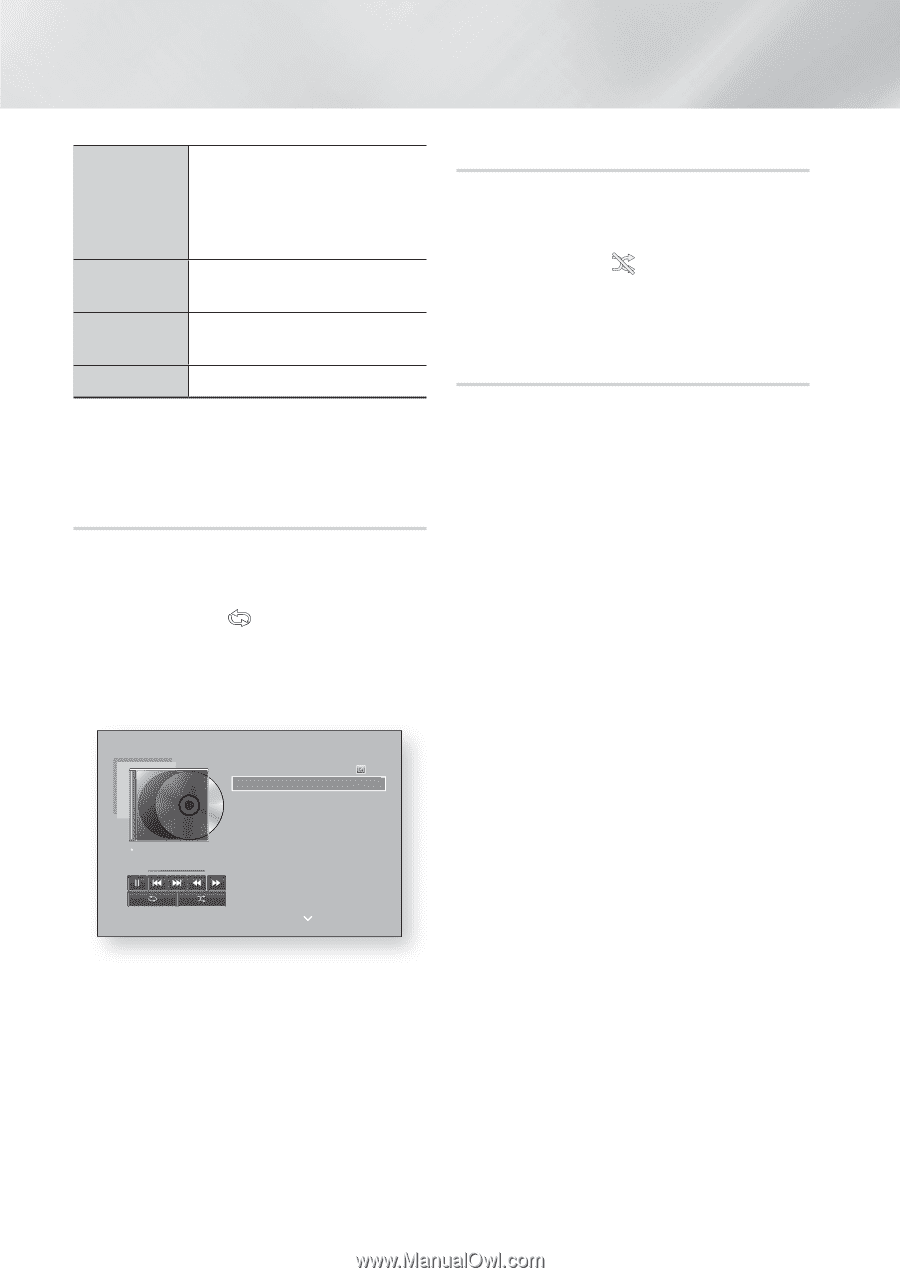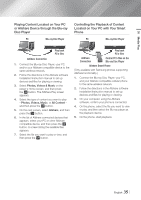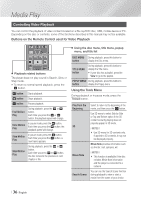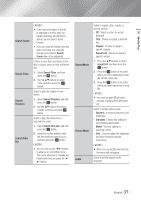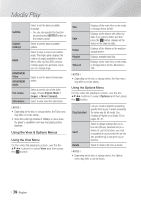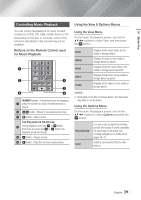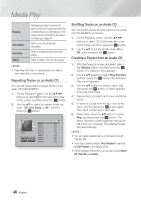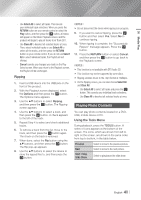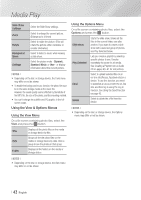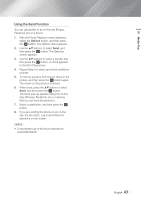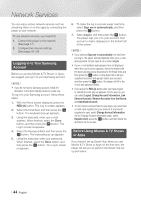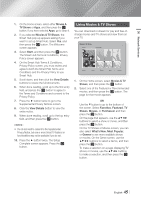Samsung BD-FM59 User Manual Ver.1.0 (English) - Page 40
Repeating Tracks on an Audio CD, Creating a Playlist from an Audio CD, Ripping, Information, Encoding
 |
View all Samsung BD-FM59 manuals
Add to My Manuals
Save this manual to your list of manuals |
Page 40 highlights
Media Play Ripping Information Encoding Delete The Ripping function converts CD audio to the mp3 format and saves the converted files on a USB device or the mobile device connected to the player. See Ripping on page 41. Select to see the (Contents) information. Select to manage the text encoding options. Select to delete a file from the device. ||NOTEs | \\ Depending on the disc or storage device, the Options menu may differ or not be shown. Repeating Tracks on an Audio CD You can set the product to repeat tracks on an audio CD (CD-DA/MP3). 1. On the Playback screen, use the buttons to select in the lower left corner of the screen, and then press the v button. 2. Use the ▲▼ to select the repeat mode you want - Off, One Song, or All - and then press the v button. TRACK 001 00:09 off 00:43 off TRACK 001 TRACK 002 TRACK 003 TRACK 004 TRACK 005 TRACK 006 TRACK 007 TRACK 008 TRACK 009 TRACK 010 Options 00:43 03:56 04:41 04:02 03:43 03:40 04:06 03:52 03:04 04:02 Shuffling Tracks on an Audio CD You can set the product to play tracks on an audio CD (CD-DA/MP3) at random. 1. On the Playback screen, use the buttons to select in the lower left corner of the screen, and then press the v button. 2. Use the ▲▼ to set the Shuffle mode On or Off, and then press the v button. Creating a Playlist from an Audio CD 1. With the Playback screen displayed, select the Options button, and then press the v button. The Options menu appears. 2. Use the ▲▼ buttons to select Play Selected, and then press the v button. The Selection Play screen appears. 3. Use the ▲▼ buttons to select a track, and then press the v button. A check appears to the left of the track. 4. Repeat Step 3 to select and check additional tracks. 5. To remove a track from the list, move to the track, and then press the v button again. The check on the track is removed. 6. When done, press the ▲▼ button to select Play, and then press the v button. The Music Playback screen reappears listing only the tracks you checked. The selected tracks play automatically. ||NOTEs | \\ You can create a playlist with up to 99 tracks on Audio CDs (CD-DA). \\ If you have created a playlist, Play Selected is replaced by Edit Playlist on the Options menu. \\ On the Selection Play screen, you can also choose Select All, Clear All, and Cancel. | 40 English