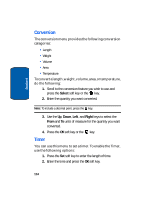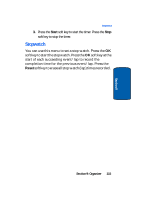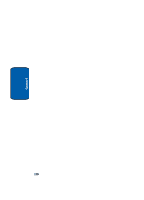Samsung E635 User Manual (ENGLISH) - Page 123
Using Camera Options, Send To: My Album?, Options, New Photo
 |
View all Samsung E635 manuals
Add to My Manuals
Save this manual to your list of manuals |
Page 123 highlights
Take and Send 3. Press the left soft key or the key to take the photo. Send To: My Album? is displayed. Press the Yes soft key. 4. To use the photo options, press the Options soft key or the key. 5. To return to Capture mode, select New Photo. 6. To return to Idle mode, press the key. Using Camera Options In Capture mode, you can use various options for the camera by pressing the soft key. The following options are available: Mode: allows you to take a photo in various modes. Once you change the mode, the corresponding indicator appears at the top right of the display. • Normal shot: allows you to take a photo in the normal mode. • Multi-shot: allows you to take a series of action stills. Select the capture speed, High Speed or Normal Speed, and the number of photos the camera will take.When you press the key, the camera takes photos successively. • Night mode: allows you to take photos in low (night time) lighting. • Capture only: allows you to take a photo and it automatically saves and returns you to the capture screen. Frame: allows you to select a decorative frame. Select a frame from the list using the Navigation keys and press the key to save your setting. Effects: allows you to change the color tone or apply special effects to the photo. Section 10: Camera 119 Section 10