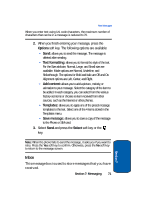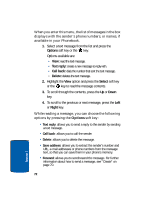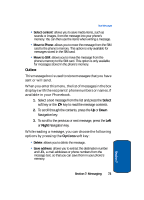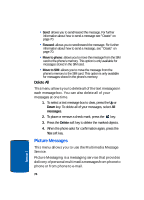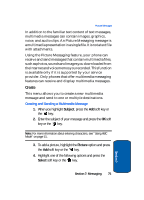Samsung E635 User Manual (ENGLISH) - Page 80
New photo, My photos, Images, Sound, Select, Record new, Voice memos, Message, Templates
 |
View all Samsung E635 manuals
Add to My Manuals
Save this manual to your list of manuals |
Page 80 highlights
• New photo: take a picture with your camera to add to your message. • My photos: takes you to My photos to select a picture to add. • Images: allows you to select a picture from your Images folder. 5. Select a photo or image and press the Add soft key or the key to add the picture to your message. 6. To add a sound, highlight the Sound option and press the Add soft key or the key. 7. Highlight one of the following options and press the Select soft key or the key. • Record new: allows you to record a new voice message. • Voice memos: takes you to the Voice memos folder in your Organizer to select a voice memo to add. • Sounds: allows you to select a sound from your Sounds folder. 8. Select a Sound or Voice memo and press the Add soft key or the key to add the picture to your message. 9. To add a message, highlight Message, press the Add soft key or the key. 10. Enter your message and press the Opt. soft key or the key. 11. Highlight the Done option and press the Select soft key or the key. You may select the Templates option to add pre-defined phrases. 12. Press the Opt. soft key for the following options: • Send: sends the Picture Messaging message. 76 Section 7