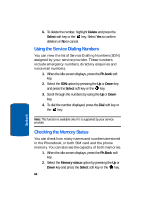Samsung E635 User Manual (ENGLISH) - Page 63
Using Phonebook Entry Options, Options
 |
View all Samsung E635 manuals
Add to My Manuals
Save this manual to your list of manuals |
Page 63 highlights
Using Phonebook Entry Options 3. Use the Up or Down Navigation key to highlight the entry you want. Or, you may enter the first few letters of the name in the text box. The Phonebook entries are listed, starting with the first entry matching your input. 4. To view the highlighted entry, press the View soft key. 5. To select a different entry, press the Up or Down Navigation key until the enter you want is highlighted. 6. To look for a name starting with a different letter, press the key labeled with the letter you want. 7. Once you have found the entry, press the key to dial the number, or press the Options soft key to access the Phonebook entry options. Using Phonebook Entry Options While accessing any Phonebook entry, press the Options soft key to use the options for the entry. The following options are available: • Send message: allows you to create a message for the selected Phonebook entry. • Assign speed dial: allows you to assign a speed dial key number to the selected Phonebook entry. • Edit number: allows you to edit the number. Press the OK key to save. • Edit name: allows you to edit the number. Press the OK key to save. • Delete entry: allows you to delete the entry you have selected. Press Yes to confirm delete action, or No to cancel. Section 6: Understanding Your Phonebook 59 Section 6