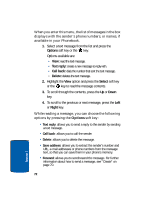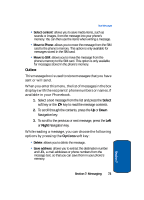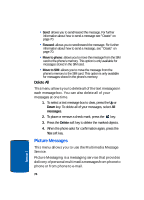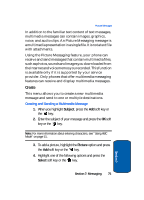Samsung E635 User Manual (ENGLISH) - Page 81
picture/sound/message/subject, Save message
 |
View all Samsung E635 manuals
Add to My Manuals
Save this manual to your list of manuals |
Page 81 highlights
Picture Messages • Preview: allows you to see the message before you send. • Add page: allows you to add another page for the Picture Messaging message. • Page timing: page timing allows you to set how long each page of the Picture Messaging is displayed. The default time is 5 seconds, maximum 99 seconds. • Text effect: allows you to change the color, size, and style of the Picture Messaging text. • Clear picture: allows you to remove the selected picture. • Delete page: allows you to delete the page selected. • Save message: allows you to save the Picture Messaging message 13. To change the text or replace the image or sound with another one, select a category and press the Opt. soft key. Depending on the category selected, highlight Clear picture/sound/message/subject to remove the item. 14. When you have finished creating the message, press the Opt. key and choose Send. Press the Select soft key or the key. 15. Choose one of the following options and press the Select soft key or the key: • Recent log: allows you to select a number or an address from the 5 last destinations you entered for sending the last messages. • Phonebook: allows you to enter the phone number you want. • Phone number: allows you enter a phone number or choose one from the Ph.Book. • E-mail address: allows you to enter the e-mail address of the recipient. Section 7: Messaging 77 Section 7