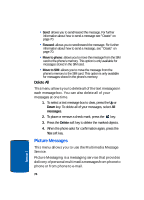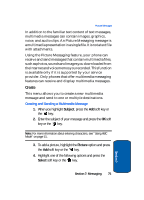Samsung E635 User Manual (ENGLISH) - Page 83
Viewing a Received Message in the Inbox
 |
View all Samsung E635 manuals
Add to My Manuals
Save this manual to your list of manuals |
Page 83 highlights
Picture Messages • Save address: allows you to store the address from which this message was sent. You can also reply to the message from this option. • Properties: shows you information about the message, such as the sender's e-mail address or phone number, message size, recipient's e-mail address or phone number, priority, class, and the time and date the message was received. 3. When you are finished, press the key. Viewing a Received Message in the Inbox When you access the Inbox menu, a list of multimedia messages you received displays along with the message subjects. The icons on the left tell you the status of the messages. Picture Messaging notifications that have been opened. Picture Messaging notifications that have not been opened. 1. Select a message on the list and press the Select soft key or the key. The message displays and scrolls to the next page, if it has one, after a specified time. 2. To scroll through the message, press the Up or Down Navigation key. If the message has more than one page, you can scroll through the pages by using the Left and Right Navigation keys. While viewing a message, you can choose the message options by pressing the Opt. soft key. Section 7: Messaging 79 Section 7