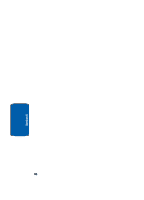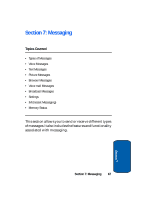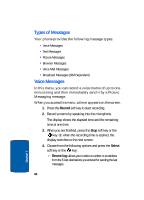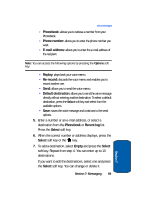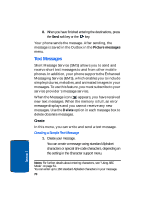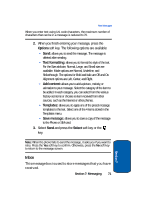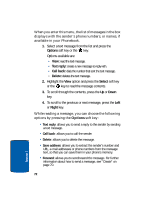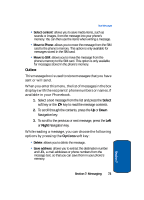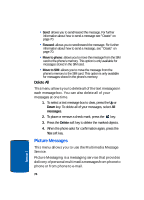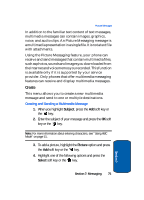Samsung E635 User Manual (ENGLISH) - Page 75
Inbox, Options, Text formatting, Add content, Templates, Save message, Select - source
 |
View all Samsung E635 manuals
Add to My Manuals
Save this manual to your list of manuals |
Page 75 highlights
Text Messages When you enter text using Uni-code characters, the maximum number of characters that can be in a message is reduced to 70. 2. When you finish entering your message, press the Options soft key. The following options are available: • Send: allows you to send the message. The message is deleted after sending. • Text formatting: allows you to format the style of the text. For the Size attribute, Normal, Large, and Small size are available. Mode options are Normal, Underline, and Strikethrough. The options for Bold and Italic are Off and On. Alignment options are Left, Center, and Right. • Add content: allows you to add a picture, melody, or animation to your message. Select the category of the item to be added. In each category, you can select from the various factory-set items or choose an item received from other sources, such as the Internet or other phones. • Templates: allows you to apply one of the preset message templates to the text. Select one of the 4 items stored in the Templates menu. • Save message: allows you to save a copy of the message to the Phone or SIM card. 3. Select Send and press the Select soft key or the key. Note: When the phone fails to send the message, it asks you if you want to retry. Press the Yes soft key to confirm. Otherwise, press the No soft key to return to the message screen. Inbox This message box is used to store messages that you have received. Section 7: Messaging 71 Section 7