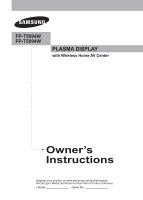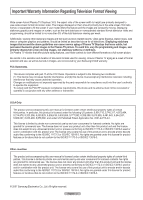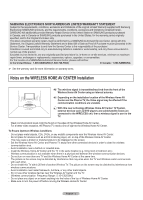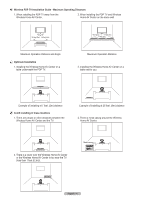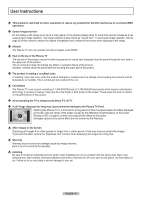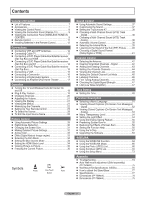Samsung FPT5894 User Manual (ENGLISH)
Samsung FPT5894 - 58" Plasma TV Manual
 |
UPC - 036725258945
View all Samsung FPT5894 manuals
Add to My Manuals
Save this manual to your list of manuals |
Samsung FPT5894 manual content summary:
- Samsung FPT5894 | User Manual (ENGLISH) - Page 1
FP-T5094W FP-T5894W PLASMA DISPLAY with Wireless Home AV Center Owner's Instructions Register your product at www.samsung.com/global/register Record your Model and Serial number here for future reference. ▪ Model Serial No - Samsung FPT5894 | User Manual (ENGLISH) - Page 2
used for viewing. Uneven Plasma TV aging as a result of format selection and use, as well as burned-in images, are not covered by your Samsung limited warranty. FCC Statements This device complies with part The product unit accompanying this user manual is licensed under certain intellectual - Samsung FPT5894 | User Manual (ENGLISH) - Page 3
on warranty terms. Notes on the WIRELESS HOME AV CENTER Installation The wireless signal is transmitted/received from the front of the Wireless Home AV Center using an internal antenna. Depending on the installation location of the Wireless Home AV Center and the Plasma TV, the Video signal may be - Samsung FPT5894 | User Manual (ENGLISH) - Page 4
Wireless PDP TV Installation Guide - Maximum Operating Distances 1. When installing the PDP TV away from the Wireless Home AV Center. 2. When installing the PDP TV and Wireless Home AV Center on the same wall. 26 feet (8m) 26 feet (8m) Maximum Operation Distance and Angle Optimum Installation 1. - Samsung FPT5894 | User Manual (ENGLISH) - Page 5
displayed too long may cause permanent damage to the Plasma TV Panel. Watching the Plasma TV in 4:3 format for a long period of time may leave traces of borders displayed on the left, right and center of the screen caused by the difference of light emission on the screen. Playing a DVD or a game - Samsung FPT5894 | User Manual (ENGLISH) - Page 6
Panel (Plasma TV 9 ■ Viewing the Connection Panel (WIRELESS HOME AV CENTER 9 ■ Remote Control 11 ■ Installing Batteries in the Remote Control 12 Connections ■ Connecting VHF and UHF Antennas 12 ■ Connecting Cable TV 13 ■ Connecting a DVD Player/Cable Box/Satellite receiver (Set-Top Box) via - Samsung FPT5894 | User Manual (ENGLISH) - Page 7
-in HD digital tuner, non-subscription HD broadcasts can be viewed with no Cable Box/Satellite receiver (Set-Top Box) needed. • Remote Control The supplied remote can be used to operate the TV and Wireless Home AV Center as well as most DVD players, Set-top boxes, Cable Boxes and VCRs. • Excellent - Samsung FPT5894 | User Manual (ENGLISH) - Page 8
screen menu, use this button as you would use the ENTER button on the remote control. 2 MENU Press to see an on-screen menu of your TV's features. 5 POWER Press to turn the TV on and off. Power Indicator Blinks and turns off when the power is on and lights up in stand-by mode. Remote Control Sensor - Samsung FPT5894 | User Manual (ENGLISH) - Page 9
(Plasma TV) Rear Panel Jacks of Your TV 1 POWER IN Connect the supplied power cord. 2 Service For service only. 3 EX-LINK Connect this to the jack on the optional Auto wall mount bracket. This will allow you to adjust the Wireless Home AV Center viewing angle using your remote control. ➢ The model - Samsung FPT5894 | User Manual (ENGLISH) - Page 10
IN Component video (Y/PB/PR) and audio (R-AUDIO-L) inputs. 8 DIGITAL AUDIO OUT (OPTICAL) Connect to a Digital Audio component. ➢ The Wireless Home AV Center does not have any controls or buttons (ie Power). When the TV is turned on, the Wireless Center will also turn on automatically. English - 10 - Samsung FPT5894 | User Manual (ENGLISH) - Page 11
PLAY/PAUSE buttons. ➢ The performance of the remote control may be affected by bright light. 1 POWER Turns the TV and Wireless Home AV Center on and off. 2 NUMERIC BUTTONS Press to directly select a channel. 3 - Press to select additional channels (digital and analog) being broadcast by the same - Samsung FPT5894 | User Manual (ENGLISH) - Page 12
the directions below. 1 Place the wires from the twin leads under the screws on a 300-75 Ω adapter (not supplied). Use a screwdriver to tighten the screws. 2 Plug the adaptor into the ANT 1 IN (AIR) or ANT 2 IN (CABLE) terminal on the back of the Wireless Home AV Center. Antennas with 75 Ω Round - Samsung FPT5894 | User Manual (ENGLISH) - Page 13
Connecting Cable TV To connect to a cable TV system, follow the instructions below. Cable without a Cable Box 1 Plug the incoming cable into the ANT 2 IN(CABLE) terminal on the back of the Wireless Home AV Center. ➢ Because this Wireless Home AV Center is cable-ready, you do not need a cable box to - Samsung FPT5894 | User Manual (ENGLISH) - Page 14
-Top Box). DVD Player/Cable Box/ Satellite receiver (Set-Top Box) Rear Panel of Wireless Home AV Center 1 HDMI Cable (Not supplied) What is HDMI? • HDMI, or high-definition multimedia interface, is an interface that enables the transmission of digital audio and video signals using a single cable - Samsung FPT5894 | User Manual (ENGLISH) - Page 15
) IN (1 or 2) [R-AUDIO-L] jacks on the Wireless Home AV 2 Audio Cable (Not supplied) Center and the AUDIO OUT jacks on the DVD Player/ Cable Box/Satellite receiver (Set-Top Box) ➢ Component video separates the video into Y (Luminance (brightness)), PB (Blue) and PR (Red) for enhanced video - Samsung FPT5894 | User Manual (ENGLISH) - Page 16
VCR and the AV IN 2 [R-AUDIO-L] jacks on the Wireless Home AV Center. VCR Rear Panel Wireless Home AV Center (Front and Rear Panel) 3 Audio Cable (Not supplied) 2 S-Video Cable(Not supplied) 1 Antenna cable(Not supplied) An S-Video cable may be included with your VCR. (If not, check your local - Samsung FPT5894 | User Manual (ENGLISH) - Page 17
to the "DIGITAL AUDIO OUT (OPTICAL)" jack: Decrease the gain (volume) of the Wireless Home AV Center, and adjust the volume level with the system's volume control. Optical Cable (Not supplied) What is OPTICAL? • An optical cable converts an electric signal into an optical light signal, and - Samsung FPT5894 | User Manual (ENGLISH) - Page 18
button on the remote control. The TV and Wireless Home AV Center will be turned on and you wil l be able to use their features. You can also use the Power button on the front of the TV ➢ If your TV isn't turned on when the Power button is pressed: Press the TV button to check if the TV mode has been - Samsung FPT5894 | User Manual (ENGLISH) - Page 19
TV , Year, Hour, and Minute directly by pressing the number buttons on the remote control. 8 The message Enjoy your watching. is displayed. When you have were memorized. Air : 9 , Cable : 5. OK Enter Skip Plug & Play Select the clock mode. Clock Mode :Manual Auto Move Enter Skip Move Plug - Samsung FPT5894 | User Manual (ENGLISH) - Page 20
Channel 7-1, press 7, then -, then 1. ➢ HD indicates the TV is receiving a Digital High Definition signal. SD indicates the TV is receiving a Standard Definition signal. ➢ For quick channel change, press the number buttons, then press the ENTER button. Using the PRE-CH Button to select the Previous - Samsung FPT5894 | User Manual (ENGLISH) - Page 21
DEL 1 Press the INFO button on the remote control. The TV will display the channel, the type of : 00 am RETURN Viewing the Menus 1 With the power on, press the MENU button. The main menu appears on icons: Picture, Sound, Channel, Setup, Input. 2 Use the ▲ or ▼ button to select one of the five - Samsung FPT5894 | User Manual (ENGLISH) - Page 22
Your Wireless Home AV Center can memorize and store all of the available channels for both air and cable channels. After the available channels are memorized, use the CH or CH button to scan through the channels. This eliminates the need to change channels by entering the channel digits. There - Samsung FPT5894 | User Manual (ENGLISH) - Page 23
Your Cable Box 1 Turn off your cable box. 2 Press the CABLE button on your TV's remote control. 3 Press the SET button on your TV's remote control. 4 Using the number buttons on your remote control, enter three digits of the cable box code listed on page 26 of this manual for your brand of cable box - Samsung FPT5894 | User Manual (ENGLISH) - Page 24
to Operate Your Set Top Box 1 Turn off your STB. 2 Press the STB button on your TV's remote control. 3 Press the SET button on your TV's remote control. 4 Using the number buttons on your remote control, enter three digits of the STB code listed on page 26 of this manual for your brand of STB. Make - Samsung FPT5894 | User Manual (ENGLISH) - Page 25
Remote Control Codes VCR Brand SAMSUNG ADMIRAL AIWA AKAI AUDIO DYNAMICS BELL&HOWELL BROKSONIC CANDLE CANON CITIZEN COLORTYME CRAIG CURTIS MATHES DAEWOO DB DIMENSIA DYNATECH ELECTROHOME EMERSON FISHER FUNAI GENERAL ELECTRIC - Samsung FPT5894 | User Manual (ENGLISH) - Page 26
018 020 044 014 022 040 003 SAMSUNG SET-TOP BOX Product Ground wave STB CABLE STB Satellite STB Code 000 001 002 BOX Brand ALPHASTAR ANAM CHANNEL MASTER CROSSDIGITAL CHAPARRAL DIRECT TV DAEWOO DISH NETWORK SYSTEM DISHPRO DRAKE DX ANTENNA ECHOSTAR EXPRESSVU GOI GE GENERAL INSTRUMENT HTS HOME CABLE - Samsung FPT5894 | User Manual (ENGLISH) - Page 27
SAMSUNG DVD Product DVD DVDR BD Record VCR COMBO VCR Record DHR COMBO DVD Brand ANAM AUDIOVOX AUDIOLOGIC ANABA APEX DIGITAL AIWA BROKSONIC BLAUPUNKT B&K CURTIS MATHES CYBER HOME 094 073 Product Home Theater VCR COMBO HDD Record COMBO TWIN TRAY COMBO STB DVD COMBO DVD Receiver AV Receiver Code 014 - Samsung FPT5894 | User Manual (ENGLISH) - Page 28
To Select the Source Use to select TV or other external input sources such as DVD players or Cable Box/Satellite receivers (Set-Top Box) connected to the Wireless Home AV Center. Use to select the input source of your choice. 1 Press the MENU button to display the menu. Press the ▲ or ▼ button to - Samsung FPT5894 | User Manual (ENGLISH) - Page 29
else without turning off what you're currently watching. Please be aware that the best picture on this TV will be obtained from High Definition (HD) sources such as Digital cable or DVD players. Your TV has three automatic picture settings ("Dynamic", "Standard", and "Movie") that are preset at the - Samsung FPT5894 | User Manual (ENGLISH) - Page 30
NR : Auto Active Color : On DNIe : OOnK Reset : Cancel Move Enter Return Digital Noise Reduction If the broadcast signal received by your TV is weak, you can activate the Digital Noise Reduction feature to help reduce any static and ghosting that may appear on the screen. 1 Press the - Samsung FPT5894 | User Manual (ENGLISH) - Page 31
Occasionally, you may want to change the size of the image on your screen. Your TV comes with six screen size options, each designed to work best with specific types of video input. Your cable box or satellite receiver may have its own set of screen sizes as well. In general you should view the - Samsung FPT5894 | User Manual (ENGLISH) - Page 32
Detailed Picture Settings Samsung's new TVs allow you to make even more precise picture settings than previous models. See below Blue/White: Select the desired color by pressing the ▲ or ▼ button, then press the ENTER button. Press the ◄ or ► button until you reach the optimal setting. ➢ When using - Samsung FPT5894 | User Manual (ENGLISH) - Page 33
player) connected to the HDMI or Component IN jacks on the Wireless Home AV Center. You must set the Picture Mode to Movie to enjoy DNle function is not supported in the Movie mode. T V Picture ▲ More Color Tone : Cool1 ► Detailed Settings ► Size : 16:9 ► Digital NR : Auto ► Active - Samsung FPT5894 | User Manual (ENGLISH) - Page 34
Menu Transparency : MOeffdium Blue Screen : OOfnf ▼ More Move Enter Return Setting the HDMI Black Level Use this function to adjust the device is connected to the Wireless Home AV Center via HDMI. English - 34 T V Setup ▲ More Light Effect : In Watching TV ► Energy Saving : Off - Samsung FPT5894 | User Manual (ENGLISH) - Page 35
PIP : OOfff : On : : Air 10 Press the PIP button on the remote control to activate or deactivate the PIP. ➢ Analog TV signals can be viewed on the PIP screen while viewing the picture from an external source (DVD, Set-top box etc.) connected to the Component 1, 2 and HDMI 1, 2, 3 jacks on the main - Samsung FPT5894 | User Manual (ENGLISH) - Page 36
ENTER button. ➢ MAIN: HDMI 1,2,3 / Component 1,2 PIP: TV(Analog) Press the EXIT button to exit. Press the PIP CH and CH buttons on the remote control to change the PIP channel. T V PIP Size Position is in operation, the Still function cannot be used. RETURN FAV.CH AUTO PROG. ADD/DEL English - 36 - Samsung FPT5894 | User Manual (ENGLISH) - Page 37
Using Automatic Sound Settings Your TV Press the S.MODE button on the remote control to select one of the standard Digital Move Enter Return RETURN FAV.CH AUTO PROG. ADD/DEL Customizing the Sound The sound settings can be adjusted to suit your personal preference. (Alternatively, you can use - Samsung FPT5894 | User Manual (ENGLISH) - Page 38
SRS technology that solves the problem of playing 5.1 multichannel Press the EXIT button to exit. Press the SRS button on the remote control to select On or Off. T V Sound Mode : Custom Equalizer -Channel Sound (MTS) Track - Digital The digital-TV broadcast system is capable of simultaneous - Samsung FPT5894 | User Manual (ENGLISH) - Page 39
that are broadcasting in mono, or if you are having a difficulty receiving a stereo signal. • Choose Stereo for channels that are broadcasting in Main Digital Output : Dolby DigitalMode Move Enter Return Selecting the Internal Mute Sound output from the TV speakers is muted. This is useful when - Samsung FPT5894 | User Manual (ENGLISH) - Page 40
Digital Output : Dolby Digital Move Enter Return Internal Mute Off Internal Mute On Video No Signal TV's Internal Speakers TV AV, S-Video Component, HDMI Speaker Output Speaker Output Speaker Output Mute Mute Mute Mute Mute Mute Audio Out Optical or R/L Out to Sound System TV AV - Samsung FPT5894 | User Manual (ENGLISH) - Page 41
channels received via an antenna connected to the Wireless Home AV Center. ➢ Select PCM when lip sync problems occur witth the Wireless Center set to Dolby Digital. ➢ When an external device is connected to the COMPONENT IN or HDMI IN jacks of the Wireless Home AV Center and is operated, the Optical - Samsung FPT5894 | User Manual (ENGLISH) - Page 42
appear on the screen. RETURN Clearing Scrambled Channels - Digital The Clear Scrambled Channel function is used to filter out scrambled channels after Auto Program is completed. It removes the scrambled channels from the list by tuning the digital cable channels. This process may take up to 20-30 - Samsung FPT5894 | User Manual (ENGLISH) - Page 43
can add or delete a channel to display the channels you want. To use the Channel List function, first run Auto Program (see page 22). Delete All Move Enter RETURN Page 1/2 ▼ Return Press the ADD/DEL button on the remote control. Press the CH and CH button to select the channel to be added or - Samsung FPT5894 | User Manual (ENGLISH) - Page 44
favorite channels will be shown on the Favorite menu. To select the favorite channels you have set up, press the FAV.CH button on the remote control. Move Enter Return DTV Air 2 DTV Air 2 Air 3 Air 4 Air 5 Air 6 Air 7 DTV Air 7-1 ▼ Air 9 Move Channel List /Added DTV Air 9-1 Air 10 Air - Samsung FPT5894 | User Manual (ENGLISH) - Page 45
, Added or Favorite, then press the ENTER button. To toggle between your all channels, add channels, or favorite channels, use the P.MODE(RED) button on the remote control. T V Channel Antenna : Air Auto Program Clear Scrambled Channel Channel List Name Fine Tune Signal Strength LNA : On - Samsung FPT5894 | User Manual (ENGLISH) - Page 46
digital broadcasting channels are automatically assigned and thus cannot be assigned by users Clear Clear Clear Clear Clear Adjust Return Use fine tuning to manually adjust a particular channel for optimal 4 To store the fine tuning setting in the TV's memory, press the ENTER button. To reset the - Samsung FPT5894 | User Manual (ENGLISH) - Page 47
Checking the Digital-Signal Strength Unlike analog channels, which can vary in reception quality from "snowy" to clear, digital (HDTV) channels have either perfect reception quality or you will not receive them at all. So, unlike analog channels, you cannot fine tune a digital best : Cable Auto TV - Samsung FPT5894 | User Manual (ENGLISH) - Page 48
use the various timer features of the TV. Also, you can check the time while watching the TV. (Just press the INFO button.) Option 1: Setting the Clock Manually ► Menu Transparency : Medium ► Blue Screen : Off ► ▼ More Move remote control. Move Enter Return T V Clock Clock Mode : Manual - Samsung FPT5894 | User Manual (ENGLISH) - Page 49
set automatically if you are receiving a digital signal. 1 Press the ► Time ► V-Chip ► Caption ► Menu Transparency : Medium ► Blue Screen : Off ► ▼ More Move Enter Return T V Time 7 . If this occurs, set the time manually. ➢ Antenna or Cable must be connected in order to set the - Samsung FPT5894 | User Manual (ENGLISH) - Page 50
Set other items using the same method specific channel or play back contents such as photo or audio files. (Make sure that an USB device is connected to your TV.) Press the ▲ or ▼ button ➢ You can set the hour, and minute directly by pressing the number buttons on the remote control. ➢ Auto Power - Samsung FPT5894 | User Manual (ENGLISH) - Page 51
button. Press the EXIT button to exit. T V Setup Plug & Play ► Language : English ► Time ► V-Chip ► Caption ► Menu Transparency : Medium ► Blue Screen : Off ► ▼ More Move Enter Return T V Setup Plug & Play Language Time V-Chip : EEnngglislishh Español Français Caption Menu - Samsung FPT5894 | User Manual (ENGLISH) - Page 52
Text Messages) - Digital The Digital Captions function operates on digital channels. 1 Press option consists of Default, White, Black, Red, Green, Blue, Yellow, Magenta, and Cyan. You can change the color to its default. Press the CAPTION button on the remote control to select On or Off. T V Setup - Samsung FPT5894 | User Manual (ENGLISH) - Page 53
TV channel mode or external signal mode. (Depending on the broadcasting signal, the Analog Caption function may operate on digital Service. These are captions in the primary language that must be in sync with the sound, preferably matched to a specific frame. • CC2: The Special Non-Synchronous Use - Samsung FPT5894 | User Manual (ENGLISH) - Page 54
Transparency : Medium ► Blue Screen : Off TV is turned on. • In Watching TV: The LED lights when watching TV and it turns off when your TV is turned off. • Always: The LED is always lit. ➢ Set the Light Effect to Off to reduce power consumption. T V Setup ▲ More Light Effect : In Watching TV - Samsung FPT5894 | User Manual (ENGLISH) - Page 55
Using the Energy Saving Feature This feature adjusts the power consumption power saving mode. • High: Enters maximum power saving mode. T V Setup ▲ More Light Effect : In Watching TV . • Pixel Shift: Using this function, you can minutely move pixels on the Plasma TV in horizontal or vertical - Samsung FPT5894 | User Manual (ENGLISH) - Page 56
on the screen by moving all the pixels on the Plasma TV according to a pattern. Use this function when there are remaining afterimages or symbols on the on the remote control to cancel this feature. T V Screen Burn Protection Pixel Shift White Scrolling Side Gray ► ► ► : Light ► Move - Samsung FPT5894 | User Manual (ENGLISH) - Page 57
➢ If you forget the PIN, press the remote-control buttons in the following sequence, which resets the pin to 0-0-0-0 : Power Off. → MUTE → 8 → 2 → 4 → Power On. 0~9 Enter PIN Return T V V-Chip V-Chip Lock : Off ► TV Parental Guidelines ► MPAA Rating ► Downloadable U.S. Rating ► Change - Samsung FPT5894 | User Manual (ENGLISH) - Page 58
See previous section.) Parental restrictions can be set up using either of two methods: The TV guidelines or the MPAA rating. 1 Press the MENU TV-Y: All children. The themes and elements in this program are specifically designed for a very young audience, including children from ages two to six. • TV - Samsung FPT5894 | User Manual (ENGLISH) - Page 59
system uses the Motion Picture Association of America (MPAA) system, and its main application is for movies. When the V-Chip lock is on, the TV will & Play Language Time : English V-Chip Caption Menu Transparency : Medium Blue Screen : Off ▼ More Move Enter Return T V V-Chip Enter PIN - Samsung FPT5894 | User Manual (ENGLISH) - Page 60
Restrictions Using "Canadian English" (for Canada Models) 1 Press the MENU button to display the menu. Press the ▲ or ▼ button to select Setup, then press the ENTER button. 2 Press the ▲ or ▼ button to select V-Chip, then press the ENTER button. The message Enter PIN will appear. Enter your 4 digit - Samsung FPT5894 | User Manual (ENGLISH) - Page 61
Restrictions Using "Canadian French" (for Canada Models) 1 Press the MENU button to display the menu. Press the ▲ or ▼ button to select Setup, then press the ENTER button. 2 Press the ▲ or ▼ button to select V-Chip, then press the ENTER button. The message Enter PIN will appear. Enter your 4 digit - Samsung FPT5894 | User Manual (ENGLISH) - Page 62
Off. → MUTE → 8 → 2 → 4 → Power On. T V Setup Plug & Play Language Time : English V-Chip Caption Menu Transparency : Medium Blue Screen : Off ▼ More Move Enter Return T V V-Chip Enter PIN **** 0~9 Enter PIN Return T V V-Chip V-Chip Lock : On ► TV Parental Guidelines ► MPAA - Samsung FPT5894 | User Manual (ENGLISH) - Page 63
Upgrading the Software Samsung may offer upgrades for firmware of your TV or Wireless Home AV Center in the future. Please contact the Samsung call center at 1-800-SAMSUNG to receive information about downloading upgrades and using a USB drive.. To upgrade the Wireless Home AV Center 1 Insert a USB - Samsung FPT5894 | User Manual (ENGLISH) - Page 64
...+.mp3". ➢ The file system supports FAT16/32, not NTFS. ➢ Certain types of USB Digital camera and audio devices may not be compatible with this TV. ➢ Before inserting your memory card or USB device into the Wireless Home AV Center, please back up your files. SAMSUNG is not responsible for any - Samsung FPT5894 | User Manual (ENGLISH) - Page 65
displayed. ➢ The WISELINK menu differs depending on the USB Memory Device connected to TV. 3 Press the ◄ or ► button to select an icon (Photo, Music or remote control, and enter the WISELINK screen again. Press the WISELINK button on the remote control to turn on the WISELINK mode. Using the Remote - Samsung FPT5894 | User Manual (ENGLISH) - Page 66
Using start a Slide Show. To exit WISELINK mode, press the WISELINK button on the remote control. ➢ Moving to a photo may take a few seconds because the file only. When trying to view a progressive JPEG file, the message Not supported mode will appear. When trying to view a file exceeding 8MB, the - Samsung FPT5894 | User Manual (ENGLISH) - Page 67
to Zooming-In on page 71) ➢ You cannot save a zoomed-in image. ➢ When the JPEG image resolution is greater than the screen size, you cannot use the Zoom function. ➢ The Zoom function is not available for the image files that have the resolution of 1920x1080 or greater. List: Displays the stored - Samsung FPT5894 | User Manual (ENGLISH) - Page 68
icon is displayed for a while. 6 Press the ▲ or ▼ button to select the option, then press the ENTER button. Press the WISELINK button on the remote control to turn on the WISELINK mode. Photo Music Move Setup Enter Return Photo 400x340 53 KB May 1, 2007 1 / 14 Photo 0001 1/10 Page Photo - Samsung FPT5894 | User Manual (ENGLISH) - Page 69
under the same directory are displayed. Select a folder using the ▲ or ▼ button and press the ENTER button WISELINK mode, press the WISELINK button on the remote control. Press the EXIT button to switch to information is displayed on the Top left of the TV screen, such as the resolution, the size, the - Samsung FPT5894 | User Manual (ENGLISH) - Page 70
. ➢ When rotating a photo, the edge of the photo may not be displayed on the screen. To exit WISELINK mode, press the WISELINK button on the remote control. ➢ The rotated file is not saved. Photo CELLDISK2.0 315MB/495MB Free Photo Music Move Setup Enter Return Photo 400x340 53 KB May 1, 2007 - Samsung FPT5894 | User Manual (ENGLISH) - Page 71
To exit WISELINK mode, press the WISELINK button on the remote control. Zoom function information icon (Displayed at the top left the zoomed-in photo up/down/right/left. Press the WISELINK button on the remote control to turn on the WISELINK mode. Photo Music Move Setup Enter Return Photo - Samsung FPT5894 | User Manual (ENGLISH) - Page 72
Using the Music (MP3) List You can play back the MP3 files saved on a the file. Press the STOP button to stop playback. To exit WISELINK mode, press the WISELINK button on the remote control. ➢ This menu shows only the files whose extension is mp3. Files with other extensions are not displayed, - Samsung FPT5894 | User Manual (ENGLISH) - Page 73
Using the Setup Menu Setup displays the user settings of the WISELINK menu 1 After switching the mode to when no button is pressed for 1, 3 or 5 minutes. Press the WISELINK button on the remote control to turn on the WISELINK mode. English - 73 Photo Music Move Setup Enter Return Slide - Samsung FPT5894 | User Manual (ENGLISH) - Page 74
sure the MUTE button is off. Check if Wireless Home AV Center Power is on(blue light should be on), if the problem continues, call a service center. First, check the volume of units connected to your TV (digital broadcasting receiver, DVD, cable broadcasting receiver, VCR, etc.). Then, adjust the - Samsung FPT5894 | User Manual (ENGLISH) - Page 75
FP-T5094W) Once the auto wall mount is installed, the position of your TV can be easily adjusted. TV Rear Panel Auto Wall-Mount EX-LINK Cable (Not supplied) Entering the menu 1 Press the or ► button on your remote company. ➢ This installation manual is to be used when attaching the wall mount - Samsung FPT5894 | User Manual (ENGLISH) - Page 76
installed on a ceiling or slanted wall, it may fall and result in severe personal injury. Product Family LCD-TV Plasma TV inches 23 ~ 26 32 ~ 40 46 ~ 52 57 57 ~ 70 80 ~ 42 ~ 58 70 63 80 ~ VESA Spec. (A * B) 200 * 100 200 * 200 600 * 400 700 * 400 (No VESA) 800 * 400 1400 * 800 600 * 400 800 - Samsung FPT5894 | User Manual (ENGLISH) - Page 77
to the screen. Always store the TV upright. Specifications Model Name Screen Size (Diagonal) FP-T5094W 50 inches FP-T5894W 58 inches Wireless Home AV Center - Sound (Output) Dimension (W x H x D) Body With stand Weight Body With stand Environmental Considerations Operating Temperature Operating - Samsung FPT5894 | User Manual (ENGLISH) - Page 78
Dimensions (FP-T5094W) TOP VIEW 50.8 44.4 43.6 24.4 FRONT VIEW 31.7 29.1 24.5 15.8 JACK PANEL DETAIL 2.3"H x 18.8"W @ 5.8" UP FROM BOTTOM 3.7 2.0 23.6 4.6 12.6 SIDE VIEW REAR VIEW English - 78 - Samsung FPT5894 | User Manual (ENGLISH) - Page 79
Dimensions (FP-T5894W) TOP VIEW 57.7 29.1 FRONT VIEW 35.6 33 15.8 JACK PANEL DETAIL 2.3"H x 18.8"W @ 5.8" UP FROM BOTTOM 3.9 2.0 23.6 5.3 13.6 SIDE VIEW REAR VIEW English - 79 - Samsung FPT5894 | User Manual (ENGLISH) - Page 80
con nuestro Servicio de Atención al Cliente. Country CANADA U.S.A Customer Care Center 1-800-SAMSUNG (7267864) 1-800-SAMSUNG (7267864) Web Site www.samsung.com/ca www.samsung.com/us Address Samsung Electronics Canada Inc., Customer Service 55 Standish Court Mississauga, Ontario L5R 4B2 Canada
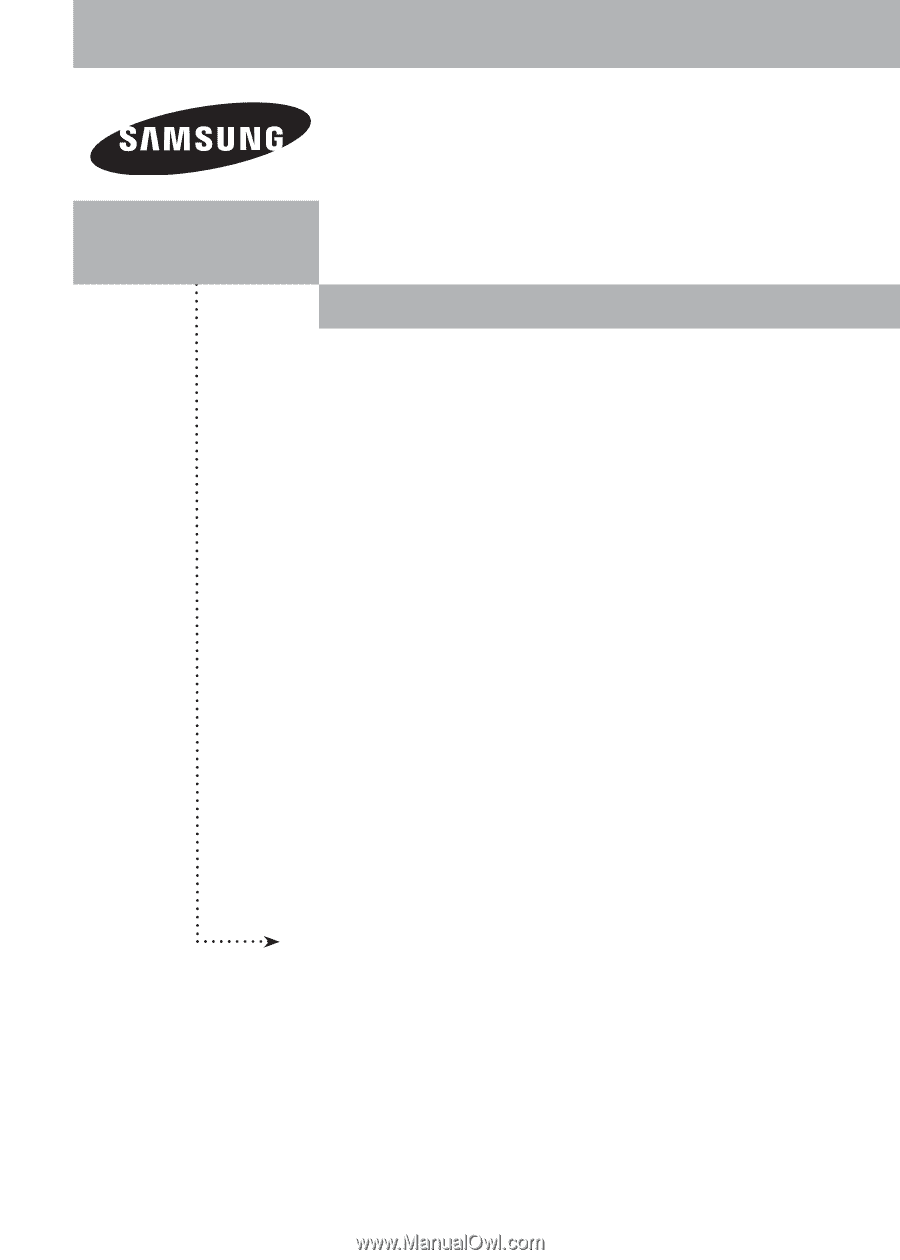
PLASMA DISPLAY
FP-T5094W
FP-T5894W
Owner’s
Instructions
Register your product at www.samsung.com/global/register
Record your Model and Serial number here for future reference.
▪ Model _______________
▪ Serial No. _______________
with Wireless Home AV Center