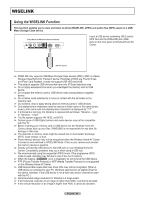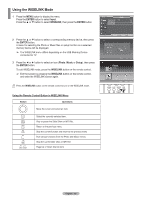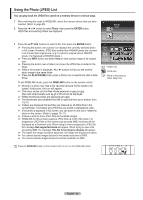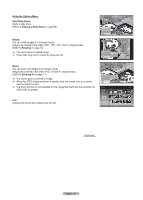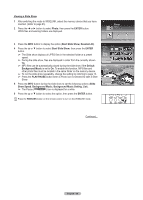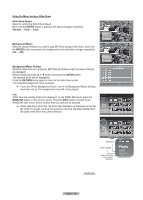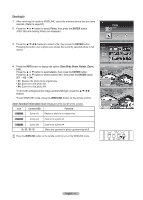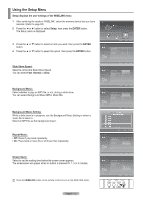Samsung FPT5894 User Manual (ENGLISH) - Page 68
Viewing a Slide Show, Photo, ENTER, Start Slide Show, Deselect All, Default, Background Music
 |
UPC - 036725258945
View all Samsung FPT5894 manuals
Add to My Manuals
Save this manual to your list of manuals |
Page 68 highlights
Viewing a Slide Show 1 After switching the mode to WISELINK, select the memory device that you have inserted. (Refer to page 65) 2 Press the ◄ or ► button to select Photo, then press the ENTER button. JPEG files and existing folders are displayed. Photo CELLDISK2.0 315MB/495MB Free 3 Press the INFO button to display the option (Start Slide Show, Deselect All). 4 Press the ▲ or ▼ button to select Start Slide Show, then press the ENTER button. ➢ The Slide show displays all JPEG files in the selected folder at a preset speed. ➢ During the slide show, files are displayed in order from the currently shown file. ➢ MP3 files can be automatically played during the slide show if the Default Background Music is set to On. To enable this function, MP3 files and other photo files must be located in the same folder on the memory device. ➢ To run the slide show repeatedly, change the setting by referring to page 73. ➢ Press the PLAY/PAUSE button when a Photo icon is selected to start a Slide Show. 5 Press the INFO button during the slide show to set the following options (Slide Show Speed, Background Music, Background Music Setting, List). ➢ The Pause ( Pause ) icon is displayed for a while. 6 Press the ▲ or ▼ button to select the option, then press the ENTER button. Press the WISELINK button on the remote control to turn on the WISELINK mode. Photo Music Move Setup Enter Return Photo 400x340 53 KB May 1, 2007 1 / 14 Photo 0001 1/10 Page Photo 0001 File 2 None File 4 Start Slide Show Deselect All File 9 Exit File 5 File 6 File 7 File 8 File 10 File 11 File 12 File 13 Slide Show Speed Background Music Background Music Setting List Exit Continued... RETURN FAV.CH AUTO PROG. ADD/DEL English - 68