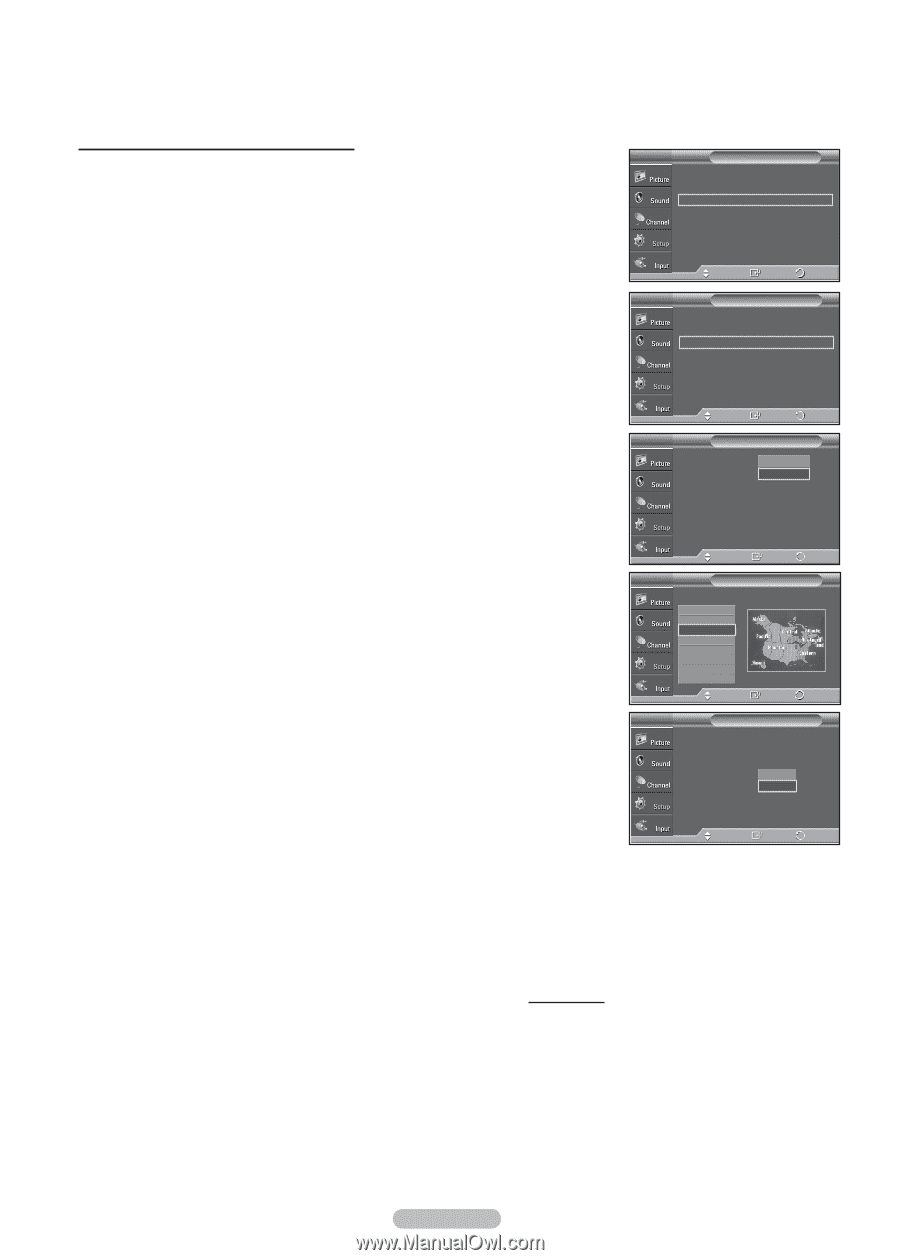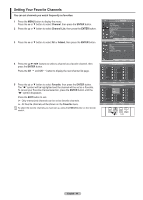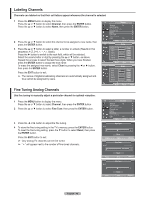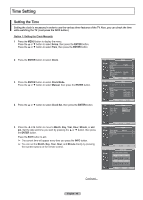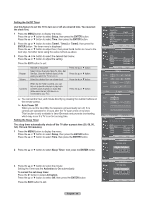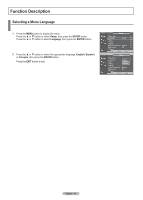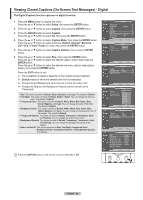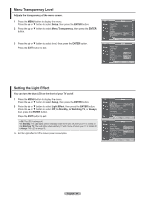Samsung FPT5894 User Manual (ENGLISH) - Page 49
Option 2: Setting the Clock Automatically
 |
UPC - 036725258945
View all Samsung FPT5894 manuals
Add to My Manuals
Save this manual to your list of manuals |
Page 49 highlights
Option 2: Setting the Clock Automatically The Clock can be set automatically if you are receiving a digital signal. 1 Press the MENU button to display the menu. Press the ▲ or ▼ button to select Setup, then press the ENTER button. Press the ▲ or ▼ button to select Time, then press the ENTER button. 2 Press the ENTER button to select Clock. 3 Press the ENTER button to select Clock Mode. Press the ▲ or ▼ button to select Auto, then press the ENTER button. T V Setup Plug & Play ► Language : English ► Time ► V-Chip ► Caption ► Menu Transparency : Medium ► Blue Screen : Off ► ▼ More Move Enter Return T V Time 7 / 26 / 2007 / 9 : 10 am Clock Sleep Timer Timer1 Timer2 Timer3 ► : Off ► : Inactivated ► : Inactivated ► : Inactivated ► Move Enter Return T V Clock Clock Mode Clock Set Time Zone DST : AMutaonual Auto : Off 4 Press the ▲ or ▼ button to select Time Zone, then press the ENTER button. 5 Press the ▲ or ▼ button to highlight the time zone for your local area, then press the ENTER button. 6 Press the ▲ or ▼ button to select DST (Daylight Saving Time), then press the ENTER button. Press the ▲ or ▼ button to select On or Off, then press the ENTER button. Press the EXIT button to exit. ➢ Depending on the broadcast station and signal, the auto time may not be set correctly. If this occurs, set the time manually. ➢ Antenna or Cable must be connected in order to set the time automatically. Move Enter Return T V Time Zone Select the time zone in which you live. Newfoundland Atlantic Eastern Central Mountain Pacific Alaska Hawaii Move Enter Return T V Clock Clock Mode Clock Set Time Zone DST : Auto : OOffn Off Move Enter Return Continued... English - 49