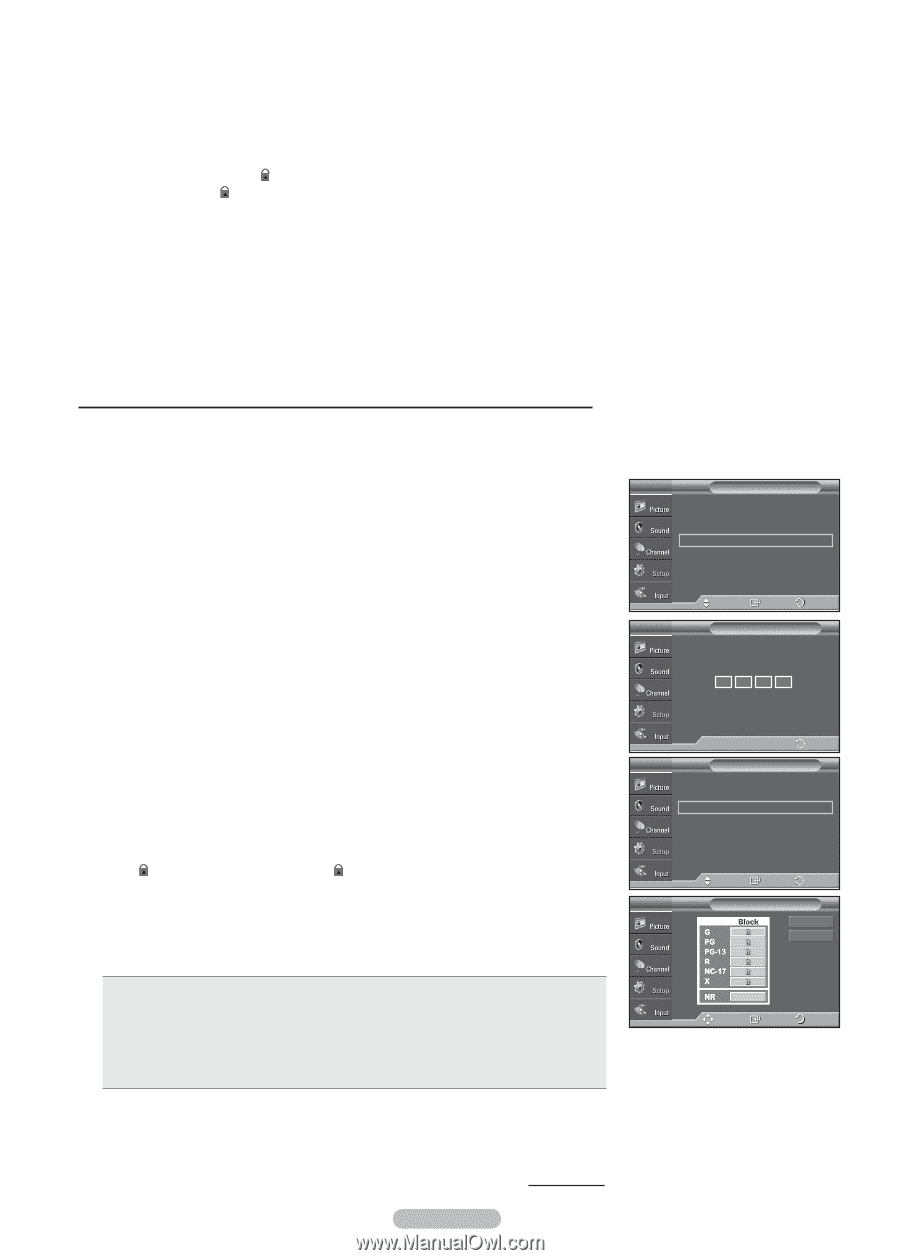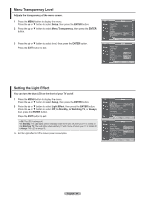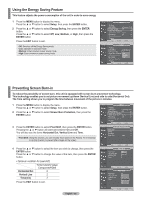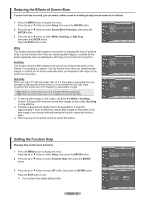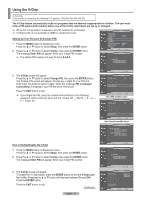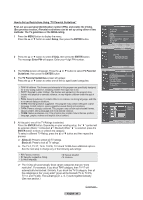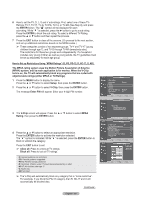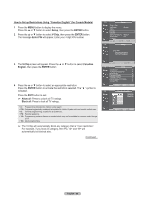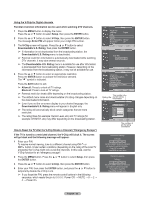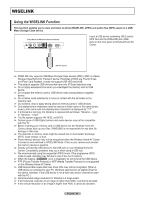Samsung FPT5894 User Manual (ENGLISH) - Page 59
How to Set up Restrictions Using MPAA Ratings G, PG, PG-13, R, NC-17, X, NR
 |
UPC - 036725258945
View all Samsung FPT5894 manuals
Add to My Manuals
Save this manual to your list of manuals |
Page 59 highlights
6 How to set the FV, D, L, S and V sub-ratings. First, select one of these TVRatings: TV-Y, TV-Y7, TV-G, TV-PG, TV-14, or TV-MA (See Step 4), and press the ENTER button. The " " symbol will be displayed for each sub-rating. While " " is selected, press the ► button to go to a sub rating. Press the ENTER to block the sub rating. To select a different TV-Rating, press the ▲ or ▼ button and then repeat the process. 7 Press the EXIT button to clear all the screens. (Or proceed to the next section, and set up additional restrictions based on the MPAA codes.) ➢ These categories consist of two separate groups: TV-Y and TV-Y7 (young children through age 7), and TV-G through TV-MA (everybody else). The restrictions for these two groups work independently: If a household includes very young children as well as young adults, the TV guidelines must be set up separately for each age group. How to Set up Restrictions Using "MPAA Ratings" (G, PG, PG-13, R, NC-17, X, NR ) The MPAA rating system uses the Motion Picture Association of America (MPAA) system, and its main application is for movies. When the V-Chip lock is on, the TV will automatically block any programs that are coded with objectionable ratings (either MPAA or TV-Ratings). 1 Press the MENU button to display the menu. Press the ▲ or ▼ button to select Setup, then press the ENTER button. 2 Press the ▲ or ▼ button to select V-Chip, then press the ENTER button. The message Enter PIN will appear. Enter your 4 digit PIN number. 3 The V-Chip screen will appear. Press the ▲ or ▼ button to select MPAA Rating, then press the ENTER button. 4 Press the ▲ or ▼ button to select an appropriate restriction. Press the ENTER button to activate the restriction selected. The " " symbol is indicated. While " " is selected, press the ENTER button to block or unblock the category. Press the EXIT button to exit. ➢ Allow all: Press to unlock all TV ratings. Block all: Press to lock all TV ratings. • G: General audience (no restriction). • PG: Parental guidance suggested. • PG-13: Parents strongly cautioned. • R: Restricted. Children under 17 should be accompanied by an adult. • NC-17: No children under age 17. • X: Adults only. • NR: Not rated. ➢ The V-Chip will automatically block any category that is "more restrictive". For example, if you block the PG-13 category, then R, NC-17 and X will automatically be blocked also. Continued... English - 59 T V Setup Plug & Play Language Time : English V-Chip Caption Menu Transparency : Medium Blue Screen : Off ▼ More Move Enter Return T V V-Chip Enter PIN **** 0~9 Enter PIN Return T V V-Chip V-Chip Lock : On ► TV Parental Guidelines ► MPAA Rating ► Canadian English ► Canadian French ► Downloadable U.S. Rating ► Change PIN ► Move Enter Return T V MPAA Rating Allow All Block All Move Enter Return