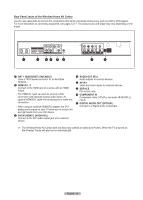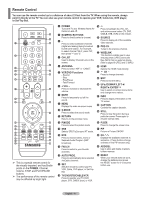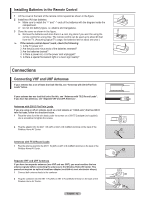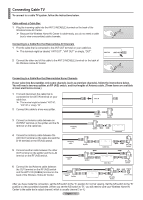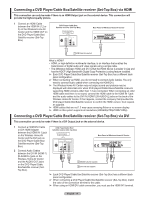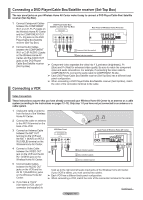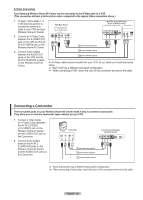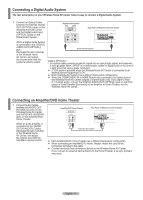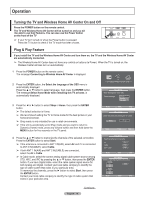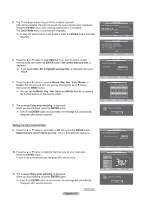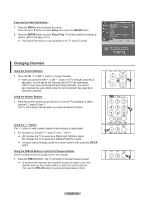Samsung FPT5894 User Manual (ENGLISH) - Page 15
Connecting a DVD Player/Cable Box/Satellite receiver (Set-Top Box), Connecting a VCR, Video Connection
 |
UPC - 036725258945
View all Samsung FPT5894 manuals
Add to My Manuals
Save this manual to your list of manuals |
Page 15 highlights
Connecting a DVD Player/Cable Box/Satellite receiver (Set-Top Box) The rear panel jacks on your Wireless Home AV Center make it easy to connect a DVD Player/Cable Box/ Satellite receiver (Set-Top Box). 1 Connect Component Cables between the COMPONENT IN (1 or 2) [Y, PB, PR] jacks on the Wireless Home AV Center and the COMPONENT OUT [Y, PB, PR] jacks on the DVD Player/Cable Box/Satellite receiver (Set-Top Box). DVD Player/Cable Box/ Satellite receiver (Set-Top Box) Rear Panel of Wireless Home AV Center 2 Connect Audio Cables between the COMPONENT 1 Component Cable (Not supplied) IN (1 or 2) [R-AUDIO-L] jacks on the Wireless Home AV 2 Audio Cable (Not supplied) Center and the AUDIO OUT jacks on the DVD Player/ Cable Box/Satellite receiver (Set-Top Box) ➢ Component video separates the video into Y (Luminance (brightness)), PB (Blue) and PR (Red) for enhanced video quality. Be sure to match the component video and audio connections. For example, if connecting the video cable to COMPONENT IN, connect the audio cable to COMPONENT IN also. ➢ Each DVD Player/Cable Box/Satellite receiver (Set-Top Box) has a different back panel configuration. ➢ When connecting a DVD Player/Cable Box/Satellite receiver (Set-Top Box), match the color of the connection terminal to the cable. Connecting a VCR Video Connection These instructions assume that you have already connected your Wireless Home AV Center to an antenna or a cable system (according to the instructions on pages 12~13). Skip step 1 if you have not yet connected to an antenna or a cable system. 1 Unplug the cable or antenna from the back of the Wireless Home AV Center. 2 Connect the cable or antenna to the ANT IN terminal on the back of the VCR. 3 Connect an Antenna Cable between the ANT OUT terminal on the VCR and the ANT 1 IN(AIR) or ANT 2 IN (CABLE) terminal on the Wireless Home AV Center. VCR Rear Panel Rear Panel of Wireless Home AV Center 4 Connect a Video Cable between the VIDEO OUT 2 jack on the VCR and the AV IN 1 [VIDEO] jack on the Wireless Home AV Center. 5 Audio Cable(Not supplied) 4 Video Cable(Not supplied) 3 Antenna cable(Not supplied) 5 Connect Audio Cables between the AUDIO OUT jacks on the VCR and the AV IN 1 [R-AUDIO-L] jacks on the Wireless Home AV Center. ➢ If you have a "mono" (non-stereo) VCR, use a Yconnector (not supplied) to hook up to the right and left audio input jacks of the Wireless Home AV Center. If your VCR is stereo, you must connect two cables. ➢ Each VCR has a different back panel configuration. ➢ When connecting a VCR, match the color of the connection terminal to the cable. Continued... English - 15