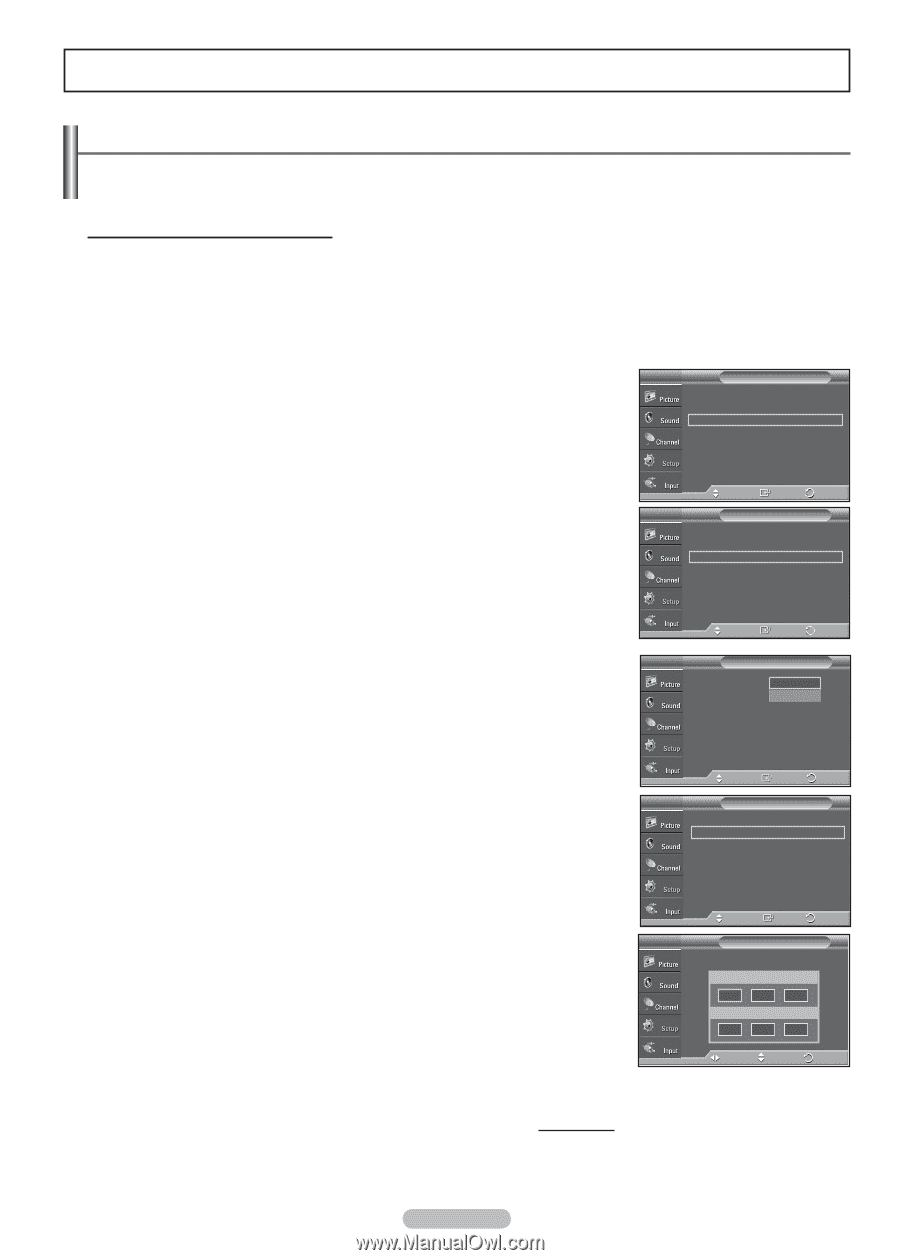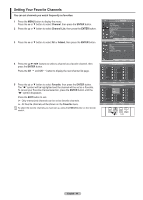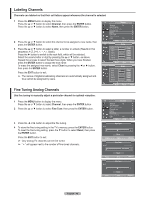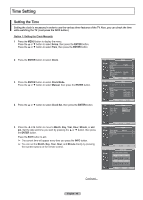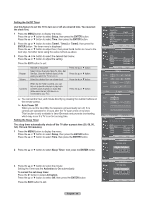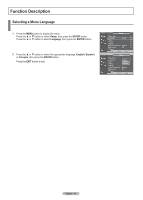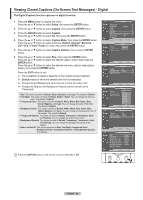Samsung FPT5894 User Manual (ENGLISH) - Page 48
Time Setting, Setting the Time
 |
UPC - 036725258945
View all Samsung FPT5894 manuals
Add to My Manuals
Save this manual to your list of manuals |
Page 48 highlights
Time Setting Setting the Time Setting the clock is necessary in order to use the various timer features of the TV. Also, you can check the time while watching the TV. (Just press the INFO button.) Option 1: Setting the Clock Manually 1 Press the MENU button to display the menu. Press the ▲ or ▼ button to select Setup, then press the ENTER button. Press the ▲ or ▼ button to select Time, then press the ENTER button. 2 Press the ENTER button to select Clock. 3 Press the ENTER button to select Clock Mode. Press the ▲ or ▼ button to select Manual, then press the ENTER button. 4 Press the ▲ or ▼ button to select Clock Set, then press the ENTER button. T V Setup Plug & Play Language Time ► : English ► ► V-Chip ► Caption ► Menu Transparency : Medium ► Blue Screen : Off ► ▼ More Move Enter Return T V Time 7 / 26 / 2007 / 9 : 10 am Clock Sleep Timer Timer1 Timer2 Timer3 ► : Off ► : Inactivated ► : Inactivated ► : Inactivated ► Move Enter Return T V Clock Clock Mode Clock Set Time Zone DST : AMuatonual Auto : Off 5 Press the ◄ or ► button to move to Month, Day, Year, Hour, Minute, or am/ pm. Set the date and time you want by pressing the ▲ or ▼ button, then press the ENTER button. Press the EXIT button to exit. ➢ The current time will appear every time you press the INFO button. ➢ You can set the Month, Day, Year, Hour, and Minute directly by pressing the number buttons on the remote control. Move Enter Return T V Clock Clock Mode : Manual ► Clock Set ► Time Zone ► DST : Off ► Move Enter Return T V Clock Set Set current date and time. Month ▲ 7 ▼ Hour Day 26 Minute Year 2007 am/pm 7 24 am Move Adjust Return Continued... English - 48