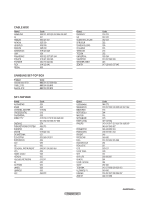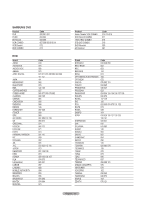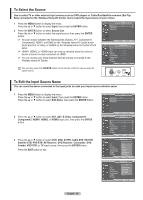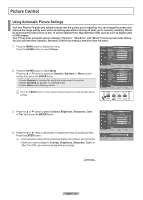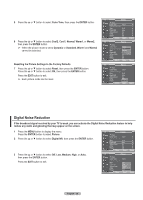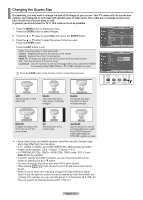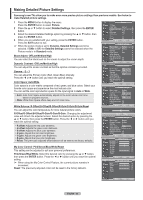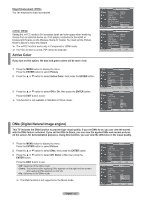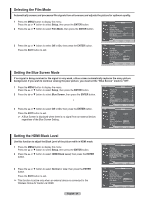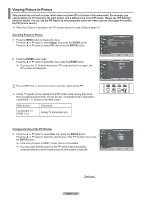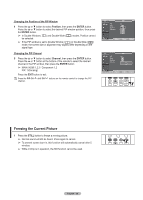Samsung FPT5894 User Manual (ENGLISH) - Page 31
Changing the Screen Size, In general you should view the TV in 16:9 mode as much as possible.
 |
UPC - 036725258945
View all Samsung FPT5894 manuals
Add to My Manuals
Save this manual to your list of manuals |
Page 31 highlights
Changing the Screen Size Occasionally, you may want to change the size of the image on your screen. Your TV comes with six screen size options, each designed to work best with specific types of video input. Your cable box or satellite receiver may have its own set of screen sizes as well. In general you should view the TV in 16:9 mode as much as possible. 1 Press the MENU button to display the menu. Press the ENTER button to select Picture. 2 Press the ▲ or ▼ button to select Size, then press the ENTER button. 3 Press the ▲ or ▼ button to select the screen format you want. Press the ENTER button. Press the EXIT button to exit. • 16:9 : Sets the picture to 16:9 wide mode. • Zoom1 : Magnifies the size of the picture on the screen. • Zoom2 : Expands the Zoom1 format picture. • Wide Fit : Enlarges the aspect ratio of the picture to fit the entire screen. • 4:3 : Sets the picture to 4:3 normal mode. • Just Scan : Use this function to see the full image without any cutoff when HDMI/ Component (720p/1080i/1080p) or DTV(1080i) signals are input. T V Picture ▲ More Color Tone : Cool1 Detailed Settings Size : 16:9 Digital NR : Auto Active Color : On DNIe : On Reset : OK Move Enter Return T V Size 16:9 Zoom1 Zoom2 Wide Fit 4:3 Just Scan ▲ Position Reset ▼ Press the P.SIZE button on the remote control to change the picture size. RETURN Move Adjust Return 16:9 Sets the picture to 16:9 wide mode. Zoom1 The screen size when Wide screen is vertically enlarged. Zoom2 The screen size when the Zoom1 screen is vertically enlarged. FAV.CH AUTO PROG. ADD/DEL Wide Fit Enlarges the aspect ratio of the picture to fit the entire screen. 4:3 Sets the picture to 4:3 normal mode. Just Scan Use this function to see the full image without any cutoff when HDMI/Component (720p/1080i/1080p) or DTV(1080i) signals are input. ➢ • Some cable boxes and satellite receivers have their own set of screen sizes, which may differ from the ones above. • In TV, VIDEO, S-VIDEO, and COMPONENT(480i, 480p) modes, all screen modes can be selected. (16:9 ➞ Zoom1 ➞ Zoom2 ➞ 4:3) • In COMPONENT(720p, 1080i) or HDMI(720p, 1080i) mode, 16:9, 4:3 and Wide Fit can be selected. • In Zoom1, Zoom2 and Wide Fit modes, you can move the picture on the screen by pressing the ▲ or ▼ button. • You can not change the picture size when PIP is set to Double. • When Double ( , ) mode has been set in PIP, the Picture Size cannot be set. • Wide Fit can be used when watching a Digital HD (High Definition) signal. Wide Fit sets the optimum picture format by expanding it both horizontally and vertically. For example, you can reset the picture in 4:3 format to 16:9. Wide Fit does not support all external devices (DVD, VCR etc.). English - 31