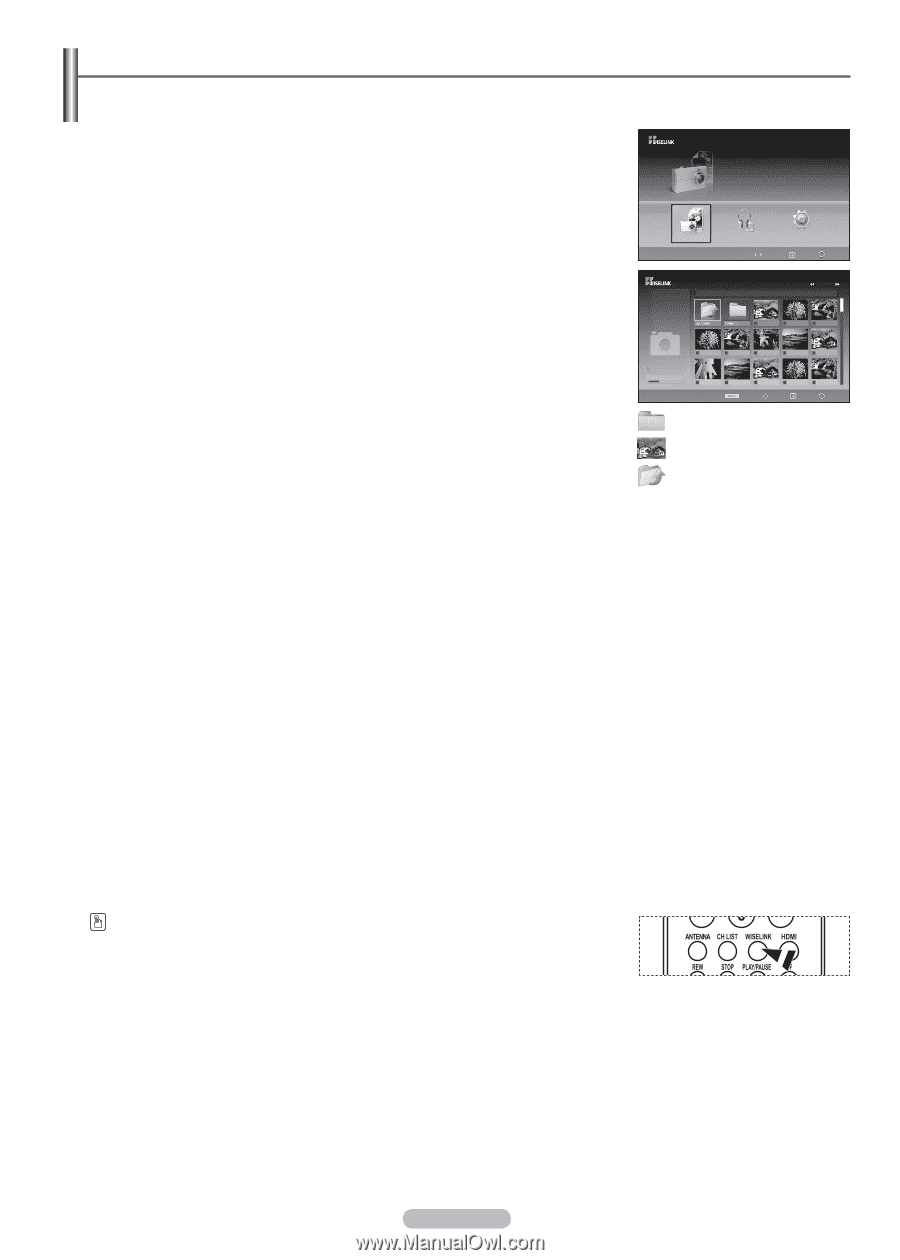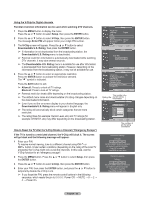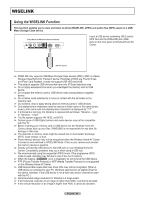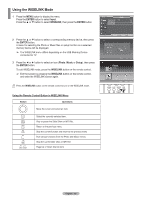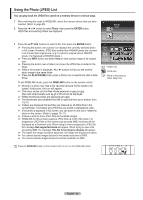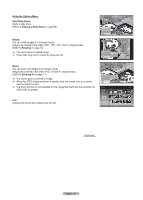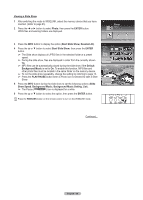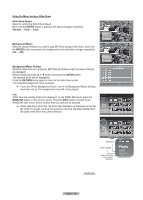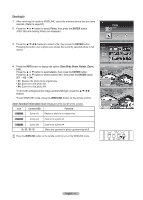Samsung FPT5894 User Manual (ENGLISH) - Page 66
Using the Photo JPEG List, PLAY/PAUSE
 |
UPC - 036725258945
View all Samsung FPT5894 manuals
Add to My Manuals
Save this manual to your list of manuals |
Page 66 highlights
Using the Photo (JPEG) List You can play back the JPEG files saved on a memory device in various ways. 1 After switching the mode to WISELINK, select the memory device that you have inserted. (Refer to page 65) 2 Press the ◄ or ► button to select Photo, then press the ENTER button. JPEG files and existing folders are displayed. Photo CELLDISK2.0 315MB/495MB Free 3 Press the buttons to select a file, then press the ENTER button. ➢ Pressing the button over a photo icon displays the currently selected photo in full screen. However, JPEG files smaller than 640x480 pixels are zoomedin at 4 times their original size. (e.g. If a photo's original size is 200x200 pixels, it is displayed at 800x800 pixels.) ➢ Press the INFO button and select View to view a photo image at its original size. ➢ Pressing the button over a folder icon shows the JPEG files included in the folder. ➢ While a full screen is displayed, ◄ or ► buttons will let you see another photo image in the same folder. ➢ Press the PLAY/PAUSE button when a Photo icon is selected to start a Slide Show. To exit WISELINK mode, press the WISELINK button on the remote control. ➢ Moving to a photo may take a few seconds because the file needs to be loaded. At this point, the icon will appear. ➢ This menu shows only the files whose extension is jpeg (or jpg). Files with other formats such as gif or tiff will not be displayed. ➢ Fifteen thumbnail photos are displayed per page. ➢ The thumbnails are numbered from left to right and from top to bottom, from 1 to 15. ➢ Folders are displayed first and they are followed by all JPEG files in the current folder. The folders and JPEG files are sorted in alphabetical order. ➢ If the photo is displayed in full screen, you can zoom in and out or rotate the photo on the screen. (Refer to pages 70~71) ➢ It takes a while to show JPEG files as thumbnail images. ➢ WISELINK for this product supports JPEG files up to 8K x 8K pixels. For progressive JPEG files or files whose size exceeds 8MB, the photo will be displayed as a thumbnail only. When trying to view a progressive JPEG file, the message Not supported mode will appear. When trying to view a file exceeding 8MB, the message This file is too large to decode will appear. ➢ The higher the image resolution advances, the longer the display time takes. ➢ You cannot decode images beyond a horizontal resolution of 5000. ➢ You cannot decode images beyond a vertical resolution of 4000. Photo Music Move Setup Enter Return Photo Folder Jan 22, 2007 1 / 14 Up Folder 1/10 Page Photo 0001 File 2 None CELLDISK2.0 315MB/495MB Free File 4 File 5 File 6 File 7 File 8 File 9 File 10 File 11 File 12 File 13 Option Move Open Return : Folder icon : Photo icon : Move to the previous folder stage icon Press the WISELINK button on the remote control to turn on the WISELINK mode. English - 66 RETURN