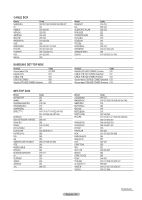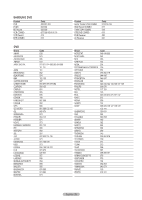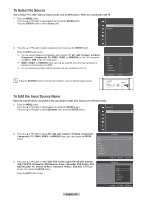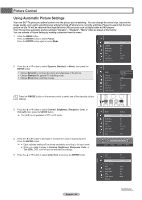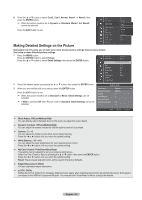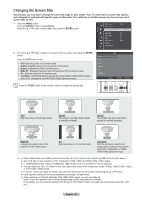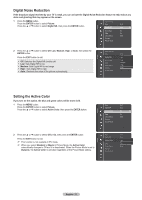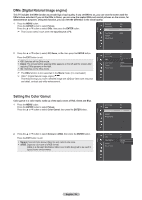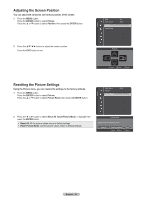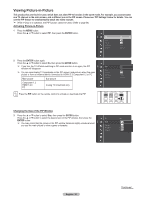Samsung HLT7288W User Manual (ENGLISH) - Page 30
Changing the Screen Size, screen sizes as well.
 |
UPC - 036725272880
View all Samsung HLT7288W manuals
Add to My Manuals
Save this manual to your list of manuals |
Page 30 highlights
Changing the Screen Size Occasionally, you may want to change the size of the image on your screen. Your TV comes with six screen size options, each designed to work best with specific types of video input. Your cable box or satellite receiver may have its own set of screen sizes as well. 1 Press the MENU button. Press the ENTER button to select Picture. Press the ▲ or ▼ button to select Size, then press the ENTER button. Color Tone Detail Settings : Cool1 Size : 16:9 Picture Digital NR Active Color DNIe Color Gamut Position Picture Reset : Auto : On : On : Wide 2 Press the ▲ or ▼ button to select the screen format you want, then press the ENTER button. Press the EXIT button to exit. 16:9: Sets the picture to 16:9 wide mode. Zoom1: Magnifies the size of the picture on the screen. Zoom2: Expands the Zoom1 format picture. Wide Fit : Enlarges the aspect ratio of the picture to fit the entire screen. 4:3 : Sets the picture to 4:3 normal mode. Just Scan : Use this function to see the full image without cutting off the picture when DTV, Component, or HDMI 1080i/1080p signals are input. 16:9 Zoom1 Zoom2 Wide Fit 4:3 Just Scan Size Move Enter Return Press the P.SIZE button on the remote control to change the picture size. 16:9 Sets the picture to 16:9 wide mode. Zoom1 The screen size when Wide screen is vertically enlarged. Zoom2 The screen size when the Zoom1 screen is vertically enlarged. Wide Fit Enlarges the aspect ratio of the picture to fit the entire screen. 4:3 Sets the picture to 4:3 normal mode. Just Scan Just Scan Use this function to see the full image without cutting off the picture when DTV, Component, or HDMI 1080i/1080p signals are input. ➢ ● Some cable boxes and satellite receivers have their own set of screen sizes, which may differ from the ones above. ● Only 16:9 and 4:3 are available in DTV, Component (720p, 1080i) and HDMI (720p, 1080i) modes. ● In COMPONENT(720p, 1080i) or HDMI(720p, 1080i) mode, 16:9, 4:3 and Wide Fit can be selected. ● You can select the 16:9, 4:3, Wide Fit and Just Scan screen sizes in the Component (1080i, 1080p), HDMI (1080i, 1080p), or DTV (1080i, 1080p) mode. ● In Zoom1, Zoom2 and Wide Fit modes, you can move the picture on the screen by pressing the ▲ or ▼ button. ● Each adjusted setting will be stored separately according to its input mode. ● When watching an HD(High Definition 720p,1080i,1080p) signal, you can use Wide Fit. Wide Fit sets the optimum picture format by expanding it both horizontally and vertically. For example, you can reset the picture in 4:3 format to 16:9. Wide Fit does not support all external devices (DVD, VCR etc.). English - 30