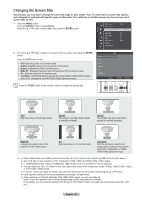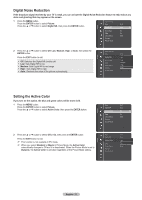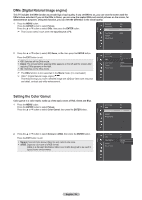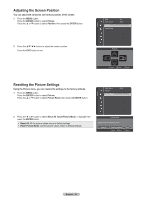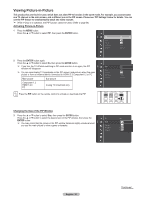Samsung HLT7288W User Manual (ENGLISH) - Page 35
Freezing the Current Picture, Changing the Position of the PIP Window
 |
UPC - 036725272880
View all Samsung HLT7288W manuals
Add to My Manuals
Save this manual to your list of manuals |
Page 35 highlights
Changing the Position of the PIP Window 4 Press the ▲ or ▼ button to select Position, then press the ENTER button. Press the ▲ or ▼ button to select the desired PIP window position, then press the ENTER button. ➢ In Double Window ( ) and Double Wide ( ) modes, Position cannot be selected. ➢ If the PIP window is set to Double Window ( ) or Double Wide ( ) mode, the screen size or alignment may slightly differ depending on the signal type. Selecting a Signal Source (Air or Cable) for PIP 5 Press the ▲ or ▼ button to select Air/Cable, then press the ENTER button. Press the ▲ or ▼ button to select Air or Cable, then press the ENTER button. ➢ Air : Air antenna signal Cable : Cable antenna signal PIP PIP PIP Size Position Air/Cable Channel : On : : : Cable : Cable 3 Size Position Air/Cable Channel : : : CAairble : CCaabblele3 Changing the PIP Channel 6 Press the ▲ or ▼ button to select Channel, then press the ENTER button. Press the ▲ or ▼ button at the bottom of the remote to select the desired channel in the PIP window, then press the ENTER button. ➢ The channel can be active when the sub picture is set to TV. Press the EXIT button to exit. PIP Position Air/Cable Channel : : Cable : CableC3able 3 Press the PIP CH and CH and buttons on the remote control to change the PIP channel. Freezing the Current Picture Press the STILL button to freeze a moving picture. (Normal sound will still be heard.) To cancel this function, press the STILL button again or press any button on the remote control. English - 35 Still Print Cancel This menu will appear, but the Print function is available only when a Bluetooth printer is connected to the TV. (Refer to page 69)