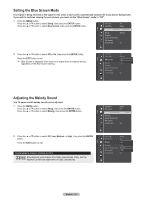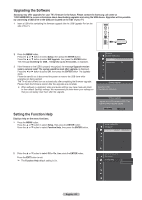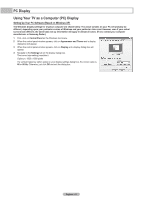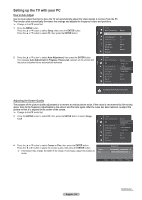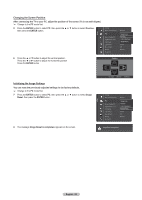Samsung HLT7288W User Manual (ENGLISH) - Page 66
Changing the Screen Position, Initializing the Image Settings, Image Reset is completed.
 |
UPC - 036725272880
View all Samsung HLT7288W manuals
Add to My Manuals
Save this manual to your list of manuals |
Page 66 highlights
Changing the Screen Position After connecting the TV to your PC, adjust the position of the screen if it is not well-aligned. ➢ Change to the PC mode first. 5 Press the ENTER button to select PC, then press the ▲ or ▼ button to select Position, then press the ENTER button. Setup V-Chip Menu Transparency PC Home theater PC HDMI Black Level Film Mode Light Effect Blue Screen Melody Bluetooth : Medium Image Lock ▶ : OPffosition : NAourmtoaAl djustment : OImff age Reset : Always : Off : Medium 6 Press the ▲ or ▼ button to adjust the vertical position. Press the ◄ or ► button to adjust the horizontal position. Press the ENTER button. Position Initializing the Image Settings You can reset the previously adjusted settings to the factory defaults. ➢ Change to the PC mode first. 7 Press the ENTER button to select PC, then press the ▲ or ▼ button to select Image Reset, then press the ENTER button. 8 The message Image Reset is completed. appears on the screen. Setup Adjust Enter Return V-Chip Menu Transparency PC Home theater PC HDMI Black Level Film Mode Light Effect Blue Screen Melody Bluetooth : Medium Image Lock ▶ : OPffosition : NAourmtoaAl djustment : OImff age Reset : Always : Off : Medium Image Reset is completed. English - 66