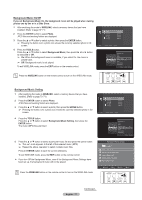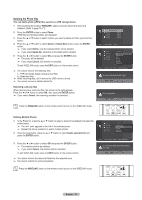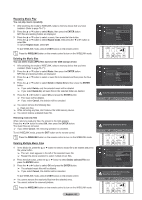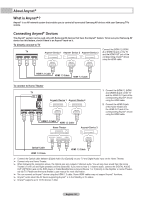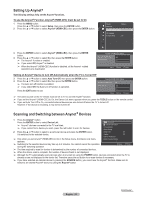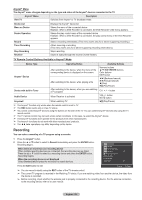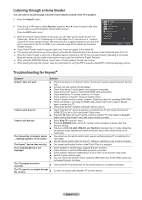Samsung HLT7288W User Manual (ENGLISH) - Page 81
About Anynet+, What is Anynet+?, Connecting Anynet+ Devices, To di, rectly connect to TV
 |
UPC - 036725272880
View all Samsung HLT7288W manuals
Add to My Manuals
Save this manual to your list of manuals |
Page 81 highlights
About Anynet+ What is Anynet+? Anynet+ is an AV network system that enables you to control all connected Samsung AV devices with your Samsung TV's remote. Connecting Anynet+ Devices The Anynet+ system can be used only with Samsung AV devices that have the Anynet+ feature. To be sure your Samsung AV device has this feature, check if there is an Anynet+ mark on it. To directly connect to TV Connect the [HDMI 1], [HDMI TV Anynet+ Device 1 Anynet+ Device 2 Anynet+ Device 3 2] or [HDMI 3] jack on the TV and the HDMI OUT jack of the corresponding Anynet+ device using the HDMI cable. HDMI 1.3 Cable HDMI 1.3 Cable HDMI 1.3 Cable To connect to Home Theater TV Anynet+ Device 1 Anynet+ Device 2 1. Connect the [HDMI 1], [HDMI 2] or [HDMI 3] jack on the TV and the HDMI OUT jack of the corresponding Anynet+ device using the HDMI cable. 2. Connect the HDMI IN jack of the home theater and the HDMI OUT jack of the corresponding Anynet+ device using the HDMI cable. HDMI 1.3 Cable HDMI 1.3 Cable Home Theater Anynet+ Device 3 Optical Cable HDMI 1.3 Cable HDMI 1.3 Cable ➢ Connect the Optical cable between [Digital Audio Out (Optical)] on your TV and Digital Audio Input on the Home Theater. ➢ Connect only one Home Theater. ➢ When following the connection above, the Optical jack only outputs 2 channel audio. You will only hear sound from the Home Theater's Front Left and Right speakers and the subwoofer. If you want to hear 5.1 channel audio, connect the DIGITAL AUDIO OUT (OPTICAL) jack on the DVD player or Cable/Satellite Box (ie Anynet Device 1 or 2) directly to the Amplifier or Home Theater, not the TV. Please see the home theater's user manual for more information. ➢ You can connect an Anynet+ device using the HDMI 1.3 cable. Some HDMI cables may not support Anynet+ functions. ➢ Anynet+ works when the AV device supporting Anynet+ is in the Standby or On status. ➢ Anynet+ supports up to 12 AV devices in total. English - 81