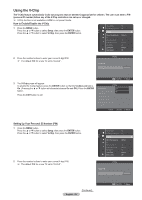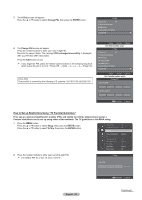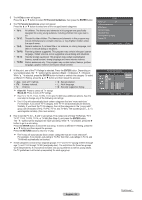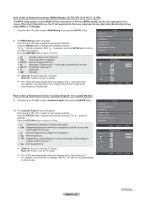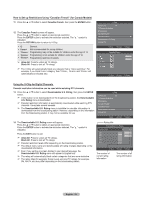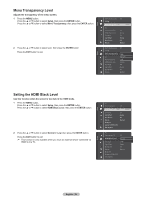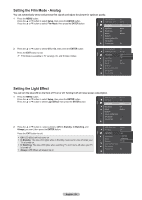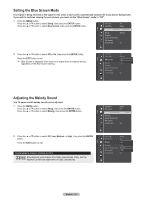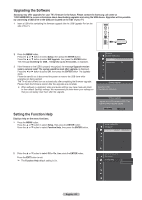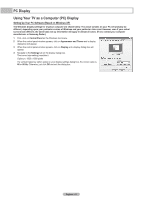Samsung HLT7288W User Manual (ENGLISH) - Page 59
Menu Transparency Level, Setting the HDMI Black Level
 |
UPC - 036725272880
View all Samsung HLT7288W manuals
Add to My Manuals
Save this manual to your list of manuals |
Page 59 highlights
Menu Transparency Level Adjusts the transparency of the menu screen. 1 Press the MENU button. Press the ▲ or ▼ button to select Setup, then press the ENTER button. Press the ▲ or ▼ button to select Menu Transparency, then press the ENTER button. 2 Press the ▲ or ▼ button to select level, then press the ENTER button. Press the EXIT button to exit. Setup Setup DLP® 3D/Dual-View : Off V-Chip Menu Transparency : Medium ▶ PC Home theater PC : Off HDMI Black Level : Normal Film Mode : Off Light Effect : Always Blue Screen : Off Melody : Medium DLP® 3D/Dual-View : Off V-Chip Menu Transparency : MHeigdhium ▶ PC Home theater PC Medium : OLfof w HDMI Black Level : Normal Film Mode : Off Light Effect : Always Blue Screen : Off Melody : Medium Setting the HDMI Black Level Use this function when the screen is too dark in the HDMI mode. 1 Press the MENU button. Press the ▲ or ▼ button to select Setup, then press the ENTER button. Press the ▲ or ▼ button to select HDMI Black Level, then press the ENTER button. 2 Press the ▲ or ▼ button to select Normal or Low, then press the ENTER button. Press the EXIT button to exit. ➢ This function is only available when you have an external device connected via HDMI to the TV. Setup Setup PC Home theater PC : Off HDMI Black Level : Normal ▶ Film Mode : Off Light Effect : Always Blue Screen : Off Melody : Medium Bluetooth Anynet+ (HDMI-CEC) SW Upgrade PC Home theater PC : Off HDMI Black Level : NNoormrmaall ▶ Film Mode : OLffow Light Effect : Always Blue Screen : Off Melody : Medium Bluetooth Anynet+ (HDMI-CEC) SW Upgrade English - 59