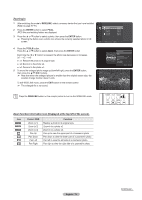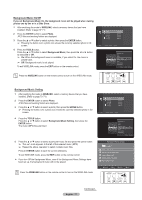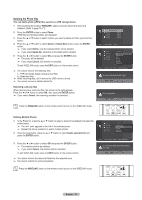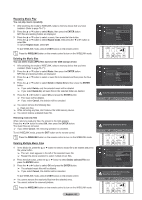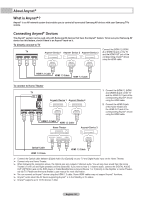Samsung HLT7288W User Manual (ENGLISH) - Page 76
Rotating, The Rotating function information icon Displayed at the top left of the screen., WISELINK
 |
UPC - 036725272880
View all Samsung HLT7288W manuals
Add to My Manuals
Save this manual to your list of manuals |
Page 76 highlights
Rotating 1 After switching the mode to WISELINK, select a memory device that you have installed. (Refer to page 70~71) 2 Press the ENTER button to select Photo. JPEG files and existing folders are displayed. 3 Press the ▲ or ▼ button to select a photo, then press the ENTER button. ➢ Pressing the button over a photo icon shows the currently selected photo in full screen. 4 Press the TOOLS button. Press the ▲ or ▼ button to select Rotate, then press the ENTER button. Press the ◄ or ► button to rotate the photo by the required amount. ➢ Whenever you press the ◄ button, it rotates by 270˚, 180˚, 90˚, and 0˚. ➢ Whenever you press the ► button, it rotates by 90˚, 180˚, 270˚, and 0˚. ➢ Rotating directly from 90 degrees to 270 degrees is not allowed. To exit WISELINK mode, press the EXIT button on the remote control. ➢ The rotated file is not saved. Photo Folder 1 File 1.jpg File 2.jpg File 3.jpg File 4.jpg 2007/1/2 2007/1/2 2007/1/2 2007/1/2 2007/1/2 USB Device Zoom Option Start Slide Show Zoom Rotate Background Music On Background Music Setting Delete Picture Setting Sound Setting Move Enter 90° Rotate Press the WISELINK button on the remote control to turn on the WISELINK mode. The Rotating function information icon (Displayed at the top left of the screen). Icon Current OSD Function Rotating (270°) To rotate a photo by 270 degrees Rotating (180°) To rotate a photo by 180 degrees Rotating (90°) To rotate a photo by 90 degrees Rotating (0°) To rotate a photo to its original state English - 76 Continued...