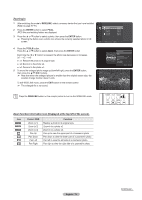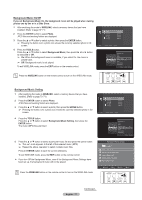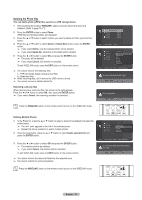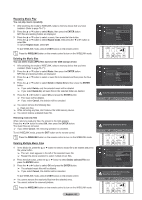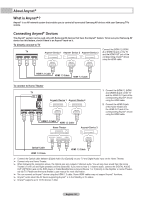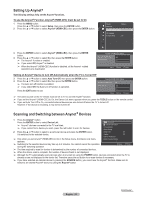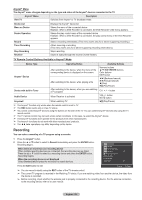Samsung HLT7288W User Manual (ENGLISH) - Page 78
Deleting the Photo files, Deleting Multiple Photos
 |
UPC - 036725272880
View all Samsung HLT7288W manuals
Add to My Manuals
Save this manual to your list of manuals |
Page 78 highlights
Deleting the Photo files You can delete photo (JPEG) files saved on a USB storage device. 1 After switching the mode to WISELINK, select a memory device that you have installed. (Refer to page 70~71) 2 Press the ENTER button to select Photo. JPEG files and existing folders are displayed. 3 Press the ▲ or ▼ button to select a photo you want to delete and then press the blue button. 4 Press the ▲ or ▼ button to select Delete or Delete All and then press the ENTER button. ➢ If you select Delete, only the selected photo will be deleted. ➢ If you select Delete All, all photos in the folder will be deleted. 5 Press the ◄ or ► button to select OK and press the ENTER button. ➢ The photo will be deleted. ➢ If you select Cancel, the deletion is canceled. To exit WISELINK mode, press the EXIT button on the remote control. ➢ You cannot remove the following files: ● PTP-connected digital camera picture files ● Read-only files ➢ While removing files, don't remove the USB memory device. ➢ You cannot recover a deleted photo file. Removing read-only files When removing any read-only files, the screen to the right appears. Press the ◄ or ► button to select OK, then press the ENTER button. ➢ If you select Cancel, the removing operation is cancelled. Press the WISELINK button on the remote control to turn on the WISELINK mode. Photo Photo Folder 1 File 1.jpg File 2.jpg File 3.jpg File 4.jpg 2007/1/2 2007/1/2 2007/1/2 2007/1/2 2007/1/2 USB Device Zoom Option Folder 1 File 1.jpg File 2.jpg File 3.jpg File 3.jpg 2007/1/2 Vie2w007/1/2 Sta2r0t S07lid/1e/2Show De2le0te07/1/2 SDeel2lee0cte0t 7AA/ll1ll /2 Information Safe Remove USB Device Zoom Select Option II Slide Show Do you want to delete file File 1.jpg? OK Cancel File 1.jpg is deleted. OK Cancel Deleting Multiple Photos 1 In the Photo list, press the ▲ or ▼ button to select a photo to be deleted and press the yellow button. ➢ The mark appears to the left of the selected photo. ➢ Repeat the above operation to select multiple photos. 2 Press the blue button, press the ▲ or ▼ button to select Delete selected File and press the ENTER button. 3 Press the ◄ or ► button to select OK and press the ENTER button. ➢ The selected photos are deleted. ➢ If you select Cancel, the deletion will be canceled. To exit WISELINK mode, press the EXIT button on the remote control. ➢ You cannot remove the read-only files from the selected ones. ➢ You cannot restore the removed pictures. Photo Folder 1 File 1.jpg File 2.jpg File 3.jpg File 3.jpg 2007/1/2 Sta2rt0S0l7id/e1/S2how De2le0te07s/e1l/e2cted File Sel2e0c0t 7A/l1l /2 SDaef2see0Rl0e7ec/mt1A/o2lvl e USB Device Zoom Select Option II Slide Show Do you want to delete the 2 files including File 1.jpg? OK Cancel Press the WISELINK button on the remote control to turn on the WISELINK mode. English - 78