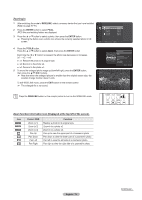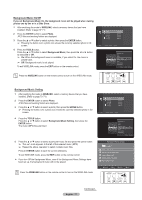Samsung HLT7288W User Manual (ENGLISH) - Page 72
Using the Photo (JPEG) List, Using the Options Menu
 |
UPC - 036725272880
View all Samsung HLT7288W manuals
Add to My Manuals
Save this manual to your list of manuals |
Page 72 highlights
Using the Photo (JPEG) List You can play back the JPEG files saved on a memory device in various ways. 1 After switching the mode to WISELINK, select a memory device that you have installed. (Refer to page 70~71) 2 Press the ENTER button to select Photo. JPEG files and existing folders are displayed. Guide WISELINK 3 Press the ▲ or ▼ button to select a photo, then press the ENTER button. ➢ Pressing the button over a photo icon shows the currently selected photo in full screen. ➢ Pressing the button over a folder icon shows the JPEG files included in the folder. ➢ While a full screen is displayed, ◄ or ► button will let you see another photo image in the same folder. ➢ Press the PLAY/PAUSE button when a photo icon is selected to start a Slide Show. To exit WISELINK mode, press the EXIT button on the remote control. ➢ Moving to a photo may take a few seconds because the file needs to be loaded. At this point, the icon will appear. ➢ This menu shows only the files whose extension is jpeg (or jpg). Files with other formats such as gif or tiff will not be displayed. ➢ Folders are displayed first and they are followed by all JPEG files in the current folder. The folders and JPEG files are sorted in alphabetical order. ➢ If the photo is displayed in full screen, you can zoom in and out or rotate the photo on the screen. (Refer to pages 75~76) ➢ If the size of a photo file is too big, the playing of the background music may be interrupted intermittently. (When Background Music is On) See page 77. ➢ WISELINK for this product supports JPEG files up to 8K x 8K pixels. When trying to view a progressive JPEG file, the Not supported mode message will appear. When trying to view a file exceeding 8MB, the This file is too large to decode message will appear. Press the WISELINK button on the remote control to turn on the WISELINK mode. Photo Folder 1 File 1.jpg File 2.jpg File 3.jpg File 4.jpg 2007/1/2 2007/1/2 2007/1/2 2007/1/2 2007/1/2 USB Device Zoom Option II 1/4 File 1.jpg 800x600 103.1KB 2007/1/2 II Slide Show Ú Previous Ü Next TOOLS Option WISELINK List Using the Options Menu Start Slide Show (or Stop Slide Show): You can start or stop a Slide Show. (Refer to "Viewing a Slide Show" on page 74) Zoom: You can zoom into images in full screen mode. Images are zoomed in, in the order of x1 (original size), x2 and x4. (Refer to "Zooming-In" on page 75) Normal 1/4 File 1.jpg 800x600 103.1KB 2007/1/2 II Pause Ú Previous Ü Next TOOLS Option WISELINK List x2 Zoom Out Zoom In Continued... English - 72