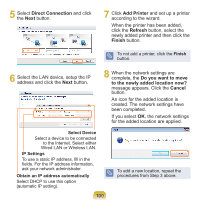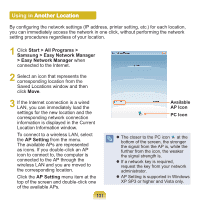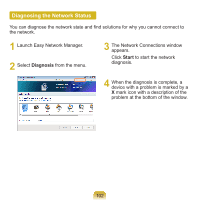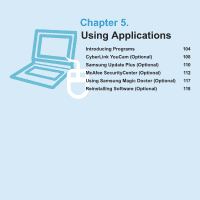Samsung NP-N310 User Guide - Page 102
Using in Another Location, Another Location, Start > All Programs >
 |
UPC - 036725722392
View all Samsung NP-N310 manuals
Add to My Manuals
Save this manual to your list of manuals |
Page 102 highlights
Using in A��n�o�t�h�e�r��L�o�c�a��ti�o�n� By configuring the network settings (IP address, printer setting, etc.) for each location, you can immediately access the network in one click, without performing the network setting procedures regardless of your location. 1 Click Start > All Programs > Samsung > Easy Network Manager > Easy Network Manager when connected to the Internet. 2 Select an icon that represents the corresponding location from the Saved Locations window and then click Move. 3 If the Internet connection is a wired LAN, you can immediately load the settings for the new location and the corresponding network connection information is displayed in the Current Location Information window. To connect to a wireless LAN, select the AP Setting from the menu. The available APs are represented as icons. If you double-click an AP icon to connect to, the computer is connected to the AP through the wireless LAN and you are moved to the corresponding location. Click the AP Setting menu item at the top of the screen and double-click one of the available APs. 101 Available AP Icon PC Icon The closer to the PC icon at the bottom of the screen, the stronger the signal from the AP is, while the further from the icon, the weaker the signal strength is. If a network key is required, request the key from your network administrator. AP Setting is supported in Windows XP SP3 or higher and Vista only.