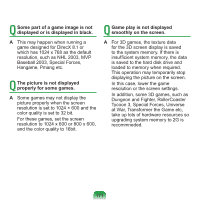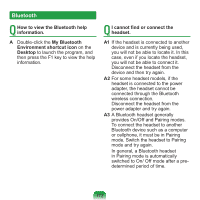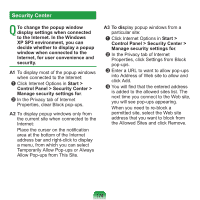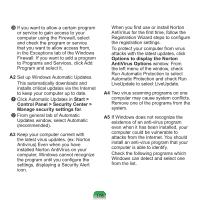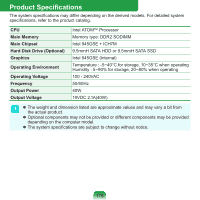Samsung NP-N310 User Guide - Page 174
Windows Media Player is running, I have connected the headset, but I, cannot hear sound normally.
 |
UPC - 036725722392
View all Samsung NP-N310 manuals
Add to My Manuals
Save this manual to your list of manuals |
Page 174 highlights
Q I have connected the headset, but I cannot hear sound normally. A1 If the Bluetooth headset and the PC are successfully connected, check if the audio playing device in the Control Panel is set to Bluetooth audio or Bluetooth high-quality audio. For a mono headset or a hands-free connection, voice communication is only provided when both the playing device and the recording device are set to Bluetooth audio. For a stereo headset, stereo music is only transmitted from the PC when the playing device is set to Bluetooth high-quality audio. A2 When a Bluetooth microphone is activated or is being used, Bluetooth high-quality audio is stopped. To use the Bluetooth microphone function, set the playing device to Bluetooth audio. A3 Check if the headset is properly connected and is operating normally. A4 Check the volume settings of the headset and the computer. A5 If a multimedia application such as Windows Media Player is running when connecting the headset, the headset may not be connected or recognized properly. Connect the headset first and then launch a multimedia application. 173