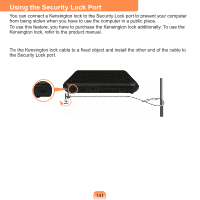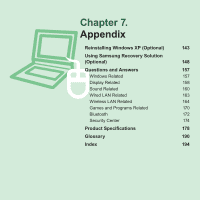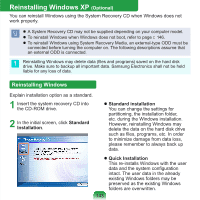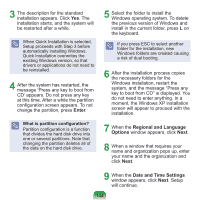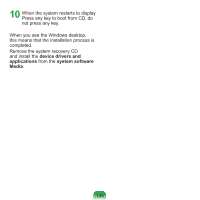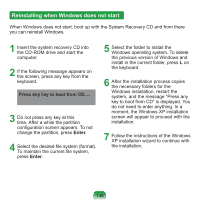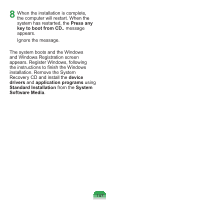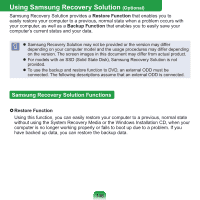Samsung NP-N310 User Guide - Page 147
Reinstalling when Windows does not start, Insert the system recovery CD into
 |
UPC - 036725722392
View all Samsung NP-N310 manuals
Add to My Manuals
Save this manual to your list of manuals |
Page 147 highlights
Reinstalling when Windows does not start When Windows does not start, boot up with the System Recovery CD and from there you can reinstall Windows. 1 Insert the system recovery CD into the CD-ROM drive and start the computer. 2 If the following message appears on the screen, press any key from the keyboard. Press any key to boot from CD..... 3 Do not press any key at this time. After a while the partition configuration screen appears. To not change the partition, press Enter. 4 Select the desired file system (format). To maintain the current file system, press Enter. 5 Select the folder to install the Windows operating system. To delete the previous version of Windows and install in the current folder, press L on the keyboard. 6 After the installation process copies the necessary folders for the Windows installation, restart the system, and the message "Press any key to boot from CD" is displayed. You do not need to enter anything. In a moment, the Windows XP installation screen will appear to proceed with the installation. 7 Follow the instructions of the Windows XP installation wizard to continue with the installation. 146