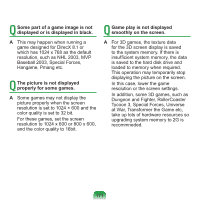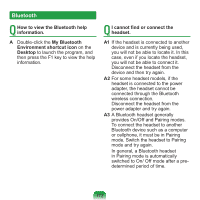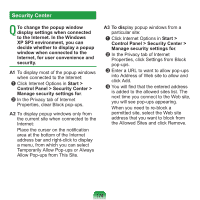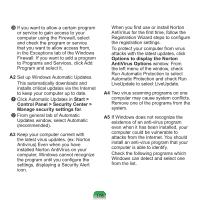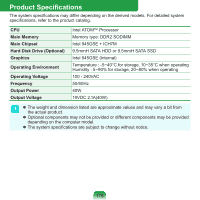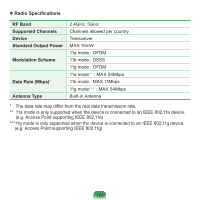Samsung NP-N310 User Guide - Page 176
Control Panel > Security Center >, Windows XP SP3 checks
 |
UPC - 036725722392
View all Samsung NP-N310 manuals
Add to My Manuals
Save this manual to your list of manuals |
Page 176 highlights
Q When you connect to a Web site, you see the message, "To help protect your security, Internet Explorer stopped this site from installing an ActiveX control on your computer" or "This site might require the following ActiveX control" below the address bar. A Windows XP SP3 blocks unsigned ActiveX controls from being installed when connected to certain Web sites for security reasons. On some Web sites that have no ActiveX controls installed, applications are not started or do not display properly. In this case, to install ActiveX controls, right-click the notification area to display a menu from which you can select Install ActiveX control. Q When you see a Windows Security Alert icon appear on the right part of the Taskbar. With the Security Center feature added, Windows XP SP3 checks the Firewall, the automatic updates configuration and installation of virus-checking programs to display a Windows Security Alert icon on the right part of the Taskbar when it judges that the computer is vulnerable to attacks from the Internet. In this case, check the following to install the necessary components. A1 Set up the Windows Firewall. When you set up the Windows Firewall, you will be protected from unauthorized access through the Internet or the network. z Click Windows Firewall in Start > Control Panel > Security Center > Manage security settings for. x From the General tab of Windows Firewall, select ON (recommended). 175