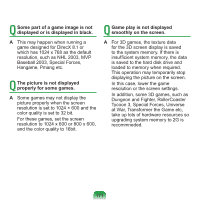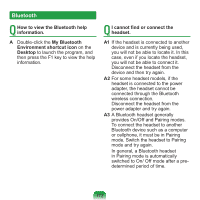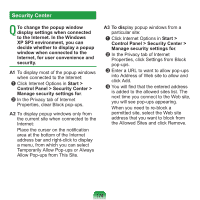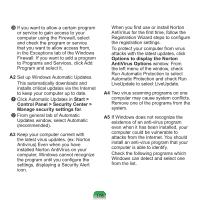Samsung NP-N310 User Guide - Page 173
Bluetooth, How to view the Bluetooth help, information., Environment shortcut icon, Desktop, headset.
 |
UPC - 036725722392
View all Samsung NP-N310 manuals
Add to My Manuals
Save this manual to your list of manuals |
Page 173 highlights
Bluetooth Q How to view the Bluetooth help information. A Double-click the My Bluetooth Environment shortcut icon on the Desktop to launch the program, and then press the F1 key to view the help information. Q I cannot find or connect the headset. A1 If the headset is connected to another device and is currently being used, you will not be able to locate it. In this case, even if you locate the headset, you will not be able to connect it. Disconnect the headset from the device and then try again. A2 For some headset models, if the headset is connected to the power adapter, the headset cannot be connected through the Bluetooth wireless connection. Disconnect the headset from the power adapter and try again. A3 A Bluetooth headset generally provides On/Off and Pairing modes. To connect the headset to another Bluetooth device such as a computer or cellphone, it must be in Pairing mode. Switch the headset to Pairing mode and try again. In general, a Bluetooth headset in Pairing mode is automatically switched to On/ Off mode after a predetermined period of time. 172