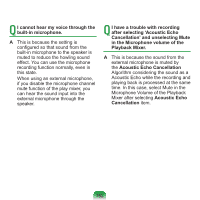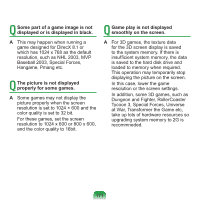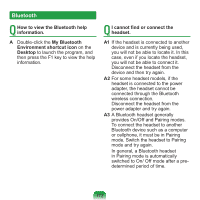Samsung NP-N310 User Guide - Page 168
Connecting to a Wireless LAN, Check the TCP/IP settings.
 |
UPC - 036725722392
View all Samsung NP-N310 manuals
Add to My Manuals
Save this manual to your list of manuals |
Page 168 highlights
For more information on the AP settings, see the owner's manual supplied with the AP. Q Although a connection has been established, I cannot connect to the Internet. Check the TCP/IP settings. A If you cannot connect to the Internet but you are connected to an AP, check if the TCP/IP settings are configured properly. When you are not connected to an AP, an X mark appears over the 'Wireless Network Connections' icon in the Taskbar. If you double-click the icon, the Search for Wireless Connections window appears. Reconnect to a wireless network referring to the descriptions of Connecting to a Wireless LAN in the Using the Network section. When you are connected to an AP, an X mark appears over the "Wireless Network Connections" icon in the Taskbar. Double-click the icon and check if the IP address is properly allocated on the Support tab. If the IP address is not properly allocated, the IP address will be displayed as follows; (for example, 169.254.xxx. xxx). If your network does not support DHCP, you have to manually configure an IP address by asking your network administrator. In addition, even if your network supports DHCP, the Internet connection may not be available if the DHCP server fails to allocate an IP address to your computer. Q I have configured both wired and wireless connections with the same IP address, but the network connections do not work properly. A You cannot use the same IP address for wired and wireless connections. To use only one IP address for both wired and wireless connections, you must disable one of them according to your requirements in Network Connections in the Control Panel. 167