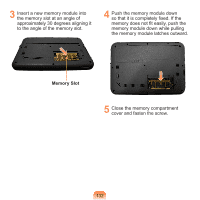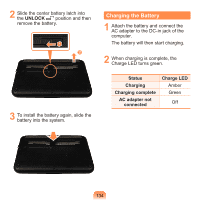Samsung NP-N310 User Guide - Page 131
Changing the Boot Priority, Enter, Boot Device, Priority, IDE HDD
 |
UPC - 036725722392
View all Samsung NP-N310 manuals
Add to My Manuals
Save this manual to your list of manuals |
Page 131 highlights
Changing the Boot Priority This computer is configured to boot from an external-type ODD first. This chapter describes how to change the boot priority so that the computer boots from the hard disk drive first. 1 Select the Boot menu in the BIOS Setup. 2 Press on the Boot Device Priority item. 3 Press the down key (↓) to move to the IDE HDD item and press the F6 key to move up to the top item. 4 Press the F10 key to save the settings and exit Setup. The highest boot priority device is now set to the Hard Drive. 130

1²0
1
Select the
Boot
menu in the BIOS
Setup.
2
Press <
Enter
> on the
Boot Device
Priority
item.
3
Press the down key (↓) to move to the
IDE HDD
item and press the
F6
key
to move up to the top item.
4
Press the
F10
key to save the settings
and exit Setup.
The highest boot priority device is
now set to the Hard Drive.
Changing the Boot Priority
This computer is configured to boot from an external-type ODD first.
This chapter describes how to change the boot priority so that the computer boots from
the hard disk drive first.