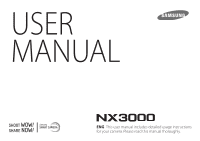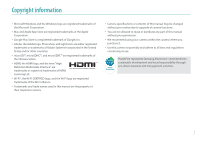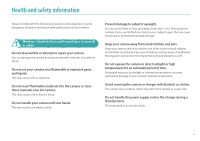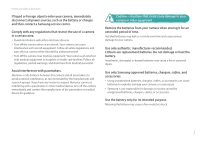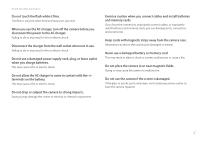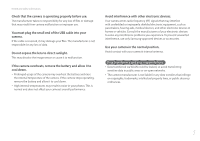Samsung NX3000 User Manual (English)
Samsung NX3000 Manual
 |
View all Samsung NX3000 manuals
Add to My Manuals
Save this manual to your list of manuals |
Samsung NX3000 manual content summary:
- Samsung NX3000 | User Manual (English) - Page 1
USER MANUAL ENG This user manual includes detailed usage instructions for your camera. Please read this manual thoroughly. - Samsung NX3000 | User Manual (English) - Page 2
of the Wi-Fi Alliance. • Trademarks and trade names used in this manual are the property of their respective owners. • Camera specifications or contents of this manual may be changed without prior notice due to upgrade of camera functions. • You are not allowed to reuse or distribute any part of - Samsung NX3000 | User Manual (English) - Page 3
than 1 m/3 ft) to people or animals. If you use the flash too close to your subject's eyes, this can cause temporary or permanent eyesight damage. Keep your camera away from small children and pets. Keep your camera and all accessories out of the reach of small children and animals. Small parts may - Samsung NX3000 | User Manual (English) - Page 4
cause a fire or personal injury. Use only Samsung-approved batteries, chargers, cables, and accessories. • Using unauthorized batteries, chargers, cables, or accessories can cause batteries to explode, damage your camera, or cause injury. • Samsung is not responsible for damage or injuries caused - Samsung NX3000 | User Manual (English) - Page 5
cards. If you force the connectors, improperly connect cables, or improperly install batteries and memory cards, you can damage ports, connectors, and accessories. Keep cards with magnetic strips away from the camera case. Information stored on the card may be damaged or erased. Never use a damaged - Samsung NX3000 | User Manual (English) - Page 6
of your electronic devices to solve any interference problems you experience. To prevent unwanted interference, use only Samsung-approved devices or accessories. Use your camera in the normal position. Avoid contact with your camera's internal antenna. Data transference and your responsibilities - Samsung NX3000 | User Manual (English) - Page 7
in this manual Icon [ ] ( ) ĺ * Function Additional information Safety warnings and precautions Camera buttons. For example, [Shutter] represents the shutter button. Page number of related information The order of options or menus you must select to perform a step; for example: Select b ĺ Quality - Samsung NX3000 | User Manual (English) - Page 8
of Thirds...23 Photos with two subjects 24 Flash ...25 Flash guide number...26 Bounce Photography 26 Chapter 1 My Camera Getting started 28 Unpacking...28 Camera layout 29 Using the MOBILE button 31 Using the display ...32 Using the Self shot mode 32 Inserting the battery and memory card 33 - Samsung NX3000 | User Manual (English) - Page 9
Contents In Playback mode...43 Viewing photos ...43 Playing videos ...43 Changing the information displayed 44 Lenses ...45 Lens layout...45 Locking or unlocking the lens 46 Lens markings ...48 Accessories 49 External flash layout 49 Connecting the external flash 50 Shooting modes 51 t Smart - Samsung NX3000 | User Manual (English) - Page 10
functions 97 Movie size...97 When Video Out is set to NTSC 97 When Video Out is set to PAL 97 Movie quality ...98 Multi Motion ...98 Fader ...99 Voice...99 Chapter 3 Playback/Editing Searching and managing files 101 Viewing photos ...101 Viewing image thumbnails 101 Viewing files by category - Samsung NX3000 | User Manual (English) - Page 11
105 Viewing a slide show 105 Auto rotating ...106 Playing videos 107 Trimming a video during playback 107 Capturing an image during playback 108 Editing photos 109 Rotating a photo ...109 Resizing photos...110 Adjusting your photos 110 Retouching faces ...111 Reducing red-eye 111 Applying - Samsung NX3000 | User Manual (English) - Page 12
the camera (for Windows 7 148 Transferring files to your Mac OS 148 Using programs on a PC 150 Installing i-Launcher 150 Using Samsung i-Launcher 151 Using i-Launcher ...151 Requirements for Windows OS 151 Requirements for Mac OS 152 Opening Samsung i-Launcher 152 Downloading the firmware - Samsung NX3000 | User Manual (English) - Page 13
Notes about charging the battery 165 Notes about charging with a computer connected 166 Handle and dispose of batteries and chargers with care 166 Updating the firmware 167 Before contacting a service center 168 Camera specifications 171 Glossary...176 Optional accessories 182 Index ...183 - Samsung NX3000 | User Manual (English) - Page 14
still to maintain a steady base for your camera. When shooting with a slow shutter speed, hold your breath to minimize body movement. Holding the camera Hold the camera with your right hand and place your right index finger on the shutter button. Place your left hand under the lens for support. 13 - Samsung NX3000 | User Manual (English) - Page 15
Concepts in Photography Standing photography Compose your shot, stand up straight with your feet shoulder-length apart, and keep your elbows pointed down. Crouching photography Compose your shot, crouch with one knee touching the ground, and keep a straight posture. 14 - Samsung NX3000 | User Manual (English) - Page 16
that open and close to let light through the aperture and into the camera. The size of the aperture is related to the amount of light: ." The f-number represents the focal length divided by the diameter of the lens. For example, if a lens with a 50 mm focal length has an f-number of F2, the diameter - Samsung NX3000 | User Manual (English) - Page 17
Concepts in Photography Aperture value and the depth of field You can blur or sharpen the background of a photo by controlling the aperture. It is closely related to the depth of field (DOF), which can be expressed as small or large. The aperture housing - Samsung NX3000 | User Manual (English) - Page 18
passes through the aperture before it reaches the image sensor. Usually, the shutter speed is manually adjustable. The measurement of the shutter speed will be let in. The photos below illustrate that a slow shutter speed allows more time for light to enter the camera. This adds a motion blurring - Samsung NX3000 | User Manual (English) - Page 19
the image. ISO sensitivity doubles as the number doubles. For example, an ISO 200 setting is capable of capturing images at best to use a low ISO setting to prevent noise in your photos, unless you are shooting in darkened environments or at night. Because a low ISO sensitivity means the camera - Samsung NX3000 | User Manual (English) - Page 20
setting controls the opening that regulates the light that enters the camera, while the shutter speed determines the length of time that light depth of field, and ISO sensitivity can control the graininess of a photo. Settings Results Settings Shutter speed Fast speed = less light Slow speed - Samsung NX3000 | User Manual (English) - Page 21
distance between the middle of the lens to its focal point. It affects the angle and perspective of captured images. A short focal length translates into focal length Long focal length telephoto lens narrow angle telephoto shot wide-angle lens Look at these photos below and compare the changes. - Samsung NX3000 | User Manual (English) - Page 22
rest of it blurred, can be obtained by using a telescope lens or selecting a low aperture value. Conversely, a photo with a large DOF which shows all the elements on the photo sharply focused can be achieved by using a wide angle lens or selecting a high aperture value. What controls out-of-focus - Samsung NX3000 | User Manual (English) - Page 23
subject and the camera is, the lower the DOF gets. Therefore, taking a photo close to a subject can result in a photo of low DOF. A photo captured with a 16 mm wide-angle lens A photo captured with a 100 mm telescope lens A photo captured with a 100 mm telescope lens A photo captured close to - Samsung NX3000 | User Manual (English) - Page 24
an idea of what your shot will look like before shooting. The camera adjusts the aperture to the predefined settings and shows the results on use the rule of thirds, divide the image into a 3x3 pattern of equal rectangles. To compose photos that best emphasize the subject, make sure the subject - Samsung NX3000 | User Manual (English) - Page 25
Using the rule of thirds will create photos with stable and compelling compositions. Below are a few examples. Photos with two subjects If your subject is in one corner of the photo, it creates an unbalanced composition. You can stabilize the photo by capturing a second subject in the opposite - Samsung NX3000 | User Manual (English) - Page 26
centering the horizon will create an unbalanced effect. Give more weight to the photo by moving the horizon up or down. Subject 1 Subject 1 Subject 2 Subject 2 Flash Light is one of the most important components in photography. It is not easy, however, to have an enough amount of light anytime - Samsung NX3000 | User Manual (English) - Page 27
Aperture value = Guide number/Flash to Subject Distance Flash to Subject Distance = Guide number/Aperture value Therefore, if you know the guide number of a flash, you can estimate an optimum flash to subject distance when setting the flash manually. For example, if a flash has a guide number of GN - Samsung NX3000 | User Manual (English) - Page 28
Chapter 1 My Camera Learn about your camera's layout, display icons, lens, optional accessories, and basic functions. - Samsung NX3000 | User Manual (English) - Page 29
Rechargeable battery Strap Quick Start Guide Quick Reference Guide Adobe Photoshop Lightroom DVD-ROM • The illustrations may differ from your actual items. • You can purchase optional accessories at a retailer or a Samsung service center. Samsung is not responsible for any problems caused - Samsung NX3000 | User Manual (English) - Page 30
Camera Camera layout 1 23 4 5 6 5 7 8 9 13 12 11 10 No. Name Mode dial • t: Smart Auto mode (p. 52) • P: Program mode (p. 54) • A: Aperture Priority mode (p. 56) 1 • S: Shutter Priority mode (p. 57) • M: Manual tag 9 Lens release button 10 Image sensor 11 Lens mount 12 Lens mount index 13 AF- - Samsung NX3000 | User Manual (English) - Page 31
.) a focus area manually in some shooting modes camera. • Blinking: When saving a photo, 10 shooting a video, sending data to a computer, connecting to WLAN, or 7 Enter Playback mode to view pictures or videos. sending a photo. • Steady: When there is no data transfer or charging the battery - Samsung NX3000 | User Manual (English) - Page 32
layout 4 3 No. Name 1 HDMI port 1 2 USB port Connect the camera to a computer. 2 3 Battery chamber/Memory card cover Insert a memory card and battery. 4 Tripod mount Using the MOBILE button Select a Wi-Fi function that connects to a smart phone by pressing [ ]. Press [ ] again to return - Samsung NX3000 | User Manual (English) - Page 33
angle allowed. Failing to do so may damage your camera. • When the camera is not held and the display is flipped upward, use a tripod. Otherwise, it may cause damage to your camera. • Do not flip the display up when an external flash is mounted on the camera. Otherwise, it may cause damage to your - Samsung NX3000 | User Manual (English) - Page 34
card Learn how to insert or remove the battery and an optional memory card into the camera. Removing the battery and memory card Battery lock Slide the lock up to release the battery. Memory card Rechargeable battery Insert a memory card with the gold-colored contacts facing up. Rechargeable - Samsung NX3000 | User Manual (English) - Page 35
My Camera Charging the battery and turning on your camera Charging the battery Before you use the camera for the first time, you must charge the battery. Plug the small end of the USB cable into your camera, and then plug the other end of the USB cable into the AC adapter. Turning on your camera - Samsung NX3000 | User Manual (English) - Page 36
for the first time, the initial setup screen appears. The language is preset for the country or region where the camera is sold. You can change the language as desired. 1 Press [I] to select Time Zone, and then press [o]. 2 Press [D/I] to select a time zone, and then press [o]. - Samsung NX3000 | User Manual (English) - Page 37
My Camera > Performing the initial setup 8 Press [I] to select Time Type, and then press [o]. 9 Press [D/I] to select a time type, and then press [o]. Time Type 12 Hr 24 Hr Back Set 10 Press [m] to finish the initial setup. 36 - Samsung NX3000 | User Manual (English) - Page 38
dial to P. 2 Press [m]. 3 Press [C], rotate the navigation button or press [D/I] to move to b, and then press [o]. 4 Rotate the navigation button or press [D/I] to move to Photo Size, and then press [o]. AutoShare Photo Size Quality ISO Minimum Shutter Speed Back Select 37 - Samsung NX3000 | User Manual (English) - Page 39
to the previous menu. Photo Size (3:2) (5472x3648) (3:2) (3888x2592) (3:2) (2976x1984) (3:2) (1728x1152) (16:9) (5472x3080) Back Set 6 Press [m] to switch to Shooting mode. Using the Smart panel Press [f] to access some functions such as Exposure, ISO, and White Balance. E.g. Adjust the - Samsung NX3000 | User Manual (English) - Page 40
Camera > Selecting functions (options) Using iFn Press [i-Function] on an i-Function lens to manually select and adjust shutter speed, aperture value, exposure value, ISO sensitivity, and White Balance on the lens. 1 Rotate the mode dial to P, A, S, or M. 2 Press [i-Function] on the lens White - Samsung NX3000 | User Manual (English) - Page 41
My Camera > Selecting functions (options) Available options Shooting mode Aperture Shutter Speed EV ISO White Balance P A S M - O - O - - O O O O O - O O O O O O O O 40 - Samsung NX3000 | User Manual (English) - Page 42
lock (p. 96) Available number of photos Memory card inserted Memory card not inserted** Icon Description • : Fully charged • : Partially charged • (Red): Empty (recharge the battery) • : Charging Auto focus frame Spot metering area Camera shake Manual focus scale Level gauge (p. 42 - Samsung NX3000 | User Manual (English) - Page 43
charged • (Red): Empty (recharge the battery) • : Charging Exposure value ISO sensitivity (p. 69) 2. Shooting options Icon Description Video size AF mode (p. 73) Metering (p. 90) White Balance (p. 70) White Balance micro adjustment Optical Image Stabilization (OIS) (p. 82) Fader (p. 99 - Samsung NX3000 | User Manual (English) - Page 44
My Camera > Display icons In Playback mode Viewing photos Mode F No Shutter ISO Metering Flash Focal Length White Balance EV Photo Size Date Information Icon Description Current file/The total number of files Folder number-File number RAW file Protected file Continuously captured photos ( - Samsung NX3000 | User Manual (English) - Page 45
My Camera > Display icons Changing the information displayed Press [D] repeatedly to change the information + Level gauge • Basic shooting information + Current shooting options information (Photo size, Drive mode, Flash, Metering, AF mode, etc.) • Basic shooting information + Current shooting - Samsung NX3000 | User Manual (English) - Page 46
My Camera Lenses You can purchase optional lenses made exclusively for your NX series camera. Learn about the functions of each lens and select one that suits your needs and preferences. Lens layout SAMSUNG 16-50 mm F3.5-5.6 Power Zoom ED OIS lens (example) 1 6 2 3 No. Description 1 i- - Samsung NX3000 | User Manual (English) - Page 47
My Camera > Lenses SAMSUNG 20-50 mm F3.5-5.6 ED II lens (example) 7 1 2 6 3 5 4 No. Description 1 Lens mount index 2 Zoom lock switch 3 Lens 4 Focus ring (p. 81) 5 i-Function button (p. 39) 6 Zoom ring 7 Lens contacts Locking or unlocking the lens To lock the lens, pull and hold the zoom lock - Samsung NX3000 | User Manual (English) - Page 48
My Camera > Lenses SAMSUNG 16 mm F2.4 lens (example) 1 5 2 3 4 No. Description 1 i-Function button (p. 39) 2 Lens mount index 3 Focus ring (p. 81) 4 Lens 5 Lens contacts 47 - Samsung NX3000 | User Manual (English) - Page 49
My Camera > Lenses Lens markings Find out what the numbers on the lens signify. SAMSUNG 18-200 mm F3.5-6.3 ED OIS lens (example) 1 2 345 No. Description Aperture value 1 A range of supported aperture values. For example, 1:3.5-6.3 means the maximum aperture value range from 3.5 to 6.3. Focal - Samsung NX3000 | User Manual (English) - Page 50
flash that can help you capture better and more convenient photos. For more information about optional accessories, refer to the manual for each accessory. • The illustrations may differ from the actual items. • You can purchase Samsung-approved accessories at a retailer or a Samsung service - Samsung NX3000 | User Manual (English) - Page 51
of the flash. Do not move until the flash fires a second time. • SEF8A may not be compatible with other NX series cameras. • For more details about optional flashes, refer to the user manual for the flash. Use only Samsung-approved flashes. Using incompatible flashes may damage your camera. 50 - Samsung NX3000 | User Manual (English) - Page 52
mode-help you capture photos with numerous automatic settings. Additional modes allow for greater customization of settings. Icon t P A S M s R B Description Smart Auto mode (p. 52) Program mode (p. 54) Aperture Priority mode (p. 56) Shutter Priority mode (p. 57) Manual mode (p. 58) Smart mode - Samsung NX3000 | User Manual (English) - Page 53
surrounding conditions and automatically adjusts factors that contribute to exposure, including shutter speed, aperture value, metering, White Balance, and exposure compensation. As the camera controls most of the functions, some shooting functions are limited. This mode is useful for capturing - Samsung NX3000 | User Manual (English) - Page 54
My Camera > Shooting modes Recognizable scenes Icon Description Landscapes Scenes with bright white backgrounds Landscapes at night Portraits at night Landscapes with backlighting Portraits with backlighting Portraits Close-up photos of objects Close-up photos of text Sunsets Indoors, dark Partially - Samsung NX3000 | User Manual (English) - Page 55
> Shooting modes P Program mode The camera automatically adjusts shutter speed and aperture value so that an optimal exposure value can be achieved. This mode is Rotate the mode dial to P. 2 Set the desired options. 3 Half-press [Shutter] to focus, and then press [Shutter] to capture the photo. 54 - Samsung NX3000 | User Manual (English) - Page 56
> Shooting modes Program Shift Program Shift function lets you adjust the shutter speed and aperture value while the camera maintains the same exposure. Press [I] to select the shutter speed and aperture value and rotate the navigation button to adjust the aperture value. The shutter - Samsung NX3000 | User Manual (English) - Page 57
Priority mode In Aperture Priority mode, the camera automatically calculates shutter speed according to the aperture , and then press [Shutter] to capture the photo. • In low-light settings, you may need to increase the ISO sensitivity to prevent blurred photos. • To set the minimum shutter speed, in - Samsung NX3000 | User Manual (English) - Page 58
S Shutter Priority mode In Shutter Priority mode, the camera automatically adjusts the aperture value according to the shutter speed you choose. This mode is useful for capturing photos of fast-moving subjects or for creating tracer effects in a photo. For example, set the shutter speed to over - Samsung NX3000 | User Manual (English) - Page 59
. In this mode, you can fully control the exposure of your photos. This mode is useful in controlled shooting environments, such as a studio, or when it is necessary to fine-tune camera settings. The Manual mode is also recommended for shooting night scenes or fireworks. 1 Rotate the mode dial - Samsung NX3000 | User Manual (English) - Page 60
image noise may increase. • Drive options and flash options cannot be used with the Bulb function. • The Bulb function is available only in Manual mode. • Use a tripod to prevent your camera from shaking. • The longer you open the shutter, the longer it takes to save a photo. Do not turn the camera - Samsung NX3000 | User Manual (English) - Page 61
Macro Description Capture a portrait with options to hide facial imperfections. Capture multiple photos and replace faces to create the best possible image. Capture a series of photos of moving subjects. Capture a photo with a funny sound to get a kid's attention. Capture still-life scenes and - Samsung NX3000 | User Manual (English) - Page 62
My Camera > Shooting modes Using the Best Face mode In Best Face mode, you can capture multiple photos and replace faces to create the best possible image. Use this mode to select the best image for each individual when capturing group photos. 1 Rotate the mode dial to s, and then select Best Face. - Samsung NX3000 | User Manual (English) - Page 63
the photo quality. To capture the entire scene, move your camera slightly beyond the point where you want the scene to end. • For best results when capturing panoramic photos, avoid the following: - moving the camera too quickly or too slowly - moving the camera too little to capture the next image - Samsung NX3000 | User Manual (English) - Page 64
the files in MP4 (H.264) format. The sound is recorded via the camera's microphone. When you use a lens that does not have an AF/MF switch while recording a video, press [F] to deactivate or activate the AF function. When you use the lens that has an AF/MF switch, the AF function works according to - Samsung NX3000 | User Manual (English) - Page 65
saved in less memory space. • If you have the image stabilizer option on when shooting a movie, the camera may record the image stabilizer sound. • The zoom sound or other lens sounds may be recorded if you adjust the lens while recording a video. • When using an optional video lens, the autofocus - Samsung NX3000 | User Manual (English) - Page 66
Camera > Shooting modes Available functions by shooting mode For details about shooting functions, see Chapter 2. Function Photo Size (p. 67) Quality (p. 68) ISO (p. 69) White (p. 90) P/A/S/M Dynamic Range (p. 93) P/A/S/M Flash (p. 88) P*/A*/S*/M*/s*/t* Exposure compensation (p. 95) P/A/S - Samsung NX3000 | User Manual (English) - Page 67
Chapter 2 Shooting Functions Learn about the functions you can set in Shooting mode. You can enjoy more customized photos and videos by using the shooting functions. - Samsung NX3000 | User Manual (English) - Page 68
Shooting Functions Size and Resolution Shooting Functions > Size and Resolution Photo size As you increase the resolution, your photo or video will include more pixels, so it can be printed on larger paper or displayed on a larger screen. When you use a high resolution, the file size - Samsung NX3000 | User Manual (English) - Page 69
Shooting Functions > Size and Resolution Quality The camera saves photos in either the JPEG or RAW format. Photos captured by a camera are often transformed to the JPEG format and stored in the memory according to the settings of the camera at the time of shooting. RAW files are not transformed to - Samsung NX3000 | User Manual (English) - Page 70
camera to light. The larger the ISO value, the more sensitive the camera is to light. Consequently, by selecting a higher ISO sensitivity value, you can capture photos Increase the ISO value in places where flash use is prohibited. You can capture a clear photo by setting a high ISO value without - Samsung NX3000 | User Manual (English) - Page 71
of a photo. The color of a photo depends on the type and quality of the light source. If you want the color of your photo to be realistic, select an appropriate lighting condition to calibrate the White Balance, such as Auto WB, Daylight, Cloudy, Tungsten, or adjust color temperature manually. You - Samsung NX3000 | User Manual (English) - Page 72
Shooting Functions > White Balance Customizing preset White Balance options You can also customize preset White Balance options. To customize preset options, In Shooting mode, press [m] ĺ b ĺ White Balance ĺ an option ĺ [D] ĺ Press [D/I/C/F]. White Balance : Daylight Examples Auto WB Back - Samsung NX3000 | User Manual (English) - Page 73
. There is no rule for which style is suitable in which conditions. Experiment with different styles and find your own settings. To set a photo style, In Shooting mode, press [m] ĺ b ĺ Picture Wizard ĺ an option. Examples Cool Calm Classic • You can also adjust the value of the preset style - Samsung NX3000 | User Manual (English) - Page 74
camera's focus according to the subjects. You can select a focusing mode appropriate to the subject among Single Auto Focus, Continuous Auto Focus, and Manual MF mode, you have to rotate the focus ring on the lens to focus manually. In most cases, you can have a focus by selecting Single AF. Fast - Samsung NX3000 | User Manual (English) - Page 75
, the focus fixes in the focus area. The area turns green when the focus is achieved. Continuous AF While you are pressing [Shutter] halfway, the camera continues to automatic focusing. This mode is recommended for shooting a person on a bicycle, a running dog, or a car racing scene. 74 - Samsung NX3000 | User Manual (English) - Page 76
Shooting Functions > AF mode Manual focus You can manually focus on a subject by rotating the focus ring on the lens. The MF Assist function lets you easily achieve a focus. While you are rotating the focus ring, the focus area is magnified. This mode is recommended - Samsung NX3000 | User Manual (English) - Page 77
The AF area function changes the positions of the focus area. Generally, cameras focus on the nearest subject. When there are a lot of subjects -of-focus effect to make the subject more distinguishable. The focus on the photo below was repositioned and resized so that it fits the subject's face. AF - Samsung NX3000 | User Manual (English) - Page 78
as shown in the photo below. Tracking AF Compose your shot and press [o] to focus on the subject. Tracking AF allows you to track and automatically focus on your subject, even when the subject is moving or when you change the shooting composition. White frame: Your camera is tracking the subject - Samsung NX3000 | User Manual (English) - Page 79
subject and the background are the same - the subject includes horizontal patterns, such as blinds - the camera shakes excessively - you capture photos continuously • When tracking fails, the feature will be reset. • If the camera fails to track the subject, the focus area will be reset. • If the - Samsung NX3000 | User Manual (English) - Page 80
set manual focus, Face Detection may not be available. • Face Detection may not be effective when: - the subject is far from the camera - camera focuses on faces as shown in the photo below. In cases of shooting a group of people, the camera displays the focus on the nearest person's face in white - Samsung NX3000 | User Manual (English) - Page 81
automatically releases the shutter when it detects a smiling face. Wink Shot The camera automatically releases the shutter 2 seconds after it detects a winking face. When your subject smiles broadly, your camera can detect the smile more easily. • Wink for more than 1 second for better detection - Samsung NX3000 | User Manual (English) - Page 82
enlarge the scene and Icon easily adjust the focus while rotating the focus ring. This function is only available on a lens that supports manual focus. To set the manual focus assist, In Shooting mode, press [m] ĺ b ĺ MF Assist ĺ an option. Description * Default Off: Do not use the MF Assist - Samsung NX3000 | User Manual (English) - Page 83
some lenses. Camera shake tends to occur in dark places or when shooting indoors. In such cases, the camera uses slower shutter speeds in order to increase the amount of light taken in, which can result in a blurry photo. You can prevent this situation by using the OIS function. If your lens has - Samsung NX3000 | User Manual (English) - Page 84
Bracket, WB Bracket, P Wiz Bracket, or Depth Bracket to adjust exposure, White Balance, apply picture Wizard effects, or capture photos with different depths of field. You can also select Timer to capture a photo automatically after a specified time. To change the shooting method, In Shooting mode - Samsung NX3000 | User Manual (English) - Page 85
the flash with this option. • Shutter speed must be faster than 1/30 second. • Photos captured with this option may be slightly enlarged when saving. • You cannot set an ISO option higher than ISO 3200. • This option cannot be used with the RAW file format and is not available when the photo quality - Samsung NX3000 | User Manual (English) - Page 86
the original, one a step darker, and one a step lighter. Use a tripod to prevent blurry photos as the camera captures three photos continuously. You can adjust the settings in Bracket Settings menu. • Press [Shutter] to stop capturing. • To set the timer details, in Shooting mode, press [C] ĺ Timer - Samsung NX3000 | User Manual (English) - Page 87
Bracketing (P Wiz Bracket) When you press [Shutter], the camera captures 3 consecutive photos, each with a different Picture Wizard setting. The camera captures a photo and applies the three Picture Wizard options you have set to the image captured. You can select three different settings in Bracket - Samsung NX3000 | User Manual (English) - Page 88
, each with a different depth of field by adjusting the aperture value. Use a tripod to prevent blurry photos as the camera captures three photos continuously. You can adjust the settings in Bracket Settings menu. • To set the bracketing details, press [m] ĺ d ĺ Bracket Settings ĺ an option. • This - Samsung NX3000 | User Manual (English) - Page 89
of a subject earlier in an action sequence clearly. Ball moving direction Icon Description 2nd Curtain: The flash fires just before the shutter closes. The camera captures a photo of a subject later in an action sequence clearly. Ball moving direction • The available options may differ depending - Samsung NX3000 | User Manual (English) - Page 90
-adjustable external flash to the camera, the intensity settings of the flash will be applied. • If the subject is too close when you use the flash, some light may be blocked, resulting in a dark photo. Ensure that the subject is within the recommended range, which varies by lens. • When a lens hood - Samsung NX3000 | User Manual (English) - Page 91
darker than its actual color, the camera captures an overexposed photo of it. If a subject looks lighter than its actual color, the camera captures an underexposed photo of it. The brightness and overall mood of the photo can also be affected by how the camera measures the amount of light. Select - Samsung NX3000 | User Manual (English) - Page 92
shoot a subject correctly. For example, when you select the Multi mode in a strong backlight condition, the camera calculates that the overall amount of light is abundant, which results in a darker photo. The Spot mode can prevent this situation as it calculates the amount of light in a designated - Samsung NX3000 | User Manual (English) - Page 93
Shooting Functions > Metering Measuring the exposure value of the focus area When this function is turned on, the camera automatically sets an optimal exposure by calculating the brightness of the focus area. This function is only available when you select Spot metering or Multi - Samsung NX3000 | User Manual (English) - Page 94
Off*: Do not use Dynamic Range. * Default Smart Range+: Correct the loss of bright detail. HDR: Capture 3 photos with different exposures, and then combine them to create a single image automatically. • You cannot set an ISO option higher than ISO 3200. • This option cannot be set with drive - Samsung NX3000 | User Manual (English) - Page 95
Functions > Smart Filter Smart Filter lets you apply special effects to your photos or videos. You can select various filter options to create special effects that are difficult to be achieved with normal lenses. To set Smart Filter options, In Shooting mode, press [m] ĺ b ĺ Smart Filter ĺ an - Samsung NX3000 | User Manual (English) - Page 96
the levels of light from the photo's composition and the position of a subject. If the exposure set by the camera is higher or lower than you expected, you can adjust the exposure value manually. The exposure value is adjustable in ±3 increments. The camera displays the exposure warning in red - Samsung NX3000 | User Manual (English) - Page 97
lock When you cannot achieve an appropriate exposure because of a strong brightness contrast, lock the exposure and then capture a photo. To lock the exposure, adjust the photo's composition on which you want to calculate the exposure, and then press the Custom button. (when the function of the - Samsung NX3000 | User Manual (English) - Page 98
, In Shooting mode, press [m] ĺ g ĺ Movie Size ĺ an option. When Video Out is set to PAL Icon Size * 1920X1080 (25 fps) (16:9) 1280X720 ( a TV. Post on a website using the wireless network (30 seconds maximum). When Video Out is set to NTSC Icon Size * 1920X1080 (30 fps) (16:9) Recommended for - Samsung NX3000 | User Manual (English) - Page 99
ĺ an option. Icon Extension MP4 (H.264) MP4 (H.264) Description Normal: Record videos in normal quality. * Default HQ*: Record videos in high quality. Multi Motion Set the playing speed of a video. To set playing speed options, In Shooting mode, press [m] ĺ g ĺ Multi Motion ĺ an option - Samsung NX3000 | User Manual (English) - Page 100
fader function on the camera without having to do it on a PC. Set the fade in option to gradually fade in at the start of the scene. Set the fade out option to gradually fade out the scene. Use the function appropriately and add dramatic effects on your videos. To set fader - Samsung NX3000 | User Manual (English) - Page 101
Chapter 3 Playback/Editing Learn about how to play back and edit photos and videos. Refer to chapter 6 for editing files on a PC. - Samsung NX3000 | User Manual (English) - Page 102
and icons on the screen disappear. When you operate the camera again, they will reappear. Viewing photos 1 Press [y]. • The most recent file you captured will be displayed. Viewing image thumbnails In order to search for photos and videos you want, convert to the thumbnail view by pressing [I] in - Samsung NX3000 | User Manual (English) - Page 103
in the folder. 1 In Playback mode, rotate the navigation button or press [C/F] to move to a desired folder. • The camera will automatically play back photos in the folder. Single View 2 Press [o] to open the folder. 3 Rotate the navigation button or press [C/F] to move to another file. 4 Press - Samsung NX3000 | User Manual (English) - Page 104
On. • You cannot delete or rotate a protected file. • For photos that are saved as a folder, protecting a folder will protect all photos in the folder. Deleting files Delete files in Playback mode and secure more space on your memory card. Protected files are not deleted. Deleting a single file You - Samsung NX3000 | User Manual (English) - Page 105
[o]. • Press [o] again to cancel your selection. 3 Press [n]. 4 When the pop-up message appears, select Yes. Deleting all files You can delete all files on the memory card at once. 1 In Playback mode, press [m]. 2 Select z ĺ Delete ĺ Delete All. 3 When the pop-up message appears, select Yes. 104 - Samsung NX3000 | User Manual (English) - Page 106
in Playback mode. Press [o], and then rotate the navigation button to enlarge or reduce a photo. Press [D/I/C/F] to move the magnified area. You can also use the Trim function to extract the portion of the image displayed on the screen and save it as a new file. Magnified area Magnification (The - Samsung NX3000 | User Manual (English) - Page 107
again to resume. • Press [m] to stop the slide show and return to Playback mode. Auto rotating With Auto Rotate on, the camera automatically rotates photos you have captured vertically so they fit the screen horizontally. To set auto rotate options, In Playback mode, press [m] ĺ z ĺ Auto Rotate - Samsung NX3000 | User Manual (English) - Page 108
In Playback mode, you can play a video, capture an image from a video, or crop a video to save as another file. Stop To Rewind Pause/Play Fast forward Volume control Stop Play Description • Press [C]. (Each time you press the button while playing the video, you change the scan speed in this - Samsung NX3000 | User Manual (English) - Page 109
10 seconds long. • The camera will save the edited video as a new file and leave the original video intact. • The point where you want the trimming to begin can be selected 2 seconds after playback starts. Capturing an image during playback 1 While viewing a video, press [o] at the point where - Samsung NX3000 | User Manual (English) - Page 110
with the Edit Image function. In this case, use the supplied image editing software. • The camera will save edited photos as new files. • When you edit photos, the camera will automatically convert them to a lower resolution. Photos that you rotate or resize manually are not automatically converted - Samsung NX3000 | User Manual (English) - Page 111
, or color. 1 Select . 2 Select an adjusting option. • If you selected (Auto adjustment), the adjusted photo will be saved automatically. Icon Description Original (Reset to the original image) Auto adjustment Brightness Contrast Saturation RGB adjustment Color Temperature Exposure 110 - Samsung NX3000 | User Manual (English) - Page 112
Playback/Editing > Editing photos 3 Rotate the navigation button or press [C/F] to adjust the option. 4 Press [o]. 5 Press [m]. 6 Press [f] to save. Retouching faces 1 Select ĺ . 2 Rotate the navigation button or press [C/F] to - Samsung NX3000 | User Manual (English) - Page 113
photos. 1 Select , and then select an option. Smart Filter : Vignetting Cancel Option Original Vignetting Miniature Soft Focus Sketch Set Description No effect Apply the retro-looking colors, high contrast, and strong vignette effect of Lomo cameras a fisheye lens. Apply a black and white effect. - Samsung NX3000 | User Manual (English) - Page 114
Chapter 4 Wireless network Learn how to connect to wireless local area networks (WLANs) and use functions. - Samsung NX3000 | User Manual (English) - Page 115
on-screen instructions until the Wi-Fi Setting screen appears. • The camera automatically searches add an AP manually. The AP name must be in English to add the AP manually. Icon Description to a WPS profile supported AP by selecting WPS button connection on the camera, and then pushing the - Samsung NX3000 | User Manual (English) - Page 116
each option, and then enter the required information. Option Network Password IP Setting Description Enter the network password. Set the IP address automatically or manually. Manually setting the IP address 1 In the Wi-Fi Setting screen, move to an AP, and then press [F]. 2 Select IP Setting - Samsung NX3000 | User Manual (English) - Page 117
insert a memory card. • The quality of the network connection will be determined by the AP. • The further the distance between your camera and network, ensure your battery is fully charged. • Files that you transfer to another device may not be supported by the device. In this case, use a computer - Samsung NX3000 | User Manual (English) - Page 118
key and press [o] to enter it. Done Back Backspace Icon Done Description Delete the last letter. Move the cursor. In ABC mode, change the case. Switch between Symbol mode and ABC mode. Enter a space. Save the displayed text. • Press [y] to move to Done directly. • The number of characters you - Samsung NX3000 | User Manual (English) - Page 119
Samsung SMART CAMERA App from www.samsung.com. • To read an NFC tag, place the NFC-enabled device near the camera's NFC tag for more than 2 seconds. • You can set the size for transferred photos by pressing [m], and then selecting d ĺ MobileLink/NFC Image MobileLink or Remote Viewfinder from the pop- - Samsung NX3000 | User Manual (English) - Page 120
OS or iOS. (Some features may not be supported by some models.) Before using this feature, update the device's firmware to the latest version. If the firmware version is not the most recent, this function may not perform properly. • You should install Samsung SMART CAMERA App on your phone or device - Samsung NX3000 | User Manual (English) - Page 121
to the smart phone. If a memory card is not inserted or the memory is full, the captured photo is transferred to the smart phone without being saved to the camera. • If you recorded a video, it is saved only to the camera. • The image file captured while recording a video is not saved on the smart - Samsung NX3000 | User Manual (English) - Page 122
OS or iOS. (Some features may not be supported by some models.) Before using this feature, update the device's firmware to the latest version. If the firmware version is not the most recent, this function may not perform properly. • You should install Samsung SMART CAMERA App on your phone or device - Samsung NX3000 | User Manual (English) - Page 123
Sending photos or videos to a smart phone 5 Select the camera from the list and connect the smart phone to the camera. • The smart phone can connect to only one camera at a time. • If the Wi-Fi Privacy lock is enabled, enter the PIN displayed on the camera to the smart phone. 6 On the camera, allow - Samsung NX3000 | User Manual (English) - Page 124
OS or iOS. (Some features may not be supported by some models.) Before using this feature, update the device's firmware to the latest version. If the firmware version is not the most recent, this function may not perform properly. • You should install Samsung SMART CAMERA App on your phone or device - Samsung NX3000 | User Manual (English) - Page 125
Wireless network > Sending photos or videos to multiple smart phones 4 Select the smart phone from the list. • If the smart phone has been connected to your camera before, it is connected automatically. • You can connect to up to 4 smart phones. • If the Wi-Fi Privacy lock is enabled, enter the PIN - Samsung NX3000 | User Manual (English) - Page 126
OS or iOS. (Some features may not be supported by some models.) Before using this feature, update the device's firmware to the latest version. If the firmware version is not the most recent, this function may not perform properly. • You should install Samsung SMART CAMERA App on your phone or device - Samsung NX3000 | User Manual (English) - Page 127
continuously when the file save option is set to Smartphone + Camera, photos will not be transferred to the smart phone. • The smart phone's screen will not mirror the camera's display when recording a video. • The Remote Viewfinder function will deactivate when: - there is an incoming call on - Samsung NX3000 | User Manual (English) - Page 128
the camera to a smart phone on which the Samsung Home Monitor+ is installed, and monitor a location. • The Home Monitor+ feature is supported by smart phones that run the Android OS or iOS. (Some features may not be supported by some models.) Before using this feature, update the device's firmware - Samsung NX3000 | User Manual (English) - Page 129
camera is connected to the same wireless network as other devices, videos may not play smoothly. • Depending on network conditions, videos may delay or stop. 7 Touch to exit the Samsung recommended to use professional services for home security. • Do not connect more than two cameras using the Home - Samsung NX3000 | User Manual (English) - Page 130
• The Auto Backup program is installed on the PC. Follow the onscreen instructions to complete the installation. 4 Remove the USB cable. Before installing the program, ensure that the PC is connected to a network. Sending photos or videos to a PC 1 Rotate the mode dial to B. 2 Select . • If the pop - Samsung NX3000 | User Manual (English) - Page 131
photos or videos 4 Select OK. • To cancel sending, select Cancel. • You cannot select individual files to backup. This function backs up only new files on the camera due to network conditions. • When there are no files in the camera memory, you cannot use this feature. • You must turn off Windows - Samsung NX3000 | User Manual (English) - Page 132
searching for the camera and browsing the photos or videos on the Samsung Link device, refer to the device's user manual. • Videos may not play smoothly depending on the type of Samsung Link device or the network condition. AP ▲ The camera is connected to a TV that supports Samsung Link via WLAN - Samsung NX3000 | User Manual (English) - Page 133
can use this feature only with devices that support Samsung Link. • Shared photos or videos will not be stored on the Samsung Link device, but they can be stored in the camera to meet the device's specifications. • Transferring photos or videos to the Samsung Link device may take some time depending - Samsung NX3000 | User Manual (English) - Page 134
Chapter 5 Camera settings menu Learn about the user settings and general settings menu. You can adjust the settings to better suit your needs and preferences. - Samsung NX3000 | User Manual (English) - Page 135
Camera settings menu User settings You can set the user environment with these settings. you set the ISO to Auto. Noise Reduction Use the Noise Reduction to reduce the visual noise in photos. Option High ISO NR Long Term NR Description * Default This function reduces noise that may occur when - Samsung NX3000 | User Manual (English) - Page 136
Default Adjust the White Balance interval range of the 3 bracketed photos. (AB-/+3*, AB-/+2, camera uses to capture the 3 bracketed photos. Set the depth interval. (-/+0.3, -/+0.7, -/+1.0*, -/+1.3, -/+1.7, -/+2.0, -/+2.3, -/+2.7, -/+3.0) DMF (Direct Manual Focus) You can adjust the focus manually - Samsung NX3000 | User Manual (English) - Page 137
methods for representing colors. Digital imaging devices such as digital cameras, monitors, and printers have their photos on a computer. Note that individual programs are generally compatible with a limited number of color spaces. Adobe RGB sRGB When the color space is set to Adobe RGB, photos - Samsung NX3000 | User Manual (English) - Page 138
You can correct lens distortion that might occur from lenses. This feature is available with lenses that support it. iFn Customizing You can select options that can be adjusted when you press [i-Function] on an i-Function lens. Option Aperture Shutter Speed EV ISO White Balance Description Set - Samsung NX3000 | User Manual (English) - Page 139
Camera settings menu > User settings User Display You can add or remove shooting information graph that shows the brightness distribution of a photo. A histogram inclined to the left indicates a dark photo. A histogram inclined to the right indicates a bright photo. The height 3 of the graph is - Samsung NX3000 | User Manual (English) - Page 140
Touch WB (White Balance): Execute the Custom White Balance function. photo.) Live view NFC In Shooting mode, turn on the NFC feature on an NFC-enabled smart phone and place the smart phone's NFC antenna near the camera's NFC tag to launch AutoShare or Remote Viewfinder. This feature is supported - Samsung NX3000 | User Manual (English) - Page 141
is on. Auto Self-Shot Set to turn on the camera and enter Self shot mode automatically when you flip the display upward. In Self shot mode, the timer (3 seconds), face detection, and beauty face options are automatically activated. Lens Button Speed Settings Set the zoom speed for the Power Zoom - Samsung NX3000 | User Manual (English) - Page 142
the Quick View time length-the amount of time the camera displays a photo immediately after you capture it. (Off, 1 sec manually. • Horizontal Calibration: Calibrate the level gauge. If the level gauge is not level, position the camera on the level surface, and then follow the on-screen instructions - Samsung NX3000 | User Manual (English) - Page 143
photo, some printers may not print the date appropriately. Video Out Anynet+ (HDMI-CEC) Set the video signal output appropriate for your country when connecting the camera to an external video device such as a monitor or HDTV. • NTSC: USA, Canada, Japan, Korea, Taiwan, Mexico, etc. • PAL (Supports - Samsung NX3000 | User Manual (English) - Page 144
when PAL is selected) If the connected HDTV does not support the resolution you select, the camera sets the resolution one level lower. File Name Set the sequence, even if you have installed a new memory card, formatted the card, or deleted all photos. • The first folder name is 100PHOTO, if - Samsung NX3000 | User Manual (English) - Page 145
. • Software Update: Update the firmware of the camera body or lens. (Body Firmware, Lens Firmware) • You can update the firmware by connecting the camera to the computer and starting i-Launcher. For more details, refer to page 167. • You cannot run a firmware upgrade without a fully charged battery - Samsung NX3000 | User Manual (English) - Page 146
Chapter 6 Connecting to external devices Make full use of the camera by connecting it to external devices such as a computer or HDTV. - Samsung NX3000 | User Manual (English) - Page 147
to an HDTV by an HDMI cable, the camera cannot capture a photo or video. • When connected to an HDTV, some of the camera's playback functions may not be available. • The length of time after which the camera and an HDTV are connected may vary depending on the memory card that you are using. As the - Samsung NX3000 | User Manual (English) - Page 148
memory card to your computer by connecting the camera to the PC. Transferring files to your Windows OS computer Connecting the camera as a removable disk You can connect the camera photo on January 1, the folder name will be "101_0101". • You must plug the small end of the USB cable into your camera - Samsung NX3000 | User Manual (English) - Page 149
bar at the bottom right of your computer screen. Transferring files to your Mac OS Mac OS 10.7 or later is supported. 1 Turn off the camera. 2 Connect your camera to a Macintosh computer with the USB cable. 3 Click the pop-up message. 4 Click the message box indicating safely removed. 5 Remove the - Samsung NX3000 | User Manual (English) - Page 150
Connecting to external devices > Transferring files to your computer 3 Turn on the camera. • The computer recognizes the camera automatically and displays a removable disk icon. 4 On your computer, open the removable disk. 5 Transfer photos or videos to the Mac OS computer. 149 - Samsung NX3000 | User Manual (English) - Page 151
iLinker.exe appears, run it first. • When you connect the camera to a computer with i-Launcher installed, the program will launch automatically. Click Devices ĺ i-Launcher ĺ Mac ĺ iLinker. 5 Follow the on-screen instructions to complete the installation. Before installing the program, ensure that - Samsung NX3000 | User Manual (English) - Page 152
can download the firmware of your camera. Download the User Manual. Download this program to convert Samsung RAW files (SRW) to DNG files. i-Launcher provides a link for downloading the PC Auto Backup program when you connect the camera to a computer. You can send photos or videos that you captured - Samsung NX3000 | User Manual (English) - Page 153
does not meet the requirements, videos may not play correctly. The Samsung → i-Launcher → Samsung i-Launcher. Or, click Applications → Samsung → i-Launcher on your Mac OS computer. Downloading the firmware From the Samsung i-Launcher screen, click . For information about updating the firmware - Samsung NX3000 | User Manual (English) - Page 154
in the memory without any changes. With Adobe Photoshop Lightroom, you can calibrate exposures, White Balances, tones, contrasts, and colors of photos. You can also edit JPEG or TIFF files as well as RAW files. For more information, refer to the program guide. • If you cannot open Samsung RAW files - Samsung NX3000 | User Manual (English) - Page 155
Chapter 7 Appendix Get information about error messages, camera maintenance, trouble shooting tips, specifications, and optional accessories. - Samsung NX3000 | User Manual (English) - Page 156
File names do not match the DCF standard. Follow the on-screen instructions to reset the folder number. Turn off your camera and remount the lens. If the message still appears, contact a service center. Turn off your camera, remove the battery, and insert again. If the message still appears, contact - Samsung NX3000 | User Manual (English) - Page 157
shooting conditions, dust may appear in photos because the image sensor is exposed to the external environment. This problem is normal, and the exposure to dust occurs in everyday use of the camera. Do not insert the blower into the mounting opening of the lens. Camera body Wipe gently with a soft - Samsung NX3000 | User Manual (English) - Page 158
as the camera or its accessories. • Do not store the camera where there are mothballs. Using on beaches or shores • Protect your camera from sand and dirt when you use it on beaches or in other similar areas. • Your camera is not waterproof. Do not handle the battery, adapter, or memory card with - Samsung NX3000 | User Manual (English) - Page 159
to a Samsung service center to have it repaired. • Never place cameras, batteries, chargers, or accessories near, on, or in heating devices, such as microwave ovens, stoves, or radiators. Heat can deform or overheat these devices, which can cause a fire or explosion. • Do not expose the lens to - Samsung NX3000 | User Manual (English) - Page 160
Appendix > Maintaining the camera About memory card Supported memory card This product supports microSD, microSDHC, or microSDXC memory cards. Memory card adapter Memory card To read data with a PC or memory card reader, insert the memory card into a memory card adapter. 159 - Samsung NX3000 | User Manual (English) - Page 161
the camera Memory card capacity The memory capacity may differ depending on shooting scenes or shooting conditions. These capacities are based on a 2 GB SD card. Photo Size Normal 403 638 846 1,217 911 456 739 919 3,897 536 781 993 6,163 Quality RAW 57 - RAW + S.Fine 26 32 36 41 27 34 37 44 30 - Samsung NX3000 | User Manual (English) - Page 162
when you insert or remove the memory card. • Do not remove the memory card or turn off your camera while the lamp is blinking, as this may damage your data. • When the lifespan of a memory card has expired, you cannot store any more photos on the card. Use a new memory card. • Do not bend, drop, or - Samsung NX3000 | User Manual (English) - Page 163
the camera for an extended period, the memory card may become warm. This is normal and does not indicate a malfunction. • Use a memory card that meets the standard requirements. The manufacturer is not responsible for any loss of data. About the battery Use only Samsung-approved batteries. Battery - Samsung NX3000 | User Manual (English) - Page 164
Appendix > Maintaining the camera Personal injury or death can occur if the battery is handled carelessly or improperly. For your safety, follow these instructions for proper battery handling: • The battery can ignite or explode if not handled properly. If you notice any deformities, cracks, or - Samsung NX3000 | User Manual (English) - Page 165
Appendix > Maintaining the camera Battery life Shooting mode Photos Videos Average time / Number of photos Approx. 185 min./Approx. 370 photos Approx. 135 min. (Record videos at 1920X1080 resolution and 30 fps.) • The figures above are based on the CIPA test standards. Your results may differ - Samsung NX3000 | User Manual (English) - Page 166
. • If you reconnect the power cable when the battery is fully charged, the status lamp turns on for approximately 30 minutes. • Using the flash or recording videos depletes the battery quickly. Charge the battery fully before using the camera. • If the status lamp blinks in red, reconnect the - Samsung NX3000 | User Manual (English) - Page 167
port of your computer does not support the power output standard (5 V, 500 mA) Handle and dispose of batteries and chargers with care • Never dispose of batteries in a fire. Follow all local regulations when you dispose of used batteries. • Never place batteries or cameras on or in heating devices - Samsung NX3000 | User Manual (English) - Page 168
computer and update the firmware of the camera of the lens. • You cannot run a firmware upgrade without a fully charged battery. Recharge the battery fully before running a firmware upgrade. • If you update the firmware, user settings and values will be reset. (Date, time, language, and video out - Samsung NX3000 | User Manual (English) - Page 169
are having trouble with your device, try these troubleshooting solutions before contacting a service professional. When you leave your camera at a service center, be sure to also leave the other components that may have contributed to the malfunction, such as the memory card and battery. Situation - Samsung NX3000 | User Manual (English) - Page 170
Before contacting a service center Situation The memory card has an error Your TV or computer cannot display photos and videos that are stored on a microSDXC memory card Your computer does not recognize a microSDXC memory card Cannot display files Suggested remedies • Turn off the camera, and then - Samsung NX3000 | User Manual (English) - Page 171
mounted. • Remove the lens from the camera and remount it. Ensure that the external flash is properly mounted on the external flash port. • Set the date and time again. • This screen appears when the camera's internal power source is completely discharged. Insert a fully charged battery and wait at - Samsung NX3000 | User Manual (English) - Page 172
filter Lens Mount Type Samsung NX Mount Available lens Samsung NX Lenses (3D lens not supported) Image Stabilization Type Lens shift (depends on lens) Mode Off/Mode 1/Mode 2 Distortion Correct Off/On (depends on lens) i-Function Supported (Aperture value, Shutter speed, EV, ISO, White - Samsung NX3000 | User Manual (English) - Page 173
, 2nd Curtain, Off Less than 1/180 sec. -2-+2 EV (0.5 EV Step) Optional Samsung external flashes Hot-shoe Auto WB, Daylight, Cloudy, Fluorescent White, Fluorescent NW, Fluorescent Daylight, Tungsten, Flash WB, Custom Set, Color Temperature (Manual) Amber/Blue/Green/Magenta 7 steps respectively 172 - Samsung NX3000 | User Manual (English) - Page 174
Camera Manual, Panorama Beauty Face, Best Face, Continuous Shot, Kids Shot, Landscape, Macro, Food, Parties and Indoors, Action Freeze, Rich Tones, Waterfall, Silhouette, Sunset, Night, Fireworks, Light Trace Vignetting, Miniature, Sketch, Fish Eye Size Quality RAW standard Color space Video - Samsung NX3000 | User Manual (English) - Page 175
Function NFC Yes Interface Digital output Video output DC power input External memory (optional): microSD card (2 GB Supported) - Class 6 and above recommended RAW (SRW (ver.3.0.0)), JPEG (EXIF 2.3), DCF IEEE 802.11b/g/n AutoShare, Remote Viewfinder, MobileLink, Photo Beam, Auto Backup, Samsung - Samsung NX3000 | User Manual (English) - Page 176
your region. Dimensions (W X H X D) 117.4 X 65.9 X 39.0 mm Weight 230 g (without battery and memory card) Operating Temperature 0-40 °C Operating Humidity 5-85 % Software i-Launcher, Adobe Photoshop Lightroom 5, Samsung DNG Converter * Specifications may change without notice to improve - Samsung NX3000 | User Manual (English) - Page 177
to help you capture a properly-exposed image. AEL (Auto Exposure Lock) These features help you lock the exposure on which you want to calculate the exposure. AF (Auto Focus) A system that automatically focuses the camera lens on the subject. Your camera uses the contrast to focus automatically - Samsung NX3000 | User Manual (English) - Page 178
Appendix > Glossary Camera shake (Blur) If the camera is moved while the shutter is open, the entire image may appear blurred. This occurs more often when the shutter speed is slow. Prevent camera shake by raising the sensitivity, using the flash, or using a faster shutter speed. Alternatively, use - Samsung NX3000 | User Manual (English) - Page 179
exposure. Flash A speed light that helps to create adequate exposure in low-light conditions. EV Compensation This feature allows you to quickly adjust the exposure value measured by the camera, in limited increments, to improve the exposure of your photos. Exif (Exchangeable Image File Format - Samsung NX3000 | User Manual (English) - Page 180
quantity of light to set the exposure. MF (Manual Focus) A system that manually focuses the camera lens on the subject. You can use the focus ring to focus on a subject. MJPEG (Motion JPEG) A video format which is compressed as a JPEG image. JPEG (Joint Photographic Experts Group) A lossy method of - Samsung NX3000 | User Manual (English) - Page 181
most commonly in Japan, North America, the Philippines, South America, South Korea, and Taiwan. Optical zoom This is a general zoom which can enlarge images with a lens and does not deteriorate quality of images. PAL (Phase Alternate Line) A video color encoding standard used in numerous countries - Samsung NX3000 | User Manual (English) - Page 182
aperture before it reaches the image sensor. A fast shutter speed allows less time to let light in and the photo becomes darker and more easily freezes , and blue), in an image. The goal of adjusting the White Balance, or color balance, is to correctly render the colors in an image. Wi-Fi Wi-Fi is - Samsung NX3000 | User Manual (English) - Page 183
following optional items: Lens, External flash, Rechargeable battery, Battery charger, Camera bag, Camera case, Memory card, Filter, USB cable, HDMI cable, Strap • To locate the type, image and availability of accessories, visit the Samsung website. • Before purchasing accessories, make sure they - Samsung NX3000 | User Manual (English) - Page 184
type 98 Flash Bounce photography 26 Flash options 88 Guide number 26 Intensity 89 F-number 15 Focal length 20 H Home Monitor+ 127 I Icons Playback mode 43 Shooting mode 41 i-Launcher 151 Image adjustment Adjusting photos 110 Red-eye 111 Retouching faces 111 ISO sensitivity 69 L Lenses Layout 45 - Samsung NX3000 | User Manual (English) - Page 185
Image Stabilization (OIS) 82 Optional accessories Connect the flash 50 Flash layout 49 P Panorama mode 62 Photos Editing 109 Enlarging 105 Shooting options 67 Viewing on camera 101 Picture Wizard 72 Posture 13 Power save mode 142 R Red-eye effect Playback mode 111 Shooting mode 89 Remote Viewfinder - Samsung NX3000 | User Manual (English) - Page 186
Please refer to the warranty that came with your product or visit our website www.samsung.com for after-sales service or inquiries.
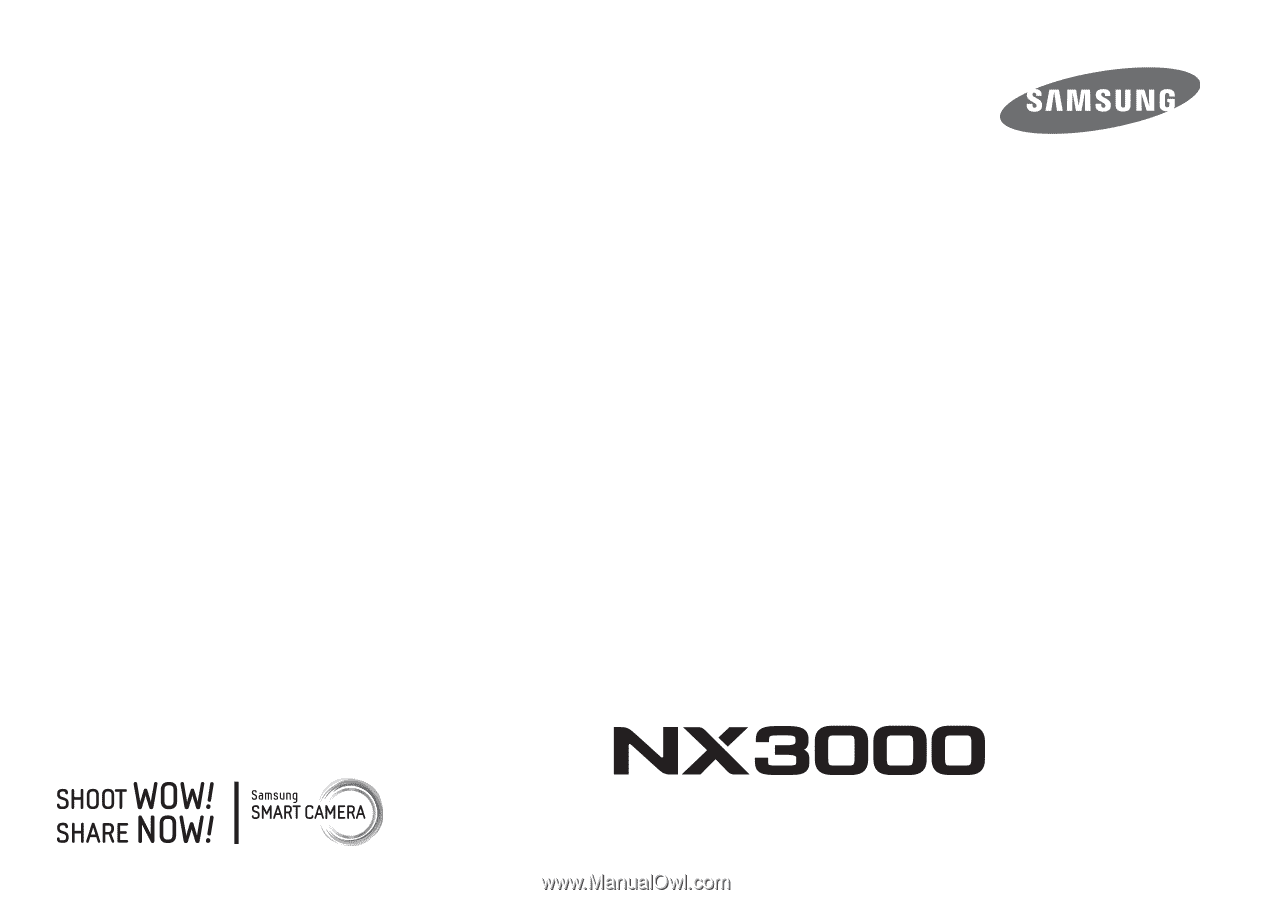
USER
MANUAL
ENG
This user manual includes detailed usage instructions
for your camera. Please read this manual thoroughly.