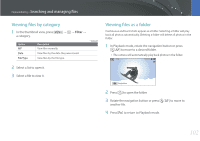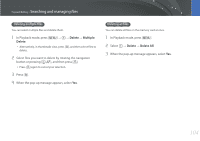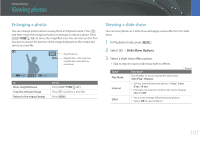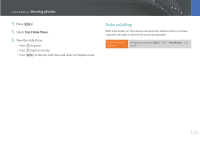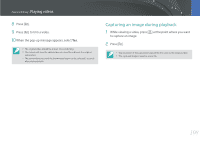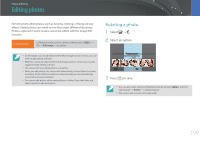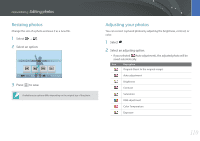Samsung NX3000 User Manual (English) - Page 108
Playing videos, Trimming a video during playback
 |
View all Samsung NX3000 manuals
Add to My Manuals
Save this manual to your list of manuals |
Page 108 highlights
Playback/Editing Playing videos In Playback mode, you can play a video, capture an image from a video, or crop a video to save as another file. Stop To Rewind Pause/Play Fast forward Volume control Stop Play Description • Press [C]. (Each time you press the button while playing the video, you change the scan speed in this order: 2X, 4X, 8X.) • Rotate the navigation button counter-clockwise. (Each time you rotate the navigation button while playing the video, you change the scan speed in this order: 2X, 4X, 8X.) Press [o]. • Press [F]. (Each time you press the button while playing the video, you change the scan speed in this order: 2X, 4X, 8X.) • Rotate the navigation button clockwise. (Each time you rotate the navigation button while playing the video, you change the scan speed in this order: 2X, 4X, 8X.) Press [D/I]. Press [m]. Trimming a video during playback 1 In Playback mode, scroll to a video, and then press [m]. 2 Select Trim Movie. 3 Press [o] to start playing the video. 4 Press [o] at the point where you want the trimming to begin. 5 Press [f]. 6 Press [o] to resume playing the video. 7 Press [o] at the point where you want the trimming to end. 107