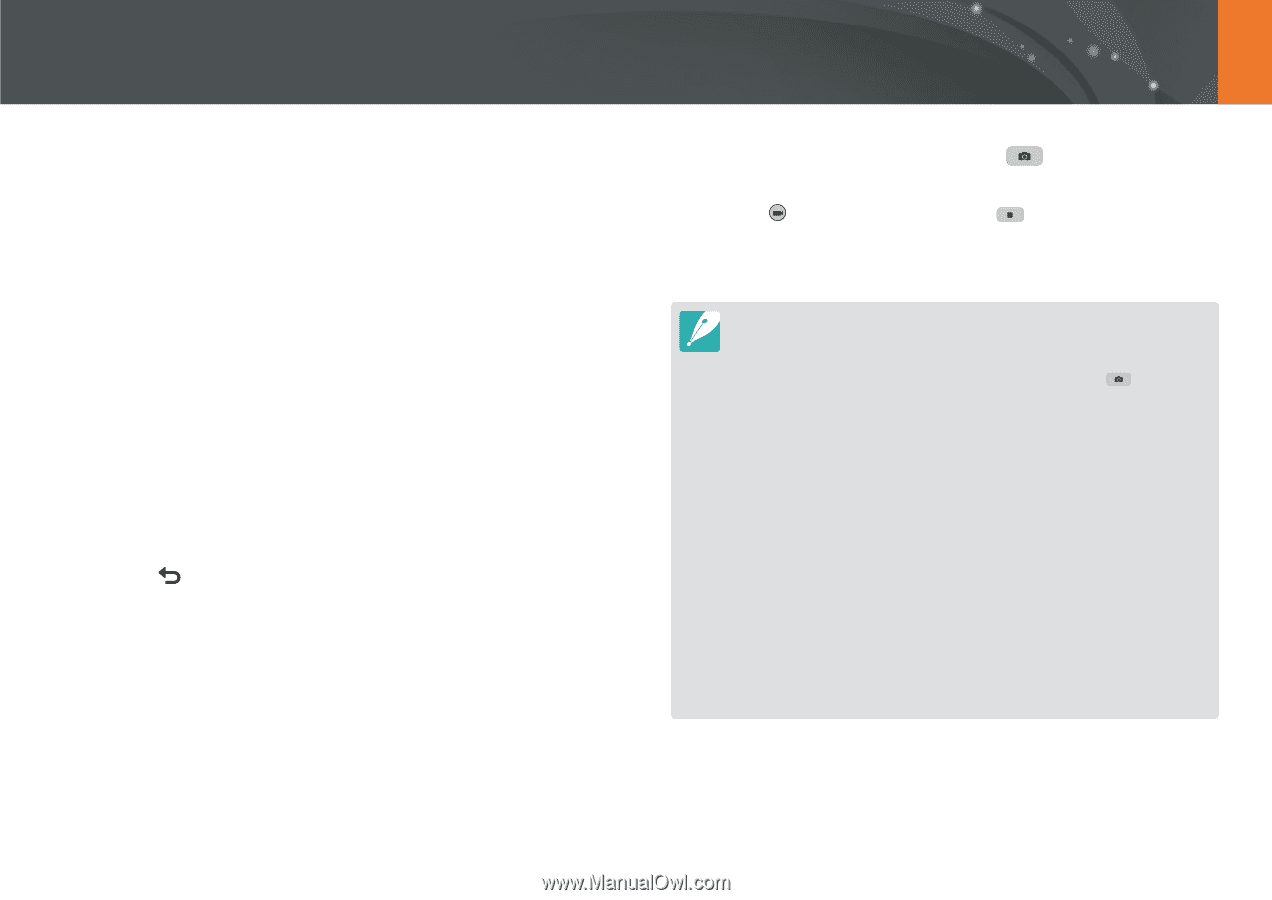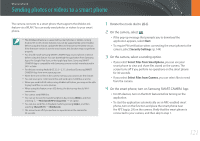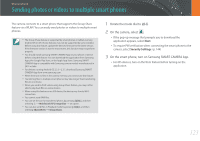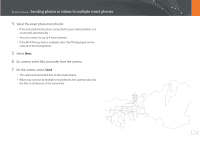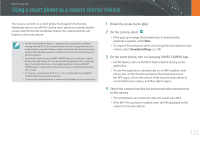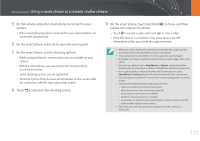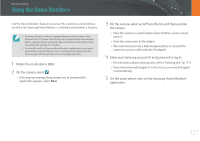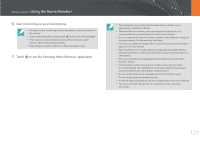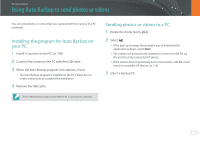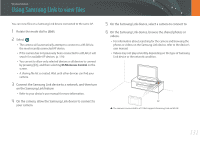Samsung NX3000 User Manual (English) - Page 127
to return to the shooting screen., On the smart phone, touch and hold
 |
View all Samsung NX3000 manuals
Add to My Manuals
Save this manual to your list of manuals |
Page 127 highlights
Wireless network > Using a smart phone as a remote shutter release 5 On the camera, allow the smart phone to connect to your camera. • If the smart phone has been connected to your camera before, it is connected automatically. 6 On the smart phone, select q to open the smart panel. 7 On the smart phone, set the shooting options. • While using this feature, some buttons are not available on your camera. • With the smart phone, you can operate the camera only by touching the screen. • Some shooting options are not supported. • Shooting options that you have set will remain on the camera after the connection with the smart phone has ended. 8 Touch to return to the shooting screen. 9 On the smart phone, touch and hold release it to capture the photo. to focus, and then • Touch to record a video and touch to stop a video. • If the GPS feature is activated on the smart phone, the GPS information will be saved with the captured photo. • When you use this feature, the ideal distance between the camera and the smart phone may vary, depending on your surroundings. • The smart phone must be within 7 m of the camera to use this feature. • It will take some time to capture the photo after you release on the smart phone. • If the file save option is set to Smartphone + Camera, only photos will be transferred to the smart phone. (Videos and RAW files will not be transferred.) • If you capture photos continuously when the file save option is set to Smartphone + Camera, photos will not be transferred to the smart phone. • The smart phone's screen will not mirror the camera's display when recording a video. • The Remote Viewfinder function will deactivate when: - there is an incoming call on the smart phone - either the camera or the smart phone turns off - device loses its connection to the WLAN - the Wi-Fi connection is poor or unstable - you perform no operations for approximately 3 minutes while connected - folder and file number are max values • The screen turns off if you perform no operations on the camera for 30 seconds. 126