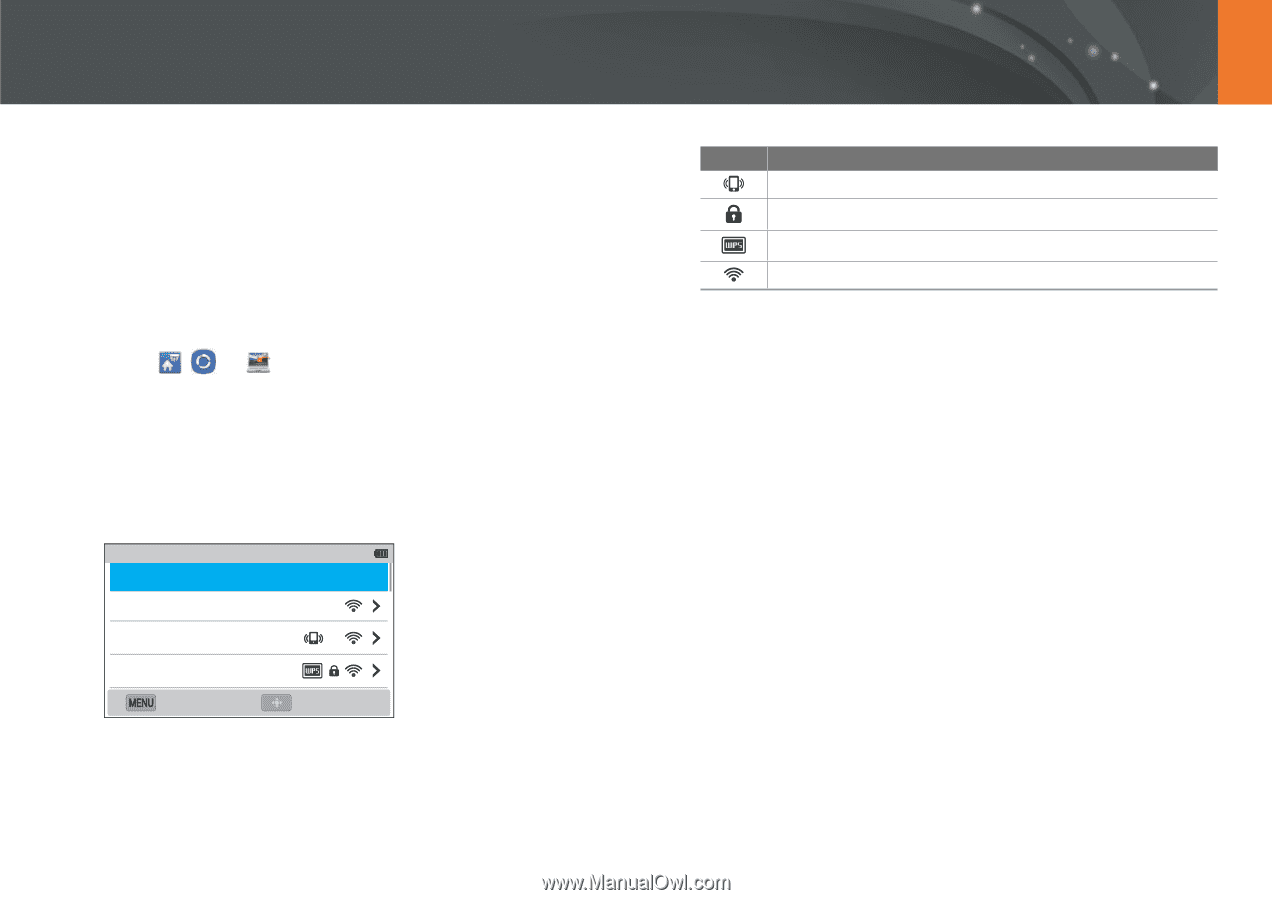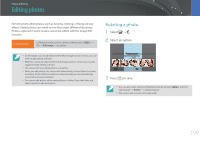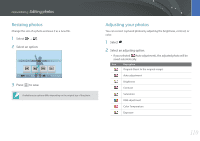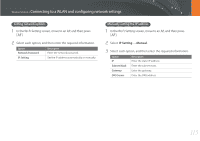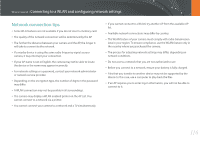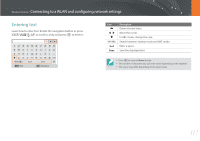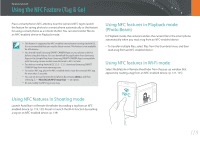Samsung NX3000 User Manual (English) - Page 115
Connecting to a WLAN and configuring network settings, Connecting to a WLAN
 |
View all Samsung NX3000 manuals
Add to My Manuals
Save this manual to your list of manuals |
Page 115 highlights
Wireless network Connecting to a WLAN and configuring network settings Learn to connect via an access point (AP) when you are in a range of a WLAN. You can also configure network settings. Connecting to a WLAN 1 Rotate the mode dial to B. 2 Select , , or . 3 Follow the on-screen instructions until the Wi-Fi Setting screen appears. • The camera automatically searches for available AP devices. 4 Select an AP. Wi-Fi Setting Refresh Samsung1 Samsung2 Samsung3 Back Manual • Select Refresh to refresh the list of connectable APs. • Select Add wireless network to add an AP manually. The AP name must be in English to add the AP manually. Icon Description Ad hoc AP Secured AP WPS AP Signal strength • Press [F] to open network setting options. • When you select a secured AP, a pop-up window appears. Enter the required passwords to connect to the WLAN. For information about entering text, refer to "Entering text". (p. 117) • When you select an unsecured AP, the camera will connect to the WLAN. • If you select a WPS profile supported AP, select WPS PIN connection, and then enter a PIN on the AP device. You can also connect to a WPS profile supported AP by selecting WPS button connection on the camera, and then pushing the WPS button on the AP device. • If a pop-up message about data collection regulations appears, read and agree to it. 114