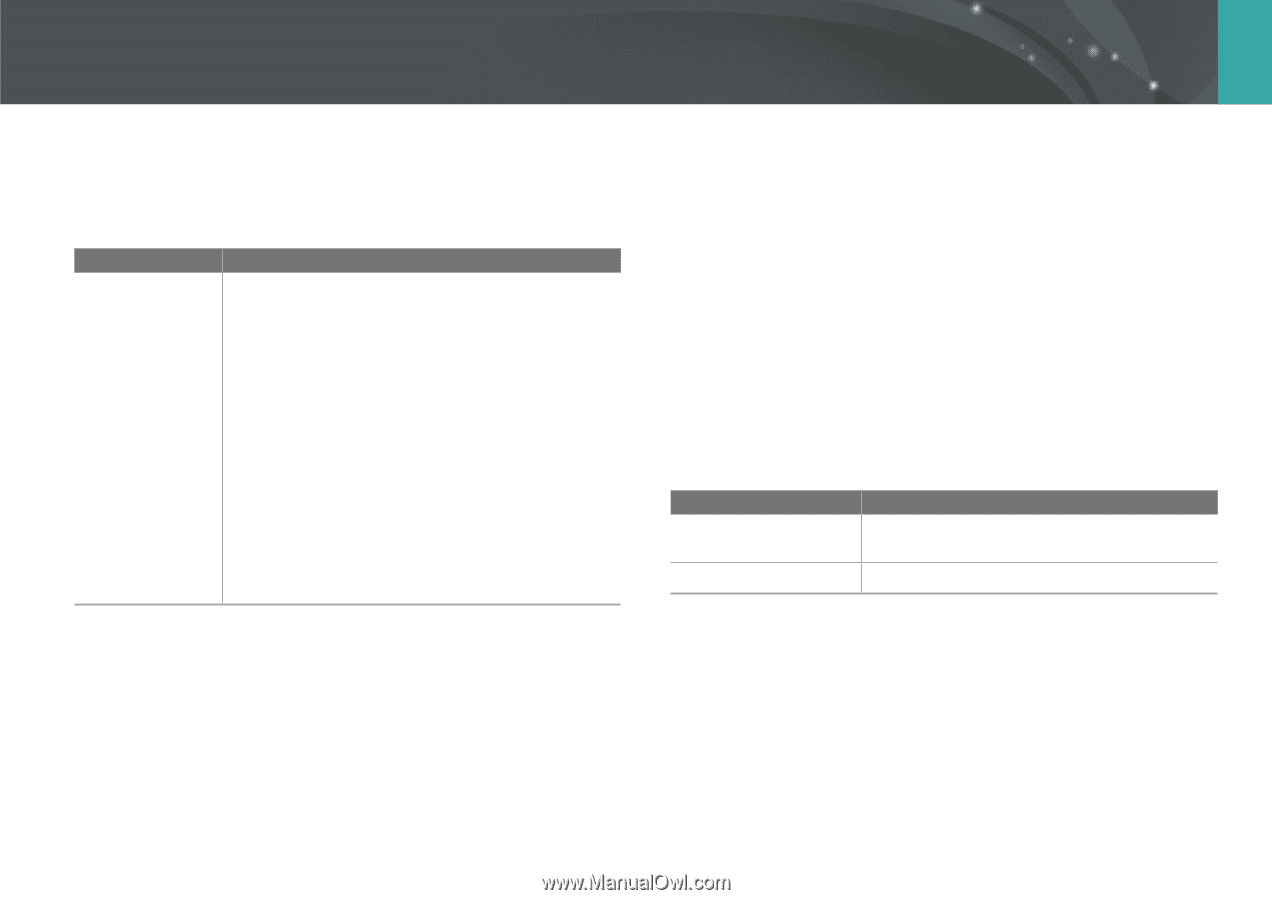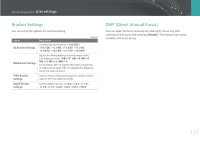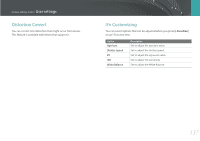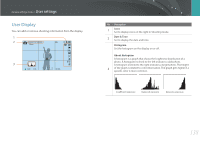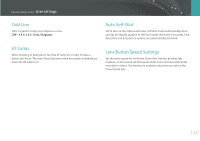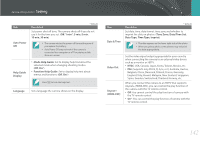Samsung NX3000 User Manual (English) - Page 140
Key Mapping, Live view NFC, MobileLink/NFC Image Size, Custom, Resize to 2M or lower, Original
 |
View all Samsung NX3000 manuals
Add to My Manuals
Save this manual to your list of manuals |
Page 140 highlights
Camera settings menu > User settings Key Mapping You can change the function assigned to the Custom button. Button Custom Function * Default Set the Custom button's function. • Optical Preview*: Execute the Depth of Field Preview function for the current aperture value. (p. 23) • One Touch WB (White Balance): Execute the Custom White Balance function. • One Touch RAW +: Save a file in the RAW+JPEG format. To save a file in JPEG format, press the button again. • Reset: Reset some settings. • AEL: Execute the auto exposure lock function. (Half- pressing [Shutter] executes the auto exposure lock function.) • AEL Hold: Keep executing the auto exposure lock function after shooting. (The exposure remains locked even after you capture a photo.) Live view NFC In Shooting mode, turn on the NFC feature on an NFC-enabled smart phone and place the smart phone's NFC antenna near the camera's NFC tag to launch AutoShare or Remote Viewfinder. This feature is supported by NFC-enabled smart phones running Android OS. It is recommended that you use the latest version. This feature is not available for iOS devices. MobileLink/NFC Image Size Set the size of photos to transfer to a smart phone using the MobileLink or NFC functions. Option Resize to 2M or lower Original* Description * Default If a photo's size is larger than 3M, it will be transferred after resizing it to 2M or lower. The photo will be transferred in its original size. 139