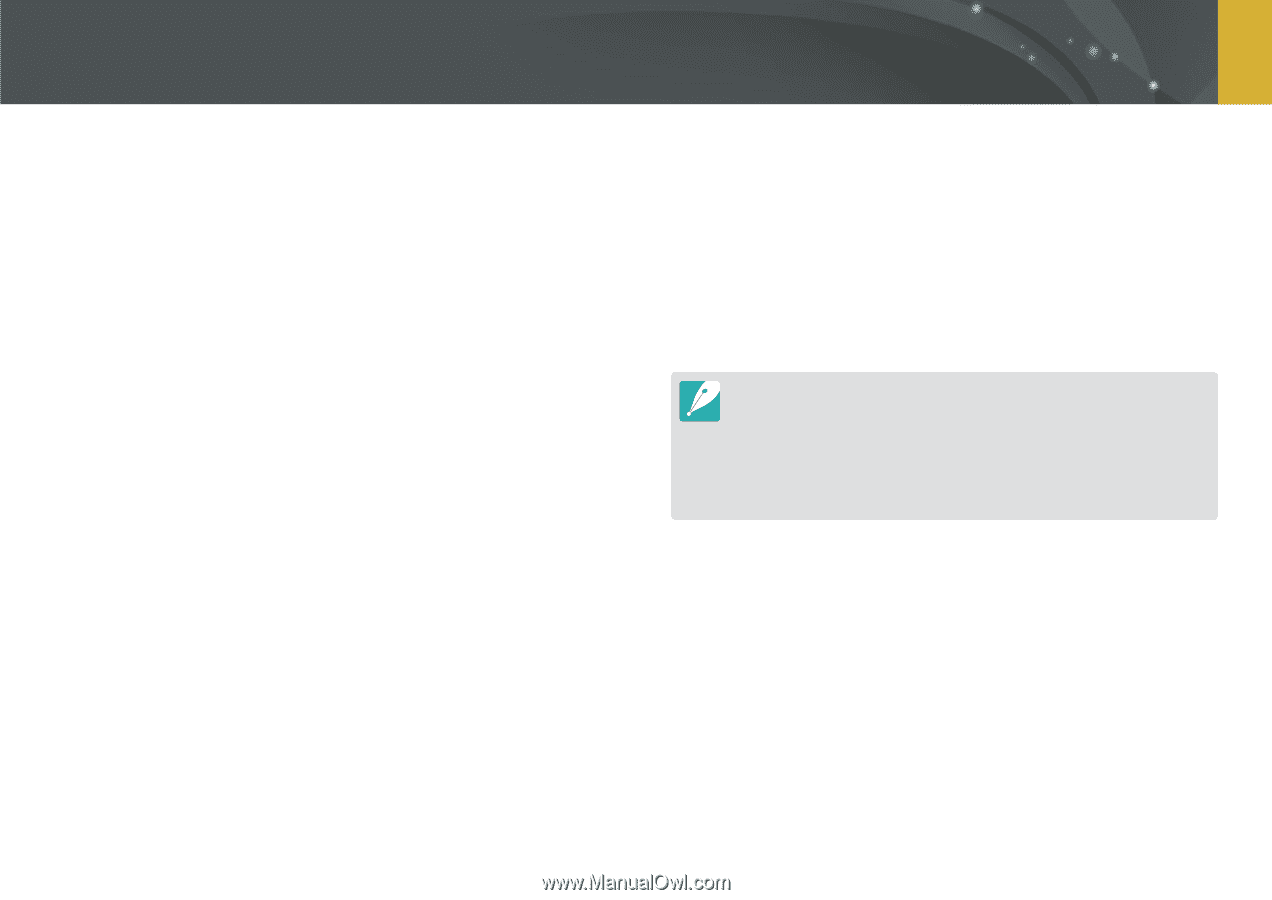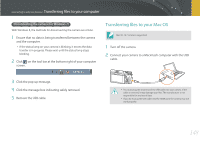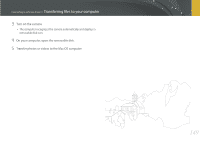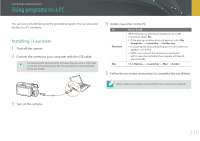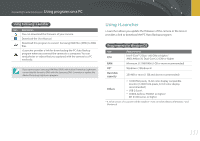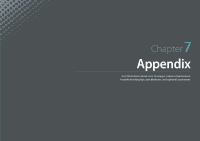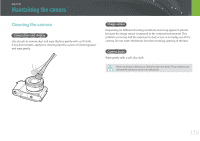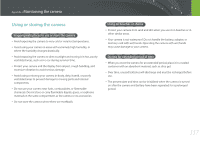Samsung NX3000 User Manual (English) - Page 154
Installing Adobe Photoshop Lightroom, Insert Adobe Photoshop Lightroom DVD-ROM into your PC.
 |
View all Samsung NX3000 manuals
Add to My Manuals
Save this manual to your list of manuals |
Page 154 highlights
Connecting to external devices > Using programs on a PC Installing Adobe Photoshop Lightroom 1 Insert Adobe Photoshop Lightroom DVD-ROM into your PC. 2 Select a language. 3 Follow the on-screen instructions. Using Adobe Photoshop Lightroom Photos captured by a camera are often transformed to JPEG formats and stored in the memory according to the settings of the camera at the time of shooting. RAW files are not transformed to JPEG formats and are stored in the memory without any changes. With Adobe Photoshop Lightroom, you can calibrate exposures, White Balances, tones, contrasts, and colors of photos. You can also edit JPEG or TIFF files as well as RAW files. For more information, refer to the program guide. • If you cannot open Samsung RAW files (SRW) with Adobe Photoshop Lightroom, convert the file format to DNG with the Samsung DNG Converter or update the Adobe Photoshop Lightroom program. • In Adobe Photoshop Lightroom, an image's brightness, color and other effects may be displayed differently. This occurs because the original camera settings and options applied during image capture are removed, ready for it to be processed in Adobe Photoshop Lightroom. 153