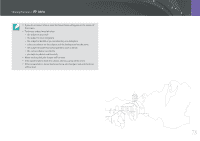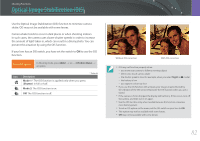Samsung NX3000 User Manual (English) - Page 83
Optical Image Stabilization (OIS
 |
View all Samsung NX3000 manuals
Add to My Manuals
Save this manual to your list of manuals |
Page 83 highlights
Shooting Functions OShopotitngiFcunactlionIsm> OapgticealSImtaagbeilSitzaabitliizoatnio(nO(OISIS)) Use the Optical Image Stabilization (OIS) function to minimize camera shake. OIS may not be available with some lenses. Camera shake tends to occur in dark places or when shooting indoors. In such cases, the camera uses slower shutter speeds in order to increase the amount of light taken in, which can result in a blurry photo. You can prevent this situation by using the OIS function. If your lens has an OIS switch, you have set the switch to ON to use the OIS function. To set OIS options, In Shooting mode, press [m] ĺ b ĺ OIS (Anti-Shake) ĺ an option. Icon Description * Default Mode 1*: The OIS function is applied only when you press [Shutter] in full or half. Mode 2: The OIS function is on. Off: The OIS function is off. Without OIS correction With OIS correction • OIS may not function properly when: - you move your camera to follow a moving subject - there is too much camera shake - the shutter speed is slow (for example, when you select Night in s mode) - the battery is low - you capture a close-up shot • If you use the OIS function with a tripod, your images may be blurred by the vibration of the OIS sensor. Deactivate the OIS function when you use a tripod. • If the camera is hit or dropped, the display will be blurry. If this occurs, turn off the camera, and then turn it on again. • Use the OIS function only when needed because the function consumes more battery power. • To set an OIS option on the menu, set the OIS switch on your lens to ON. • This option may not be available with some lenses. • Off may not be available with some lenses. 82