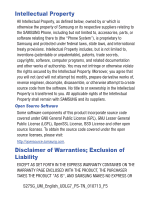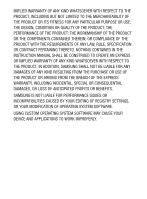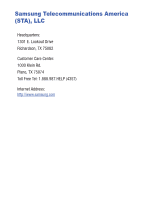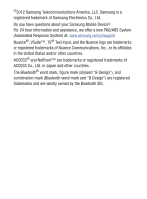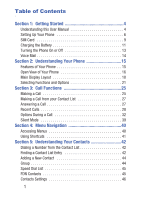Samsung SGH-S275G User Manual Ver.udlg7_f5 (English)
Samsung SGH-S275G Manual
 |
View all Samsung SGH-S275G manuals
Add to My Manuals
Save this manual to your list of manuals |
Samsung SGH-S275G manual content summary:
- Samsung SGH-S275G | User Manual Ver.udlg7_f5 (English) - Page 1
SGH-S275G MOBILE PHONE User Manual Please read this manual before operating your phone and keep it for future reference. GH68_37271A Printed in Korea - Samsung SGH-S275G | User Manual Ver.udlg7_f5 (English) - Page 2
Samsung or its respective suppliers relating to the SAMSUNG Phone, including but not limited to, accessories, parts, or software relating there to (the "Phone System"), is proprietary to Samsung the source code covered under the open source licenses, please visit: http://opensource.samsung.com. - Samsung SGH-S275G | User Manual Ver.udlg7_f5 (English) - Page 3
ANY LAW, RULE, SPECIFICATION OR CONTRACT PERTAINING THERETO. NOTHING CONTAINED IN THE INSTRUCTION MANUAL SHALL BE CONSTRUED TO CREATE AN EXPRESS OR IMPLIED WARRANTY OF ANY KIND WHATSOEVER WITH RESPECT TO THE PRODUCT. IN ADDITION, SAMSUNG SHALL NOT BE LIABLE FOR ANY DAMAGES OF ANY KIND RESULTING FROM - Samsung SGH-S275G | User Manual Ver.udlg7_f5 (English) - Page 4
Samsung Telecommunications America (STA), LLC Headquarters: 1301 E. Lookout Drive Richardson, TX 75082 Customer Care Center: 1000 Klein Rd. Plano, TX 75074 Toll Free Tel: 1.888.987.HELP (4357) Internet Address: http://www.samsung.com - Samsung SGH-S275G | User Manual Ver.udlg7_f5 (English) - Page 5
Mobile Device? For 24 hour information and assistance, we offer a new FAQ/ARS System (Automated Response System) at: www.samsung.com/us/support Nuance®, VSuite™, T9® Text Input, and the Nuance logo are trademarks or registered trademarks of Nuance Communications, Inc., or its affiliates in the - Samsung SGH-S275G | User Manual Ver.udlg7_f5 (English) - Page 6
1: Getting Started 4 Understanding this User Manual 4 Setting Up Your Phone 6 SIM Card 9 Charging the Battery 11 Turning the Phone On or Off 13 Voice Mail 14 Section 2: Understanding Your Phone 15 Features of Your Phone 15 Open View of Your Phone 16 Main Display Layout 18 Selecting - Samsung SGH-S275G | User Manual Ver.udlg7_f5 (English) - Page 7
SIM Management 47 Section 6: Messages 48 Creating a New Text Message 48 Creating a New Picture 65 Using Links 66 How the Web Keys Work 66 Section 9: Applications 68 Games & Apps 68 Tools 68 My Folder 75 Section 10: Changing Your Settings 77 Sound Profile 77 Display 78 Time & Date 78 - Samsung SGH-S275G | User Manual Ver.udlg7_f5 (English) - Page 8
92 FCC Part 15 Information to User 94 Smart Practices While Driving 96 Battery Use and Safety 97 Samsung Mobile Products and Recycling 100 UL Certified Travel Charger 101 Display / Touch-Screen 102 GPS & AGPS 103 Emergency Calls 105 Care and Maintenance 106 Responsible Listening 107 - Samsung SGH-S275G | User Manual Ver.udlg7_f5 (English) - Page 9
to the device's Settings. Unless stated otherwise, instructions in this User Manual start with the device unlocked, at the Home screen. All screen images in this manual are simulated. Actual displays may vary, depending on the software version of your phone and any changes to the device's Settings - Samsung SGH-S275G | User Manual Ver.udlg7_f5 (English) - Page 10
to prevent loss of data or functionality, or even prevent damage to your phone. Text Conventions The following terms and icons appear in this manual to describe the steps and procedures for using your phone: highlight select ➔ Use the Navigation key ( ) to move a highlighting effect onto a menu - Samsung SGH-S275G | User Manual Ver.udlg7_f5 (English) - Page 11
Your Phone Removing and Replacing the Battery Release Latch To remove the battery: 1. If the phone is turned on, press and hold until the phone turns off. 2. Locate the release latch (1) and in a single motion, carefully lift the cover up and away from the phone (2). 3. Lift the battery up - Samsung SGH-S275G | User Manual Ver.udlg7_f5 (English) - Page 12
3 To replace the battery: 1. Slide the battery into the phone with the gold contacts on the battery matching those in the phone (1). 2. Press the battery down until it clicks into place (2). 3. Reinstall the battery cover by sliding it back onto the phone (3 and 4) until you hear it securely click - Samsung SGH-S275G | User Manual Ver.udlg7_f5 (English) - Page 13
Note: Make sure the battery is properly installed before switching on the phone. 3 4 5 Getting Started 8 - Samsung SGH-S275G | User Manual Ver.udlg7_f5 (English) - Page 14
a pre-installed SIM card. SIM Card Overview Important! Before removing or replacing the SIM card, make sure the phone is switched off. To turn the phone off, press the key. The SIM card is loaded with your subscription details such as your telephone number, PIN, available optional services, and many - Samsung SGH-S275G | User Manual Ver.udlg7_f5 (English) - Page 15
that the card's gold contacts face into the device and that the upper-left angled corner of the card is positioned as shown. To remove the SIM card: 1. Remove the battery cover. 2. Carefully place your fingernail into the end of the SIM slot and push the card slightly out. 3. Carefully slide the - Samsung SGH-S275G | User Manual Ver.udlg7_f5 (English) - Page 16
device, remove the card, and reinstall the card in the correct orientation. Charging the Battery Your phone is powered by a rechargeable Li-ion battery. A travel adapter used for charging the battery is included with your phone. Use only approved batteries and chargers. Ask your local Samsung dealer - Samsung SGH-S275G | User Manual Ver.udlg7_f5 (English) - Page 17
: This illustration shows both the correct method and the incorrect method for connecting the charger. If you connect the charger incorrectly, you risk damaging the accessory port and voiding the phone warranty. Warning! If the adapter power plug is installed incorrectly, damage to the accessory - Samsung SGH-S275G | User Manual Ver.udlg7_f5 (English) - Page 18
Warning! Failure to unplug the travel adapter before removing the battery can cause damage to the phone. 4. Replace the plastic cover over the interface jack on the phone. Low Battery Indicator When the battery is weak with only a few minutes of talk time remaining, a warning tone sounds and the " - Samsung SGH-S275G | User Manual Ver.udlg7_f5 (English) - Page 19
off: Ⅲ Press and hold off. for two or more seconds. Your phone powers Note: If your phone is on and you press for less than one second, the phone will not power off. This prevents your phone from being turned off accidentally. Voice Mail Voicemail allows callers to leave voice messages that - Samsung SGH-S275G | User Manual Ver.udlg7_f5 (English) - Page 20
when the phone is in use. Features of Your Phone • 1.3 Megapixel Camera • Camcorder • Bluetooth® Wireless Technology • Picture (MMS) Messaging • Text (SMS) Messaging • Games & Apps feature to shop, buy, and store games and apps. • Tools feature provides Camera, Voice Services, Alarms, Calendar - Samsung SGH-S275G | User Manual Ver.udlg7_f5 (English) - Page 21
The following diagram shows the main elements of your phone. 1 2 13 3 4 12 5 11 6 10 7 9 8 1. Earpiece: Allows you to hear conversations, ring tones and alerts. 2. Display: Allows you to view date and time, network type, signal strength, battery power, and icons associated with alerts or - Samsung SGH-S275G | User Manual Ver.udlg7_f5 (English) - Page 22
space when entering text. Press and hold to toggle between Normal and Silent modes. 10. Back/Clear key: deletes characters from the display. In Menu mode, returns to key briefly to power your phone On or Off. While in the main menu, it returns the phone to standby mode. Press to reject an incoming call - Samsung SGH-S275G | User Manual Ver.udlg7_f5 (English) - Page 23
functions Shows the received signal strength. The greater number of bars indicates a stronger signal. Appears when you are connected to an EDGE network. Understanding Your Phone 18 - Samsung SGH-S275G | User Manual Ver.udlg7_f5 (English) - Page 24
message. Appears when you set an alarm on your phone. Appears when a call is in progress. Appears when there is no network coverage available. When you are out of the service area, you cannot make or receive voice calls. Shows the level of your battery. The more bars you see, the more power - Samsung SGH-S275G | User Manual Ver.udlg7_f5 (English) - Page 25
Silent Profile is set. In Silent mode, your phone displays information, but the speaker is muted and the phone vibrates to alert you. You can edit these settings. Appears when the Profile is set to Outdoor. In this case, the speaker is active, the volume settings are raised to their highest levels - Samsung SGH-S275G | User Manual Ver.udlg7_f5 (English) - Page 26
and the keypad when you press any key. The backlight dims or turns off when no key is pressed within a given period of time. may be asked for a password or PIN. Enter the code and press the key. When you access a list of options, your phone highlights the currently active option. If there are only - Samsung SGH-S275G | User Manual Ver.udlg7_f5 (English) - Page 27
one level in the menu structure, press the Back soft key. • To exit the menu structure without changing the settings, press the key. Understanding Your Phone 22 - Samsung SGH-S275G | User Manual Ver.udlg7_f5 (English) - Page 28
, the right soft key End Key function is Back. The End key is used to turn on/off your phone, disconnect calls, and return to the standby mode. • Press and hold the End key to turn on/off your phone. • Briefly press once to disconnect a call. • Press to return to standby mode from any - Samsung SGH-S275G | User Manual Ver.udlg7_f5 (English) - Page 29
calls. • Enter a number and briefly press to make a call. • Briefly press in standby mode to display a list of recent calls to and from your phone. • Press twice in standby mode to call the most recent number. • Press to pick up a waiting call. Navigation Key Use the directional keys on - Samsung SGH-S275G | User Manual Ver.udlg7_f5 (English) - Page 30
a call. It also includes the features and functionality associated with making or answering a call. Making a Call Ⅲ From the Idle screen, enter the area code and phone number, and press the key. Making an International Call 1. Press and hold . The + character appears. 2. Enter the country - Samsung SGH-S275G | User Manual Ver.udlg7_f5 (English) - Page 31
numbers each time, you can dial the numbers along with special characters called pauses. To manually call a number with pause(s) without storing it in your Contacts: 1. From the Idle screen, enter a phone number. 2. Press and hold the key to add a two-second pause. The letter P appears where - Samsung SGH-S275G | User Manual Ver.udlg7_f5 (English) - Page 32
Press to dial the number of your most recent call. Making a Call from your Contact List You can store phone numbers that you use regularly on the SIM card or in the phone memory. These entries are collectively called the Contact list. 1. From the Idle screen, press Menu ➔ Contacts. 2. Highlight - Samsung SGH-S275G | User Manual Ver.udlg7_f5 (English) - Page 33
features. After ending the call, the phone returns to the function screen you were using. Recent Calls The phone stores the numbers of the calls you name displays. Press then use your Right or Left Navigation key to review All Calls, Missed Calls, Calls Made and Calls Received in the Recent - Samsung SGH-S275G | User Manual Ver.udlg7_f5 (English) - Page 34
or All call records. Viewing Missed Calls The number of calls you have missed is displayed on the Idle screen when you flip open the phone. To view the number details: 1. If you have missed one call, the call is displayed on the Idle screen, press (Call) soft key to return - Samsung SGH-S275G | User Manual Ver.udlg7_f5 (English) - Page 35
4. To move to another call type, press the Left or Right Navigation key. Viewing the Details of a Missed Call To view the details of a selected missed call: 1. Press the View soft key. A list of the most recently missed calls is displayed. 2. Select the desired missed call. 3. Press the Options - Samsung SGH-S275G | User Manual Ver.udlg7_f5 (English) - Page 36
4. Select a destination for the entry by choosing either Phone or SIM and follow prompts to add caller to Contact List. Sending a Message to a Missed Call To send a text message or attachment to a missed call entry: 1. Immediately - Samsung SGH-S275G | User Manual Ver.udlg7_f5 (English) - Page 37
pressing (No). Options During a Call (Yes) or cancel the Your phone provides a number of control functions that you can use during a call make another call while you have a call in progress if your network supports this service. To put a call on hold: 1. While on a call, press your call - Samsung SGH-S275G | User Manual Ver.udlg7_f5 (English) - Page 38
you want by pressing (Resume). Making a new call while you have a call in progress 1. While on a call, press (Options) ➔ Hold ➔ OK. 2. Enter the new phone number you wish to dial and press to dial the second number. - or - Press (Options), then select New Call. Enter the number to call or - Samsung SGH-S275G | User Manual Ver.udlg7_f5 (English) - Page 39
- or - to toggle the speakerphone Press (Options) to choose from as a new entry within either the Phone or SIM card. Press and follow the on- screen prompts. • New Call: Places the current call on hold and then allows you to make a new call by either manually - Samsung SGH-S275G | User Manual Ver.udlg7_f5 (English) - Page 40
are the tones used in phones for tone dialling, sounding when you press the number keys. This option is helpful for entering a password or an account number when you call an automated system, like a banking service. • End Call: ends the current call. Using the Speakerphone During an Active Call - Samsung SGH-S275G | User Manual Ver.udlg7_f5 (English) - Page 41
Switching off the Microphone (Mute) During a call, you can temporarily switch your phone microphone off so that the other person cannot hear you. Ⅲ Press (Mute) to mute the microphone and keep callers from hearing you. The entry then - Samsung SGH-S275G | User Manual Ver.udlg7_f5 (English) - Page 42
Call Waiting The Call Waiting feature alerts you of an incoming call while you have a call in progress, if this service is supported by the network. To activate the Call waiting feature: 1. From the Idle screen, press Menu ➔ Settings ➔ Calls ➔ Voice Call ➔ Call Waiting. Wait for the system - Samsung SGH-S275G | User Manual Ver.udlg7_f5 (English) - Page 43
Calling) The 3-Way or Multi-Party feature allows you to answer a series of incoming calls and place them on hold. If this service is supported by the network, and the SIM has the feature enabled, all calls can be joined together. You are notified of an incoming call by a call waiting tone. To - Samsung SGH-S275G | User Manual Ver.udlg7_f5 (English) - Page 44
more information, refer to "Sound Profile" on page 77. In Silent mode, your phone speakers are muted. An incoming call causes the phone to vibrate and light up, depending on the settings of the Silent Phone Settings feature. To exit and reactivate the previous sound settings, press and hold again - Samsung SGH-S275G | User Manual Ver.udlg7_f5 (English) - Page 45
Section 4: Menu Navigation This section explains the menu navigation for your phone. Your menu options are controlled by the SIM provided by your service provider. Use the Navigation keys to scroll through menus and sub-menus or use the shortcut keys. Accessing Menus 1. From the Idle screen, - Samsung SGH-S275G | User Manual Ver.udlg7_f5 (English) - Page 46
number keys (1 to 9) corresponding to their location on the screen. Example: Accessing the Language menu. 1. Press the Menu soft key. 2. Press for Settings. 3. Press for Phone. 4. Press for Language. 41 - Samsung SGH-S275G | User Manual Ver.udlg7_f5 (English) - Page 47
then highlighting the number you wish to call and pressing (Options) ➔ Call. Finding a Contact List Entry You can store phone numbers and their corresponding names onto your SIM card. 1. From the Idle screen, press (Menu), then select Contacts ➔ Contacts. 2. Enter the first few letters of the - Samsung SGH-S275G | User Manual Ver.udlg7_f5 (English) - Page 48
allows you to add the selected number to your restricted and limited set of phone numbers. FDN (Fixed Dialing Number) mode, if supported by your SIM card, allows you to restrict your dialed calls to a limited set of phone numbers. - SIM Management: allows you to manage the Contacts available in the - Samsung SGH-S275G | User Manual Ver.udlg7_f5 (English) - Page 49
you wish to call and press (Options) ➔ Save to Contacts ➔ New. 2. Select the destination for the new entry. Choose from either Phone or SIM. 3. Select the category type: Mobile, Private, Mobile, Business, Landline, Private, Landline, Business, Fax, or Etc.. 4. At the prompt enter the name - Samsung SGH-S275G | User Manual Ver.udlg7_f5 (English) - Page 50
that you have designated as FDN Contacts. To set the FDN mode to on: 1. From the Idle screen, press ➔ Security ➔ Set FDN Mode. (Menu) ➔ Settings ➔ Phone 2. Obtain a Passcode from your Service Provider. 45 - Samsung SGH-S275G | User Manual Ver.udlg7_f5 (English) - Page 51
provided to set up your business card. • Save New Contacts to: allows you to assign a default location for new contact entries. Choose from these options: Phone Memory, SIM Memory, or Always Ask. • View Contacts from: allows you to choose what Contacts entries are shown on your - Samsung SGH-S275G | User Manual Ver.udlg7_f5 (English) - Page 52
menu allows you to copy your stored contacts from your phone to your SIM, from your SIM to your phone and to delete contacts from your SIM. Ⅲ From the Idle screen, press (Menu) ➔ Contacts ➔ SIM Management and make your selection. - SIM Management: allows you to manage the Contacts available in - Samsung SGH-S275G | User Manual Ver.udlg7_f5 (English) - Page 53
Section 6: Messages This section explains how to create, send, receive, and view different types of messages. This section also describes the features and functionality associated with messaging. Creating a New Text Message 1. From the Idle screen, press (Menu) ➔ Messages ➔ Create Message to - Samsung SGH-S275G | User Manual Ver.udlg7_f5 (English) - Page 54
the Recipients To field. 5. Enter the number for the recipient in the field provided, or press (Options) to Add Recipients from you Recent Contacts, Contact's phone number or email, or from one of your Group contacts. - or - You can select Save to Drafts to save your unsent message to Drafts - Samsung SGH-S275G | User Manual Ver.udlg7_f5 (English) - Page 55
Creating a New Picture Message 1. From the Idle screen, press (Menu) ➔ Messages ➔ Create Message. The New message screen displays. 2. Enter the message text using the keypad. 3. To add a picture to your message: • Press (Options) ➔ Advanced Options and select Attach Files. • Select Pictures. - Samsung SGH-S275G | User Manual Ver.udlg7_f5 (English) - Page 56
recent recipients, or save to drafts. Creating a Picture Message from the Camera Mode 1. From the Idle screen, press (Camera) from the side of the phone. 2. Take your photo and press (Send via Msg). 3. Enter the message text using the keypad. 4. When you are finished with your message, you - Samsung SGH-S275G | User Manual Ver.udlg7_f5 (English) - Page 57
Viewing Received Messages 1. From the Idle screen, your phone displays the number of voicemails you have received and compose and send a reply to the message. • Call: allows you to call the phone number associated with the currently highlighted message. • Delete: allows you to erase either a - Samsung SGH-S275G | User Manual Ver.udlg7_f5 (English) - Page 58
: allows you to store the selected message to your SIM Card or to your Phone. • Lock/Unlock: allows you to lock or unlock the currently highlighted message. • Sort by: allows you to sort your listed messages by selecting a filter parameter. Choose from: Read/Unread, Sender, Type, Subject, or - Samsung SGH-S275G | User Manual Ver.udlg7_f5 (English) - Page 59
Templates Templates are available for creating messages and can be edited or deleted. Using Message Templates Your phone has Text templates that you can retrieve and apply when creating a message. You can edit the applied template as needed before sending a message. 1. From the - Samsung SGH-S275G | User Manual Ver.udlg7_f5 (English) - Page 60
allows you to view and modify settings for text messages, and multimedia messages. You can set up various options for using messaging services. 1. From the Idle screen, press (Menu) ➔ Messages ➔ Messages Settings. 2. Select the message settings you want to change. • Text Message: allows you to - Samsung SGH-S275G | User Manual Ver.udlg7_f5 (English) - Page 61
Multimedia Message 1. From the Idle screen, press Messages Settings. (Menu) ➔ Messages ➔ 2. Choose from the following options: • Delivery Options: allows you to set options related to your message delivery. Choose from: Priority, Expiration, Delivery Time, Message Size, Keep a Copy, and Add My - Samsung SGH-S275G | User Manual Ver.udlg7_f5 (English) - Page 62
Used Space Used Space shows the number of messages stored on your phone and on your SIM Card. 1. From the Idle screen, press (Menu) ➔ Messages ➔ Used Space. 2. Use your Left or Right Navigation keys to choose an available category: • Multimedia Message: displays - Samsung SGH-S275G | User Manual Ver.udlg7_f5 (English) - Page 63
You can take photographs by using the built-in camera functionality. Using the Camera Using the camera module in your phone, you can take photos of people or events while on the move. Additionally, you can send these photos to other people in a Picture Messaging message - Samsung SGH-S275G | User Manual Ver.udlg7_f5 (English) - Page 64
to take a photo. • Photos: allows you to view your stored photos. 3. Using the display as a viewfinder, point the camera lens on the back of your phone at your subject. When the image you wish to capture appears in the display, press ( ). Your photo is saved to the My Folder ➔ Pictures folder - Samsung SGH-S275G | User Manual Ver.udlg7_f5 (English) - Page 65
the current conditions and subject of your photo. 1. From the Idle screen, press (Menu) ➔ Tools ➔ Camera. - or - From the Idle screen, press the phone. (Camera) from the side of 2. From the active Camera screen, press (Menu) and use your Navigation keys to choose from the following settings - Samsung SGH-S275G | User Manual Ver.udlg7_f5 (English) - Page 66
intervals to delay before taking a picture: Off, 2 Seconds, 5 Seconds, 10 Seconds. • Screen View: allows you to change the camera display. Choose , Fine and Superfine. - Setup: Choose from the following selections: Review Screen (review a photo after taking it), Shutter Sound (select a tone to - Samsung SGH-S275G | User Manual Ver.udlg7_f5 (English) - Page 67
photo. • Create Folder: allows you to create a new folder to house your images or videos. • More: provides additional options such as: - Lock/Unlock: allows you to lock or unlock a photo file. - Bluetooth Visibility: allows you to alter the visibility state of the Bluetooth connection. Camera 62 - Samsung SGH-S275G | User Manual Ver.udlg7_f5 (English) - Page 68
to shoot a new video. • Videos: allows you to view your stored videos. 4. Using the display as a viewfinder, point the lens on the back of your phone at your subject. 5. Press to begin shooting your video. Press to pause the recording or (Stop) to stop recording. Your new video is saved to - Samsung SGH-S275G | User Manual Ver.udlg7_f5 (English) - Page 69
6. After the recording has stopped and with the first frame of the video shown on-screen, press (Options) to access the following options: • Record another: allows you to record another video. • Play: allows you to play the last recorded video. • Send via: allows you to send the current video - Samsung SGH-S275G | User Manual Ver.udlg7_f5 (English) - Page 70
keypad are used with the Web application. You can surf the Web and download ringtones and wallpapers using your phone. When your phone connects to the Internet, the service indicator icon ( ) appears in the display. Launching the Browser Ⅲ From the Idle screen, press - or - (Browser). From the - Samsung SGH-S275G | User Manual Ver.udlg7_f5 (English) - Page 71
function depending on the application. Using Links Links have several purposes, such as jumping to a different page, to a different site, or even initiating a phone call. Links are shown underlined. You can normally press to select a link when it is highlighted. How the Web Keys Work The following - Samsung SGH-S275G | User Manual Ver.udlg7_f5 (English) - Page 72
• Left Soft Key - Press to activate the command that appears above it in the display. • Press (Options) to access such as: Go, Open, Navigate, SmartWidth, View Favorites, Add to Favorites, Enter URL, Advanced or Browser Settings. • Right Soft Key - Press to activate the command that appears above it - Samsung SGH-S275G | User Manual Ver.udlg7_f5 (English) - Page 73
purchasing your first application or game. Tools Tools is a suite of applications that run on your phone. You can use your phone to schedule events, set reminders, perform calculations, and more. The Tools menu provides access to: Camera, Voice Services, Alarms, Calendar, Tasks, Memo, Calculator - Samsung SGH-S275G | User Manual Ver.udlg7_f5 (English) - Page 74
, and division. • Tip Calculator: Allows you to calculate service gratuities with a minimum of key presses. • Converter: Allows to lock or unlock a SIM application. Alarms You can set an alarm to alert you once, or daily at a specified time. Once set, the alarms are easy to change or turn off - Samsung SGH-S275G | User Manual Ver.udlg7_f5 (English) - Page 75
3. Highlight the options you wish to change, then select values for the options using the Left and Right navigation keys. • Alter the information from the available fields such as: Name, Alarm Activation, Alarm Time, Alarm Type, Alarm Tone, Alarm Volume, days if the week to sound, Snooze and - Samsung SGH-S275G | User Manual Ver.udlg7_f5 (English) - Page 76
a category type for the event. Choose from: Appointment, Anniversary, Holiday, Important, or Private. 4. Enter your information in the fields provided in your phone display. 5. Press (Save) to store the new event. View an Event 1. To access your Calendar in Idle mode, press Tools ➔ Calendar - Samsung SGH-S275G | User Manual Ver.udlg7_f5 (English) - Page 77
press Calculator (Save) to store the new memo. You can perform calculations, including addition, subtraction, multiplication, and division using the phone. 1. From the Idle screen, press (Menu) ➔ Tools ➔ Calculator to display your calculator. 2. Use both your Navigation and softkeys to access - Samsung SGH-S275G | User Manual Ver.udlg7_f5 (English) - Page 78
Tip Calculator Tip Calculator calculates your gratuity and the individual payment for groups. Calculations are based on the total amount of the check, a selected percentage, and the number of people paying. 1. From the Idle screen, press (Menu) ➔ Tools ➔ Tip Calculator to display the Tip - Samsung SGH-S275G | User Manual Ver.udlg7_f5 (English) - Page 79
5. Use the keypad to enter the quantity you want to convert. 6. Highlight the field to enter the unit of measure to convert to. 7. Use the Left and Right navigation keys to select the desired units. The converted quantity displays in the new quantity field. Note: To include a decimal point, press . - Samsung SGH-S275G | User Manual Ver.udlg7_f5 (English) - Page 80
Downloaded Tones to your folder. You can also play preloaded Default Tones and use these default tones and your downloaded ringtones to customize your phone. - Music: allows you to store your own music files. - Recorded Audio: allows you to store your own audio files in your Recorded Audio - Samsung SGH-S275G | User Manual Ver.udlg7_f5 (English) - Page 81
use these default wallpapers and your downloaded graphics to customize your phone. - Buy Graphics: launches your browser where you can shop view your current list of available pre-recorded videos. • Games&Apps: allows you to Buy Games and view previously purchased content. • Other Files: allows you - Samsung SGH-S275G | User Manual Ver.udlg7_f5 (English) - Page 82
Section 10: Changing Your Settings This section includes tips on how to use some of use some of your phone features, as well as how to change and customize the display settings, call handling, security settings, and other settings associated with your phone. Sound Profile You can customize various - Samsung SGH-S275G | User Manual Ver.udlg7_f5 (English) - Page 83
Display The Display menu allows you to change settings for the Main Display, the Front Display and the Light settings. 1. From the Idle screen, press (Menu) ➔ Settings ➔ Display. • Wallpaper: Allows you to customize the appearance of your display by selecting from Picture or None (Background - Samsung SGH-S275G | User Manual Ver.udlg7_f5 (English) - Page 84
your phone to Automatic, English or Español and to turn on or off the Keypad auto-lock feature. 1. From the Idle screen, press (Menu) ➔ Settings ➔ Phone. language of the SIM card used. - English: The selected phone language is changed to English. - Español: The selected phone language is changed - Samsung SGH-S275G | User Manual Ver.udlg7_f5 (English) - Page 85
switch on the phone. • Check PIN Code: Allows you to select Off or On. • Lock Applications: Check the desired item and select (Save). Enter your password at the prompt. • Set FDN Mode: Allows you to select Off or On. Obtain Passcode from your Service Provider. • Change Phone Password: Allows - Samsung SGH-S275G | User Manual Ver.udlg7_f5 (English) - Page 86
) before you can specify a new one. Enter a new PIN2 Code and confirm your entry. Note: This lock code is typically the last four digits of the current phone number or it can be obtained from your service provider's customer service representative. Calls 1. From the Idle screen, press (Menu - Samsung SGH-S275G | User Manual Ver.udlg7_f5 (English) - Page 87
Connectivity The Connectivity settings allow you to turn on or off the Bluetooth function. 1. From the Idle screen, available and visible Bluetooth devices. • USB Mode: Allows you to select an automatic connection mode when the phone recognizes an active USB connection to a computer. Choose from - Samsung SGH-S275G | User Manual Ver.udlg7_f5 (English) - Page 88
- Charging Only: "closes" the USB connection for data and enables the connection to only be used for charging purposes. Applications Settings The Applications menu allows you to customize your phone by choosing options within various application settings. 1. From the Idle screen, press (Menu) ➔ - Samsung SGH-S275G | User Manual Ver.udlg7_f5 (English) - Page 89
Memory Management The Memory menu allows you to view the memory usage on your phone. 1. From the Idle screen, press (Menu) ➔ Settings ➔ Memory Management. 2. Choose from the available options: • Clear Memory: allows you to clear the memory location for the - Samsung SGH-S275G | User Manual Ver.udlg7_f5 (English) - Page 90
to be replicated. The majority of studies published have failed to show an association between exposure to radio frequency from a cell phone and health problems. The low levels of RF cell phones emit while in use are in the microwave frequency range. They also emit RF at substantially reduced time - Samsung SGH-S275G | User Manual Ver.udlg7_f5 (English) - Page 91
is relatively little blood flow in them to carry away excess heat. Research Results to Date: Is there a connection between RF and certain health problems? The results of most studies conducted to date say no. In addition, attempts to replicate and confirm the few studies that have shown a connection - Samsung SGH-S275G | User Manual Ver.udlg7_f5 (English) - Page 92
Frequency (RF) from cell phones and adverse health outcomes. Still the scientific community has supported additional research to address cancer from using cell phones. For people with the heaviest use of cell phones (an average of more than ½ hour per day, every day, for over 10 years) the study - Samsung SGH-S275G | User Manual Ver.udlg7_f5 (English) - Page 93
(NCI) actively follows cancer statistics in the United States to detect any change in rates of new cases for brain cancer. If cell phones play a role in risk for brain cancer, rates should go up, because heavy cell phone use has been common for quite some time in the U.S. Between 1987 and 2005, the - Samsung SGH-S275G | User Manual Ver.udlg7_f5 (English) - Page 94
justify FDA regulatory actions, the FDA has urged the cell phone industry to take a number of steps, including the following: • Support-needed research on possible biological effects of RF for the type of signal emitted by cell phones; • Design cell phones in a way that minimizes any RF exposure to - Samsung SGH-S275G | User Manual Ver.udlg7_f5 (English) - Page 95
cell phones, there is no reason to believe that hands-free kits reduce risks. Hands-free cell phones, there is no reason to believe that accessories which claim to shield the head from those emissions reduce risks. Some products that claim to shield the user from RF absorption use special phone cases - Samsung SGH-S275G | User Manual Ver.udlg7_f5 (English) - Page 96
recommendation to limit cell phone use by children was strictly precautionary; it was not based on scientific evidence that any health hazard exists. Additional information on the safety of RF exposures from various sources can be obtained from the following organizations (updated 10/1/2010): • FCC - Samsung SGH-S275G | User Manual Ver.udlg7_f5 (English) - Page 97
Absorption Rate (SAR) Certification Information Your wireless phone is a radio transmitter and receiver. It is IEEE). In both cases, the recommendations were developed by scientific and engineering experts drawn from industry, government, and academia after extensive reviews of the scientific - Samsung SGH-S275G | User Manual Ver.udlg7_f5 (English) - Page 98
power required to reach the network. In general, the closer you are to a wireless base station antenna, the lower the power output of the phone. Before a new model phone is available for sale to the public, it must be tested and certified to the FCC that it does not exceed the SAR limit - Samsung SGH-S275G | User Manual Ver.udlg7_f5 (English) - Page 99
to a particular model phone, this site uses the phone FCC ID number which is usually printed somewhere on the case of the phone. Sometimes it may be necessary to remove the battery pack to find the number. Once you have the FCC ID number for a particular phone, follow the instructions on the website - Samsung SGH-S275G | User Manual Ver.udlg7_f5 (English) - Page 100
and, if not installed and used in accordance with the instructions, may cause harmful interference to radio communications. However, there cause harmful interference to radio or television reception, which can be determined by turning the equipment off and on, the user is encouraged to try to correct - Samsung SGH-S275G | User Manual Ver.udlg7_f5 (English) - Page 101
the act of driving becomes impaired. Samsung is committed to promoting responsible driving and giving drivers the tools they need to understand and • Use a hands-free device; • Secure your phone within easy reach; • Place calls when you are not moving; • Plan calls when your car will be stationary; - Samsung SGH-S275G | User Manual Ver.udlg7_f5 (English) - Page 102
take notes or look up phone numbers while driving; Notice regarding services such as text messaging, Web browsing, or e-mail while operating a vehicle. Never watch videos, such as a movie or clip, or play video games while operating a vehicle. For more information, go to http://www.ctia.org. Battery - Samsung SGH-S275G | User Manual Ver.udlg7_f5 (English) - Page 103
, contact your nearest Samsung-authorized service center. • Avoid dropping the cell phone. Dropping the phone or the battery, especially on a hard surface, can potentially cause damage to the phone and battery. If you suspect damage to the phone or battery, take it to a service center for inspection - Samsung SGH-S275G | User Manual Ver.udlg7_f5 (English) - Page 104
may present a risk of fire, explosion, leakage, or other hazard. Samsung's warranty does not cover damage to the phone caused by non-Samsung-approved batteries and/or chargers. • Do not use incompatible cell phone batteries and chargers. Some websites and second-hand dealers not associated with - Samsung SGH-S275G | User Manual Ver.udlg7_f5 (English) - Page 105
device by working with respected take-back companies in every state in the country. Drop It Off You can drop off your Samsung-branded mobile device and batteries for recycling at one of our numerous Samsung Recycling Direct (SM) locations. A list of these locations may be found at: http://pages - Samsung SGH-S275G | User Manual Ver.udlg7_f5 (English) - Page 106
the environment - recycle! Warning! Never dispose of batteries in a fire because they may explode. UL Certified Travel Charger The Travel Charger for this phone has met applicable UL safety requirements. Please adhere to the following safety instructions per UL guidelines: FAILURE TO FOLLOW THE - Samsung SGH-S275G | User Manual Ver.udlg7_f5 (English) - Page 107
. DANGER - TO REDUCE THE RISK OF FIRE OR ELECTRIC SHOCK, CAREFULLY FOLLOW THESE INSTRUCTIONS. FOR CONNECTION TO A SUPPLY NOT IN NORTH AMERICA, USE AN ATTACHMENT PLUG ADAPTOR OF THE PROPER CONFIGURATION FOR THE POWER OUTLET. THIS POWER UNIT IS - Samsung SGH-S275G | User Manual Ver.udlg7_f5 (English) - Page 108
-based technology on your mobile device. Certain Samsung mobile devices can also use an Assisted Global Positioning System (AGPS), which obtains information from the cellular network to improve GPS performance. AGPS uses your wireless service provider's network and therefore airtime, data charges - Samsung SGH-S275G | User Manual Ver.udlg7_f5 (English) - Page 109
service provider, applications providers, Samsung, and other thirdparties providing services. Use of AGPS in Emergency Calls When you make an emergency call, the cellular , you should always visually confirm that the navigational instructions are consistent with what you see before following them - Samsung SGH-S275G | User Manual Ver.udlg7_f5 (English) - Page 110
call blocking, for example), you may first need to deactivate those features before you can make an emergency call. Consult your User Manual and your local cellular service provider. When making an emergency call, remember to give all the necessary information as accurately as possible. Remember 105 - Samsung SGH-S275G | User Manual Ver.udlg7_f5 (English) - Page 111
care. The suggestions below will help you fulfill any warranty obligations and allow you to enjoy this product for many years: Keep your Samsung Mobile Device away from: Liquids of any kind Keep the mobile device dry. Precipitation, humidity, and liquids contain minerals that will corrode electronic - Samsung SGH-S275G | User Manual Ver.udlg7_f5 (English) - Page 112
common cause of preventable hearing loss. Some scientific research suggests that using portable audio devices, such as portable music players and cell phones, at high volume settings for long durations may lead to permanent noise-induced hearing loss. This includes the use of headphones (including - Samsung SGH-S275G | User Manual Ver.udlg7_f5 (English) - Page 113
hearing problem varies. Additionally, the amount of sound produced by a portable audio device varies you or if the person sitting next to you can hear what you are listening to. • Do not turn the volume up to block out noisy surroundings. If you choose to listen to your portable device in a noisy - Samsung SGH-S275G | User Manual Ver.udlg7_f5 (English) - Page 114
• Avoid using headphones after exposure to extremely loud noises, such as rock concerts, that might cause temporary hearing loss. Temporary hearing loss might cause unsafe volumes to sound normal. • Do not listen at any volume that causes you discomfort. If you experience ringing in your ears, hear - Samsung SGH-S275G | User Manual Ver.udlg7_f5 (English) - Page 115
it may cause interference or danger. When connecting the mobile device or any accessory to another device, read its user's guide for detailed safety instructions. Do not connect incompatible products. Using Your Mobile Device Near Other Electronic Devices Most modern electronic equipment is shielded - Samsung SGH-S275G | User Manual Ver.udlg7_f5 (English) - Page 116
the implantable medical device to minimize the potential for interference; • Should turn the mobile device OFF immediately if there is any reason to suspect in health care facilities when any regulations posted in these areas instruct you to do so. Hospitals or health care facilities may be using - Samsung SGH-S275G | User Manual Ver.udlg7_f5 (English) - Page 117
a potentially explosive atmosphere and obey all signs and instructions. Sparks in such areas could cause an explosion or switch the mobile device off while at a refueling point (service station). Users are reminded of the need to observe turn off your vehicle engine. Health and Safety Information 112 - Samsung SGH-S275G | User Manual Ver.udlg7_f5 (English) - Page 118
it is wet. If your device is already on, turn it off and remove the battery immediately (if the device will not turn off or you cannot remove the battery, leave it as-is). Then, dry the device with a towel and take it to a service center. FCC Hearing Aid Compatibility (HAC) Regulations for Wireless - Samsung SGH-S275G | User Manual Ver.udlg7_f5 (English) - Page 119
M-Ratings: Wireless mobile devices rated M3 or M4 meet FCC requirements and are likely to generate less interference to hearing devices than mobile devices that are not labeled. M4 is the better/ higher of the two ratings. M-ratings refer to enabling acoustic coupling with hearing aids that do not - Samsung SGH-S275G | User Manual Ver.udlg7_f5 (English) - Page 120
and in different locations, using your hearing aid or cochlear implant, to determine if you hear any interfering noise. Consult your service provider or the manufacturer of this phone for information on hearing aid compatibility. If you have questions about return or exchange policies, consult your - Samsung SGH-S275G | User Manual Ver.udlg7_f5 (English) - Page 121
in this document could void your warranty for this equipment and void your authority to operate this equipment. Only use approved batteries, antennas, and chargers. The use of any unauthorized accessories may be dangerous and void the mobile device warranty if said accessories cause damage or - Samsung SGH-S275G | User Manual Ver.udlg7_f5 (English) - Page 122
install the mobile device in a vehicle. Faulty installation or service may be dangerous and may invalidate any warranty applicable to the on an aircraft. • Failure to observe these instructions may lead to the suspension or denial of cell phone services to the offender, or legal action, or both. 117 - Samsung SGH-S275G | User Manual Ver.udlg7_f5 (English) - Page 123
the screen too close to your eyes. • Seizures or blackouts can occur when you are exposed to flashing lights while watching videos or playing games for extended periods. If you feel any discomfort, stop using the device immediately. • Reduce risk of repetitive motion injuries. When you repetitively - Samsung SGH-S275G | User Manual Ver.udlg7_f5 (English) - Page 124
use and service for the period commencing upon the date of purchase by the first consumer purchaser and continuing for the following specified period of time after that date: Phone 1 Year Batteries 1 Year Case/Pouch/Holster 90 Days Other Phone Accessories 1 Year What is not covered? This - Samsung SGH-S275G | User Manual Ver.udlg7_f5 (English) - Page 125
not cover any battery if (i) the battery has been charged by a battery charger not specified or approved by SAMSUNG for charging the battery; (ii) any of the seals on the battery are broken or show evidence of tampering; or (iii) the battery has been used in equipment other than the SAMSUNG phone - Samsung SGH-S275G | User Manual Ver.udlg7_f5 (English) - Page 126
that any Product is not covered by this Limited Warranty, you must pay all parts, shipping, and labor charges for the repair or return of such Product. You should keep a separate backup copy of any contents of the Product before delivering the Product to SAMSUNG for warranty service, as some or all - Samsung SGH-S275G | User Manual Ver.udlg7_f5 (English) - Page 127
LIMITATION, IMPLIED WARRANTIES OF MERCHANTABILITY AND FITNESS FOR A PARTICULAR PURPOSE, ARE LIMITED TO THE DURATION OF THIS LIMITED WARRANTY. IN NO EVENT SHALL SAMSUNG BE LIABLE FOR DAMAGES IN EXCESS OF THE PURCHASE PRICE OF THE PRODUCT OR FOR, WITHOUT LIMITATION, COMMERCIAL LOSS OF ANY SORT; LOSS - Samsung SGH-S275G | User Manual Ver.udlg7_f5 (English) - Page 128
Nothing in the Product instructions or information shall be construed to create an express warranty that vary from state to state. What is the procedure for resolving disputes? ALL DISPUTES WITH SAMSUNG ARISING IN ANY WAY FROM THIS LIMITED WARRANTY OR THE SALE, CONDITION OR PERFORMANCE OF THE - Samsung SGH-S275G | User Manual Ver.udlg7_f5 (English) - Page 129
according to AAA rules. In a Large Claim case, the arbitrator may grant to the prevailing samsung.com, with the subject line: "Arbitration Opt Out." You must include in the opt out e-mail (a) your name and address; (b) the date on which the Product was purchased; (c) the Product model name or model - Samsung SGH-S275G | User Manual Ver.udlg7_f5 (English) - Page 130
of the Product beneath the battery, if the battery is removable; and (iv) on the outside of the Product if the battery is not removable). Alternatively, you may opt information leaks and other problems of this sort, it is recommended that the device be returned to Samsung's Customer Care Center for - Samsung SGH-S275G | User Manual Ver.udlg7_f5 (English) - Page 131
(proof of purchase) to Samsung's Customer Care Center in order to provide this service at no charge. If the warranty has expired on the device, charges may apply. Samsung Telecommunications America, LLC 1301 E. Lookout Drive Richardson, Texas 75082 Phone: 1-800-SAMSUNG Phone: 1-888-987-HELP (4357 - Samsung SGH-S275G | User Manual Ver.udlg7_f5 (English) - Page 132
DEVICE TO THE RETAILER FOR A REFUND OR CREDIT. 1. GRANT OF LICENSE. Samsung Electronics Co. grants you the following rights provided that you comply with all engineer, decompile, disassemble, or otherwise attempt to discover the source code or algorithms of, the Software (except and only to the - Samsung SGH-S275G | User Manual Ver.udlg7_f5 (English) - Page 133
Electronics Co. and its affiliates may collect and use technical information gathered as part of the product support services related to the Software provided to you, if any. Samsung Electronics Co. and its affiliates may use this information solely to improve their products or to provide customized - Samsung SGH-S275G | User Manual Ver.udlg7_f5 (English) - Page 134
by U.S. and other governments. 8. TERMINATION. This EULA is effective until terminated. Your rights under this License will terminate automatically without notice from Samsung Electronics Co. if you fail to comply with any of the terms and conditions of this EULA. Upon termination of this EULA, you - Samsung SGH-S275G | User Manual Ver.udlg7_f5 (English) - Page 135
SAMSUNG ELECTRONICS CO. 10. THIRD-PARTY APPLICATIONS. Certain third party applications may be included with, or downloaded to this mobile device. Samsung ensure that whatever you select to use is free of such items as viruses, worms, its products and services. You agree that Samsung Electronics Co. - Samsung SGH-S275G | User Manual Ver.udlg7_f5 (English) - Page 136
OF, OR OTHERWISE RESPECTING, THE CONTENT OF ANY THIRD PARTY APPLICATION WHETHER SUCH THIRD PARTY APPLICATION IS INCLUDED WITH THE PRODUCT DISTRIBUTED BY SAMSUNG ELECTRONICS CO., IS DOWNLOADED, OR OTHERWISE OBTAINED. USE OF ANY THIRD PARTY APPLICATION IS DONE AT YOUR OWN DISCRETION AND RISK AND YOU - Samsung SGH-S275G | User Manual Ver.udlg7_f5 (English) - Page 137
ERROR FREE, OR THAT DEFECTS IN THE THIRD PARTY APPLICATION WILL BE CORRECTED. YOU ASSUME THE ENTIRE COST OF ALL NECESSARY SERVICING, REPAIR THIRD PARTY APPLICATIONS, OR TO CREATE ANY WARRANTY BY SAMSUNG ELECTRONICS CO. 12. Limitation of Liability. SAMSUNG ELECTRONICS CO. WILL NOT BE LIABLE FOR ANY - Samsung SGH-S275G | User Manual Ver.udlg7_f5 (English) - Page 138
OR LIMITATIONS MAY NOT APPLY TO YOU. NOTWITHSTANDING THE FOREGOING, SAMSUNG ELECTRONIC CO.'S TOTAL LIABILITY TO YOU FOR ALL LOSSES, DAMAGES, MOBILE DEVICE. THE FOREGOING LIMITATIONS, EXCLUSIONS, AND DISCLAIMERS (INCLUDING SECTIONS 9, 10, 11 AND 12) SHALL APPLY TO THE MAXIMUM EXTENT PERMITTED BY - Samsung SGH-S275G | User Manual Ver.udlg7_f5 (English) - Page 139
the Korean Commercial Arbitration Board. The award of arbitration shall be final and binding upon the parties. (b) United States residents. ALL DISPUTES WITH SAMSUNG ELECTRONICS CO. ARISING IN ANY WAY FROM THIS EULA OR YOUR USE OF THE SOFTWARE SHALL BE RESOLVED EXCLUSIVELY THROUGH FINAL AND BINDING - Samsung SGH-S275G | User Manual Ver.udlg7_f5 (English) - Page 140
was brought in bad faith. In a Small Claim case, you shall be required to pay no more than samsung.com, with the subject line: "Arbitration Opt Out." You must include in the opt out e-mail (a) your name and address; (b) the date on which the device was purchased; (c) the device model name or model - Samsung SGH-S275G | User Manual Ver.udlg7_f5 (English) - Page 141
device beneath the battery, if the battery is removable; and (iv) on the outside of the device if the battery is not removable). Alternatively, you entire agreement between you and Samsung Electronics Co. relating to the the Software or any other subject matter covered by this EULA. If any provision - Samsung SGH-S275G | User Manual Ver.udlg7_f5 (English) - Page 142
Entry 42 Alltel Web How Alltel Web Keys Work 66 Launching Alltel Web 65 Using Alltel Web 65 Using Links 66 B Back Light 21 Battery low indicator 13 Battery Use & Safety 97 C Calendar 70 Call Functions 3-Way Calling (Multi-Party Calling) 38 137 3-way calling (Multi-Party Calling) 38 Address Book 27 - Samsung SGH-S275G | User Manual Ver.udlg7_f5 (English) - Page 143
Do cell phones pose a health hazard? 85 E Emergency Calls 105 Exit Alltel Web 65 Exposure to Radio Frequency (RF) Signals 85 F FCC Hearing Aid Compatibility (HAC) Regulations for Wireless Devices 113 FCC Notice and Cautions 116 G Getting Started Charging the Battery 11 SIM Card 9 Turning phone on - Samsung SGH-S275G | User Manual Ver.udlg7_f5 (English) - Page 144
10 Removal 10 Smart Practices While Driving 96 Soft Keys 23 Speakerphone Key 35 Specific Absorption Rate (SAR) Certification Information 92 Standard Limited Warranty 119 T Take Photo 58 Tools Calendar 70 World Clock 74 Travel adapter 11 U UL Certified Travel Charger 101 Understanding Your Phone
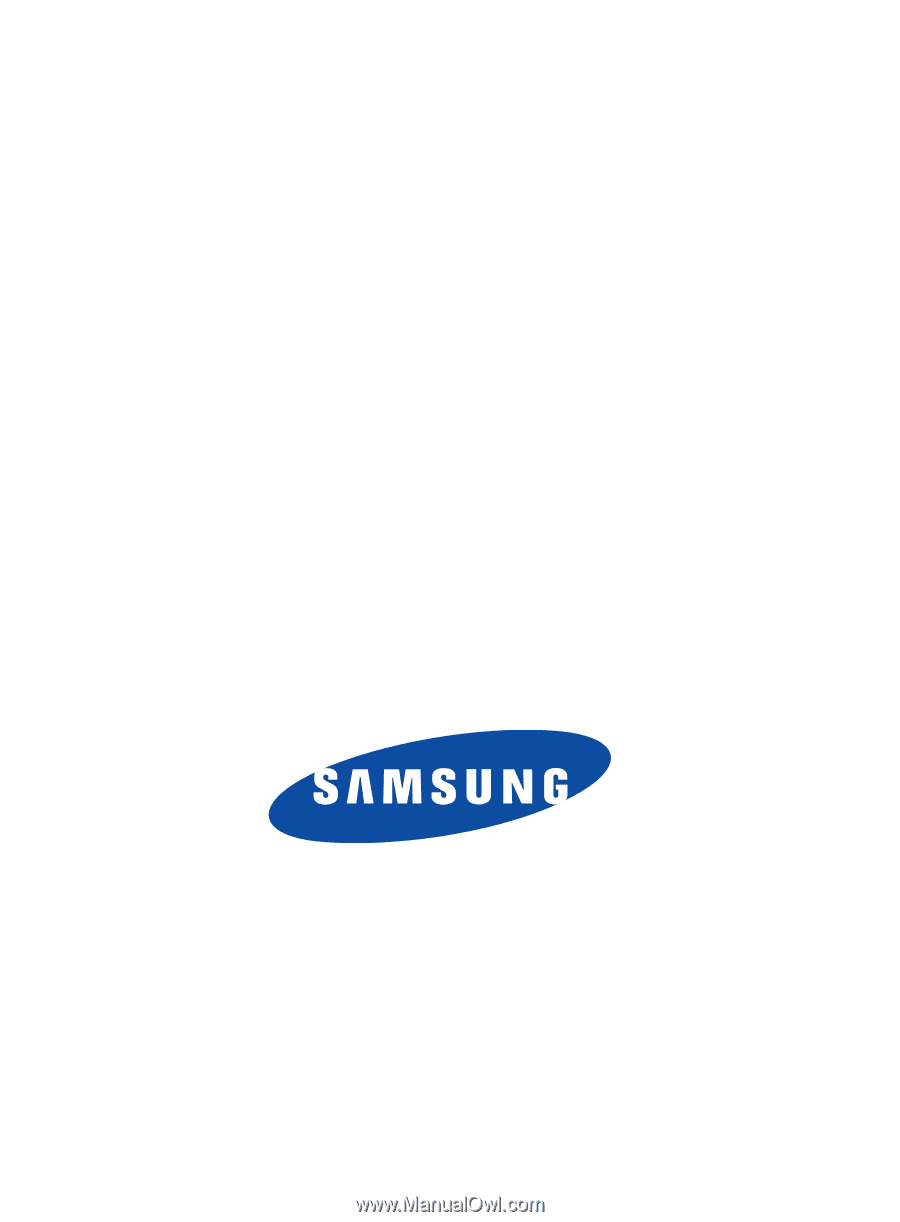
GH68_37271A
Printed in Korea
SGH-S275G
M
O
B
I
L
E
P
H
O
N
E
User Manual
Please read this manual before operating your
phone and keep it for future reference.