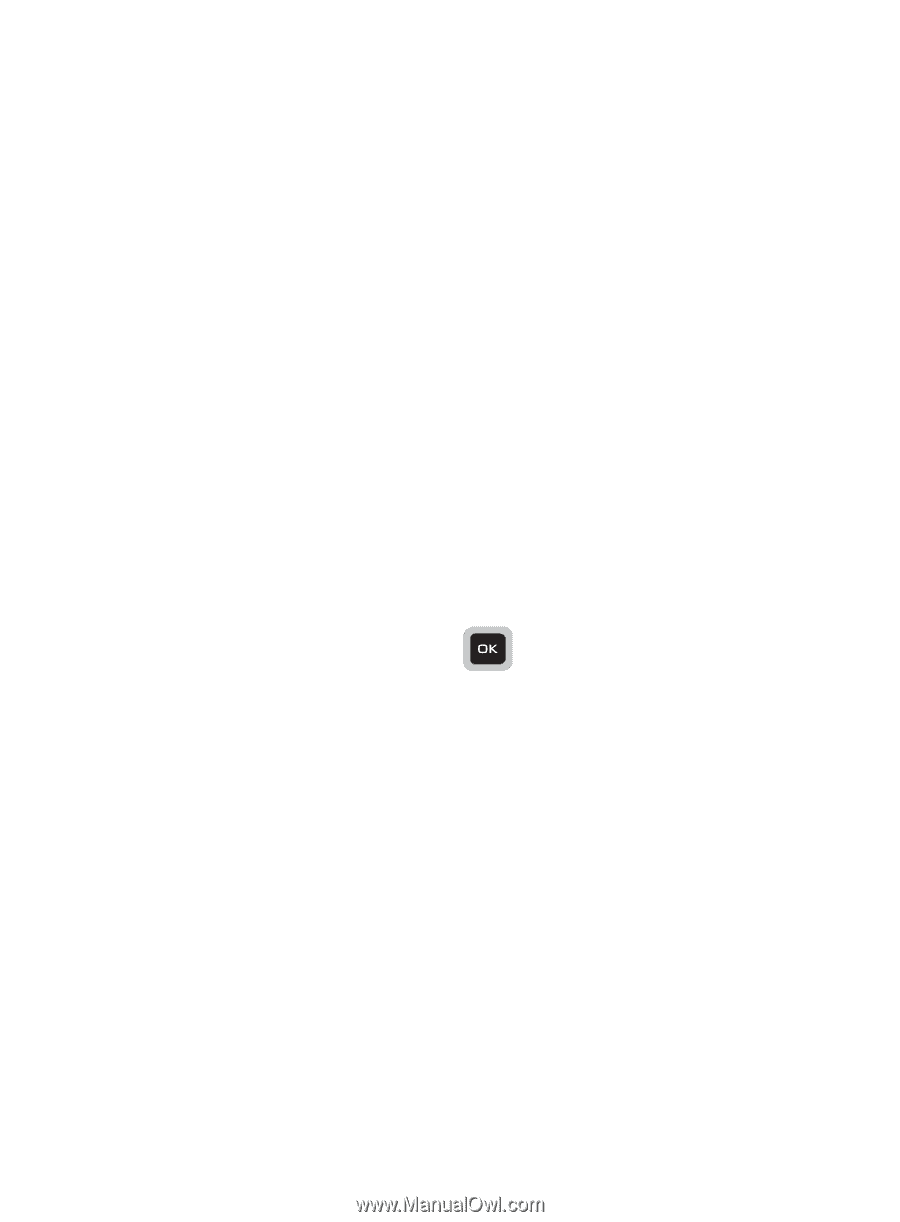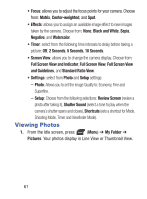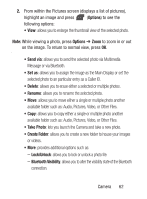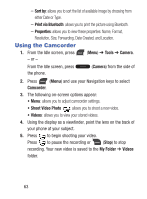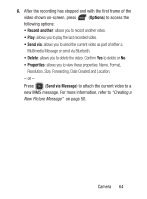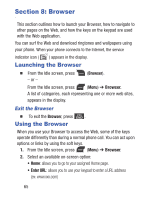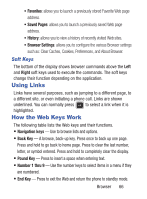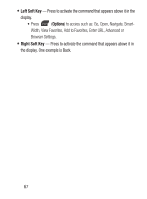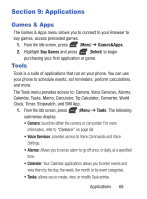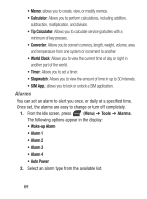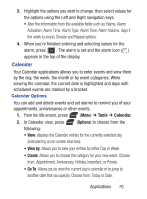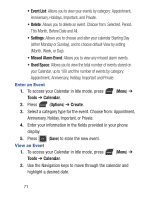Samsung SGH-S275G User Manual Ver.udlg7_f5 (English) - Page 71
Using Links, How the Web Keys Work, Soft Keys
 |
View all Samsung SGH-S275G manuals
Add to My Manuals
Save this manual to your list of manuals |
Page 71 highlights
• Favorites: allows you to launch a previously stored Favorite Web page address. • Saved Pages: allows you to launch a previously saved Web page address. • History: allows you to view a history of recently visited Web sites. • Browser Settings: allows you to configure the various Browser settings such as: Clear Caches, Cookies, Preferences, and About Browser. Soft Keys The bottom of the display shows browser commands above the Left and Right soft keys used to execute the commands. The soft keys change their function depending on the application. Using Links Links have several purposes, such as jumping to a different page, to a different site, or even initiating a phone call. Links are shown underlined. You can normally press to select a link when it is highlighted. How the Web Keys Work The following table lists the Web keys and their functions. • Navigation keys - Use to browse lists and options. • Back Key - A browse, back-up key. Press once to back up one page. Press and hold to go back to home page. Press to clear the last number, letter, or symbol entered. Press and hold to completely clear the display. • Pound Key - Press to insert a space when entering text. • Number 1 thru 9 - Use the number keys to select items in a menu if they are numbered. • End Key - Press to exit the Web and return the phone to standby mode. Browser 66