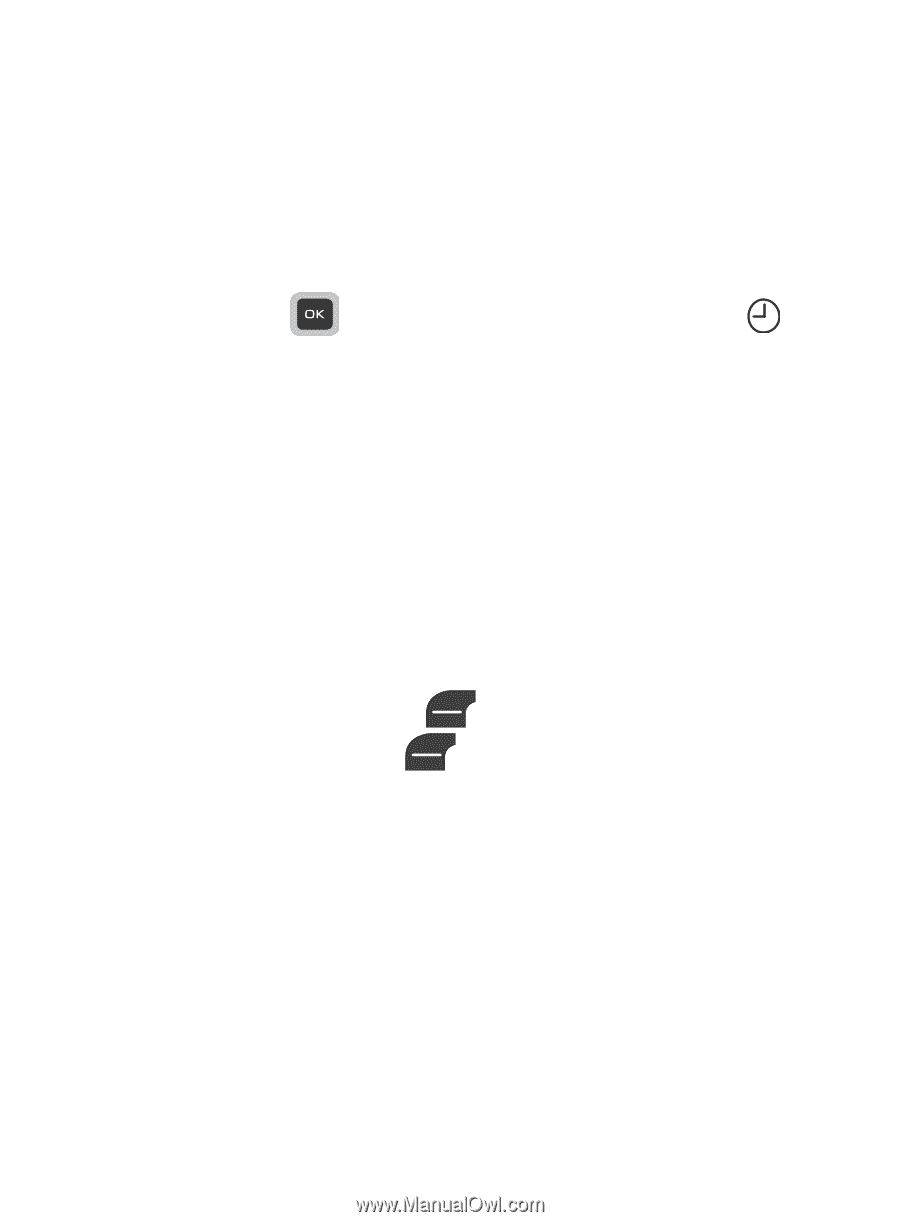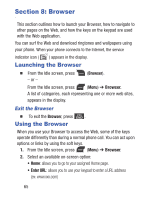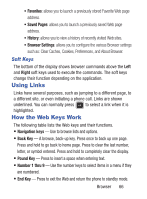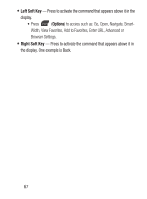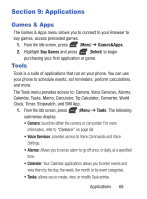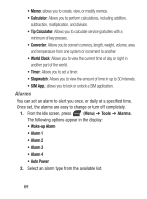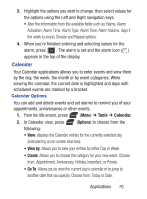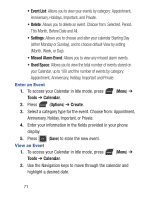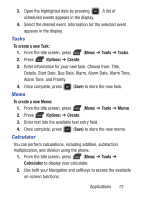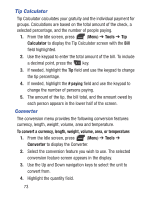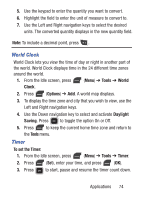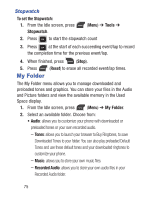Samsung SGH-S275G User Manual Ver.udlg7_f5 (English) - Page 75
Calendar, Tools, Options
 |
View all Samsung SGH-S275G manuals
Add to My Manuals
Save this manual to your list of manuals |
Page 75 highlights
3. Highlight the options you wish to change, then select values for the options using the Left and Right navigation keys. • Alter the information from the available fields such as: Name, Alarm Activation, Alarm Time, Alarm Type, Alarm Tone, Alarm Volume, days if the week to sound, Snooze and Repeat options. 4. When you're finished entering and selecting values for the alarm, press . The alarm is set and the alarm icon ( ) appears in the top of the display. Calendar Your Calendar applications allows you to enter events and view them by the day, the week, the month or by event categories. While viewing the calendar, the current date is highlighted and days with scheduled events are marked by a bracket. Calendar Options You can add and delete events and set alarms to remind you of your appointments, anniversaries or other events. 1. From the Idle screen, press (Menu) ➔ Tools ➔ Calendar. 2. In Calendar view, press (Options) to choose from the following: • View: displays the Calender entries for the currently selected day (indicated by an on-screen blue box). • View by: Allows you to view your entries by either Day or Week. • Create: Allows you to choose the category for your new event. Choose from: Appointment, Anniversary, Holiday, Important, or Private. • Go To: Allows you to view the current day's calendar or to jump to another date that you specify. Choose from: Today or Date. Applications 70