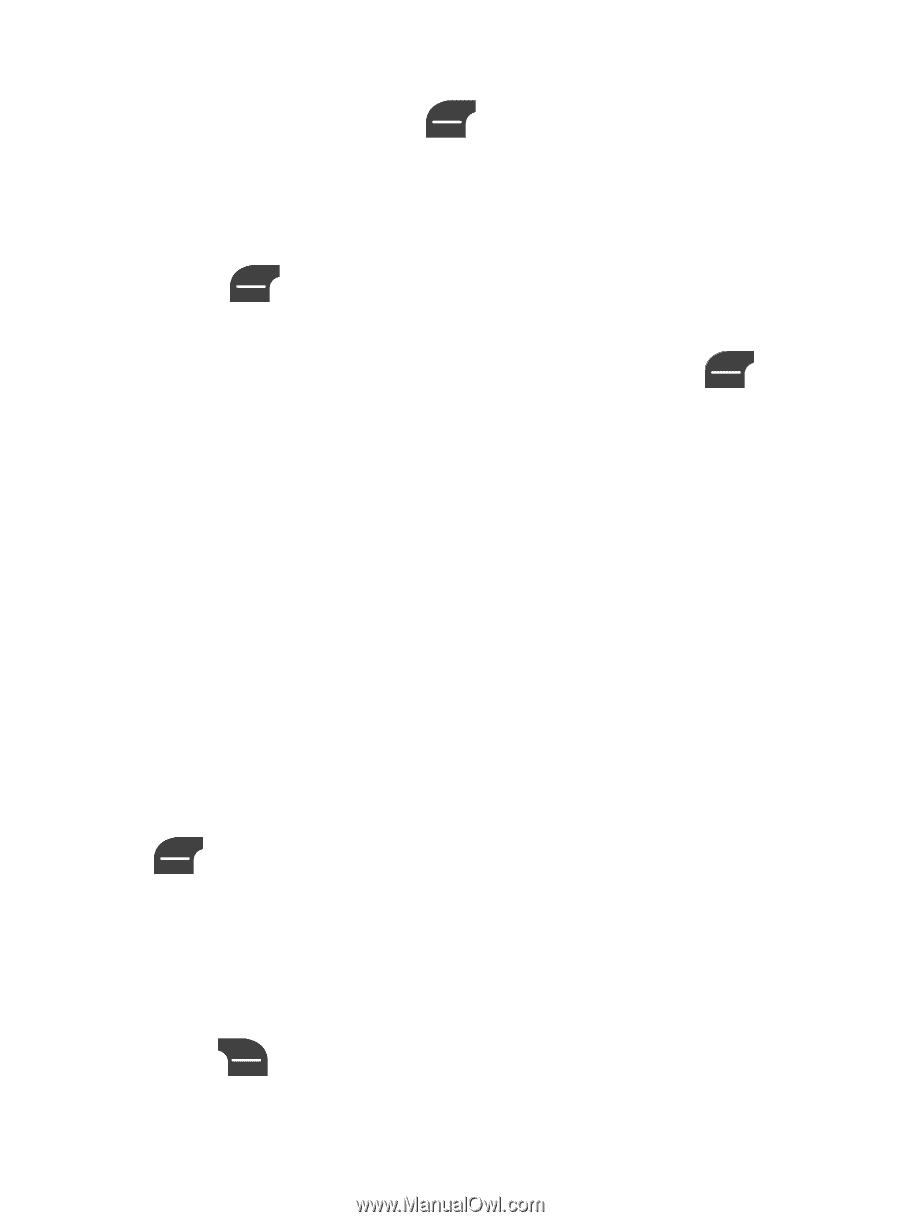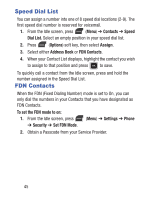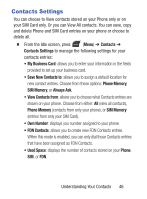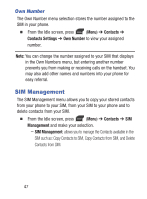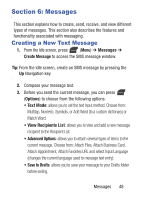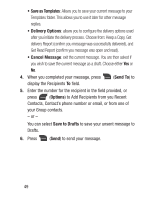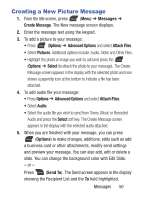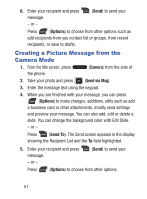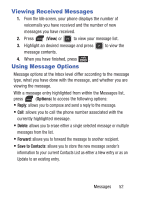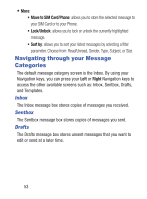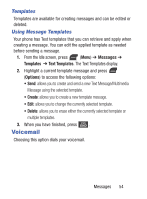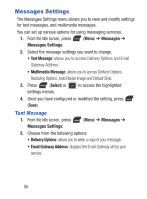Samsung SGH-S275G User Manual Ver.udlg7_f5 (English) - Page 55
Creating a New Picture Message, Messages, Create Message, Options, Advanced Options, Attach Files
 |
View all Samsung SGH-S275G manuals
Add to My Manuals
Save this manual to your list of manuals |
Page 55 highlights
Creating a New Picture Message 1. From the Idle screen, press (Menu) ➔ Messages ➔ Create Message. The New message screen displays. 2. Enter the message text using the keypad. 3. To add a picture to your message: • Press (Options) ➔ Advanced Options and select Attach Files. • Select Pictures. Additional options include: Audio, Video and Other Files. • Highlight the photo or image you wish to add and press the (Options) ➔ Select (to attach the photo to your message). The Create Message screen appears in the display with the selected photo and now shows a paperclip icon at the bottom to indicate a file has been attached. 4. To add audio file your message: • Press Options ➔ Advanced Options and select Attach Files. • Select Audio. • Select the audio file you wish to send from Tones, Music or Recorded Audio and press the Select soft key. The Create Message screen appears in the display with the selected audio attached. 5. When you are finished with your message, you can press (Options) to make changes, additions, edits such as add a business card or other attachments, modify send settings and preview your message. You can also add, edit or delete a slide. You can change the background color with Edit Slide. - or - Press (Send To). The Send screen appears in the display showing the Recipient List and the To field highlighted. Messages 50