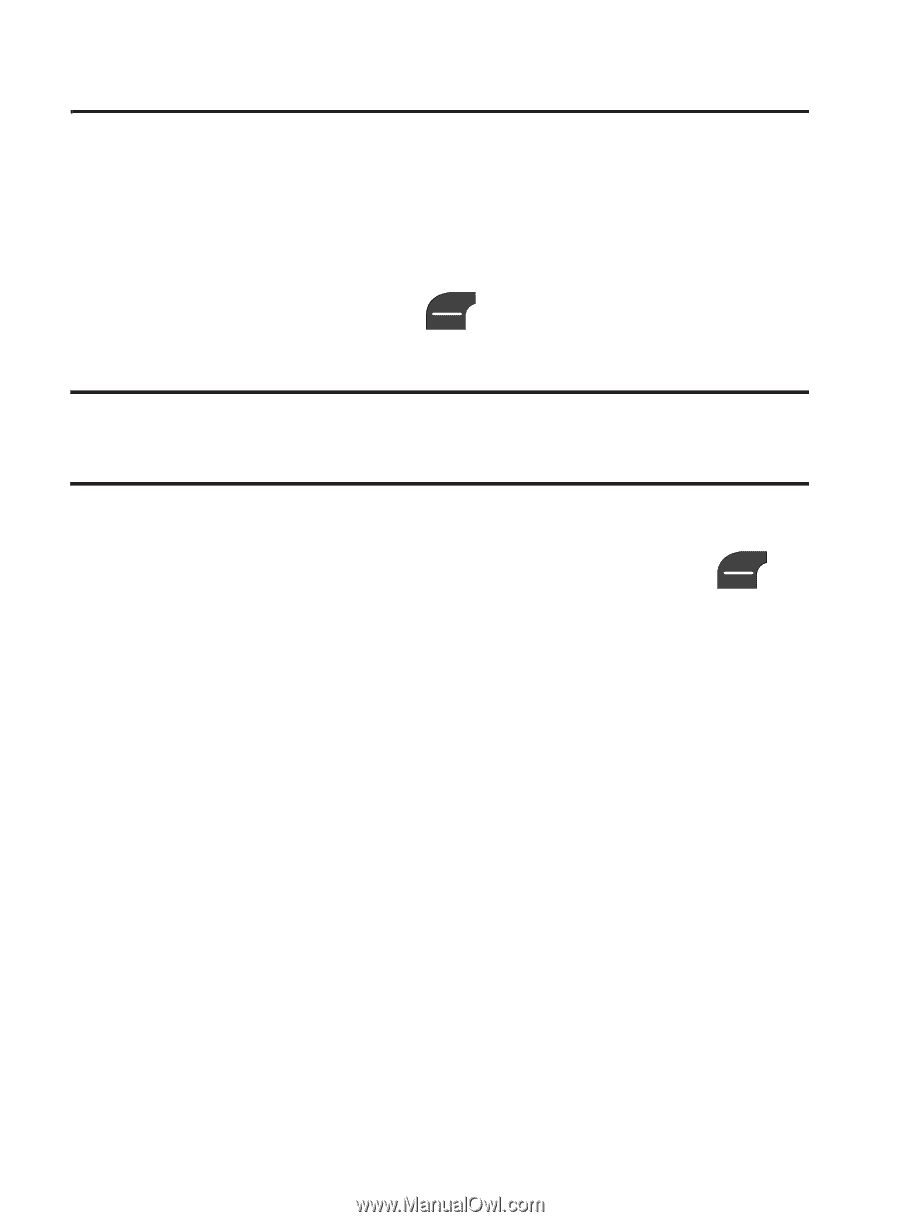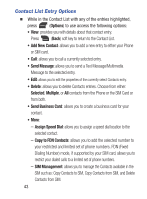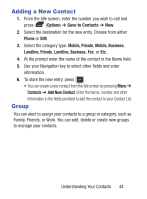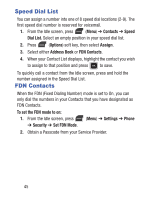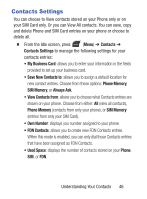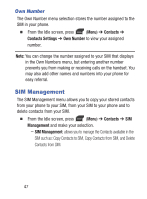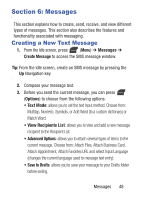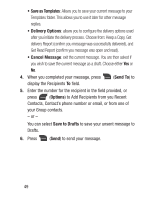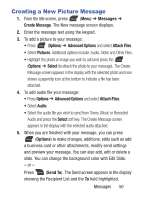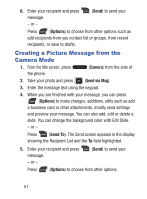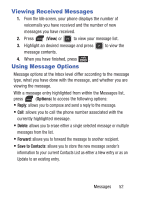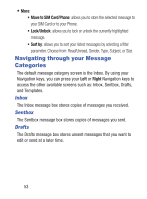Samsung SGH-S275G User Manual Ver.udlg7_f5 (English) - Page 53
Messages, Creating a New Text Message
 |
View all Samsung SGH-S275G manuals
Add to My Manuals
Save this manual to your list of manuals |
Page 53 highlights
Section 6: Messages This section explains how to create, send, receive, and view different types of messages. This section also describes the features and functionality associated with messaging. Creating a New Text Message 1. From the Idle screen, press (Menu) ➔ Messages ➔ Create Message to access the SMS message window. Tip: From the Idle screen, create an SMS message by pressing the Up Navigation key. 2. Compose your message text. 3. Before you send the current message, you can press (Options) to choose from the following options: • Text Mode: allows you to set the text Input method. Choose from: Multitap, Numeric, Symbols, or Add Word (to a custom dictionary) or Match Word. • View Recipients List: allows you to view and add a new message recipient to the Recipient List. • Advanced Options: allows you to attach several types of items to the current message. Choose from: Attach Files, Attach Business Card, Attach Appointment, Attach Favorites URL and select Input Language (changes the current language used to message text entry). • Save to Drafts: allows you to save your message to your Drafts folder before exiting. Messages 48