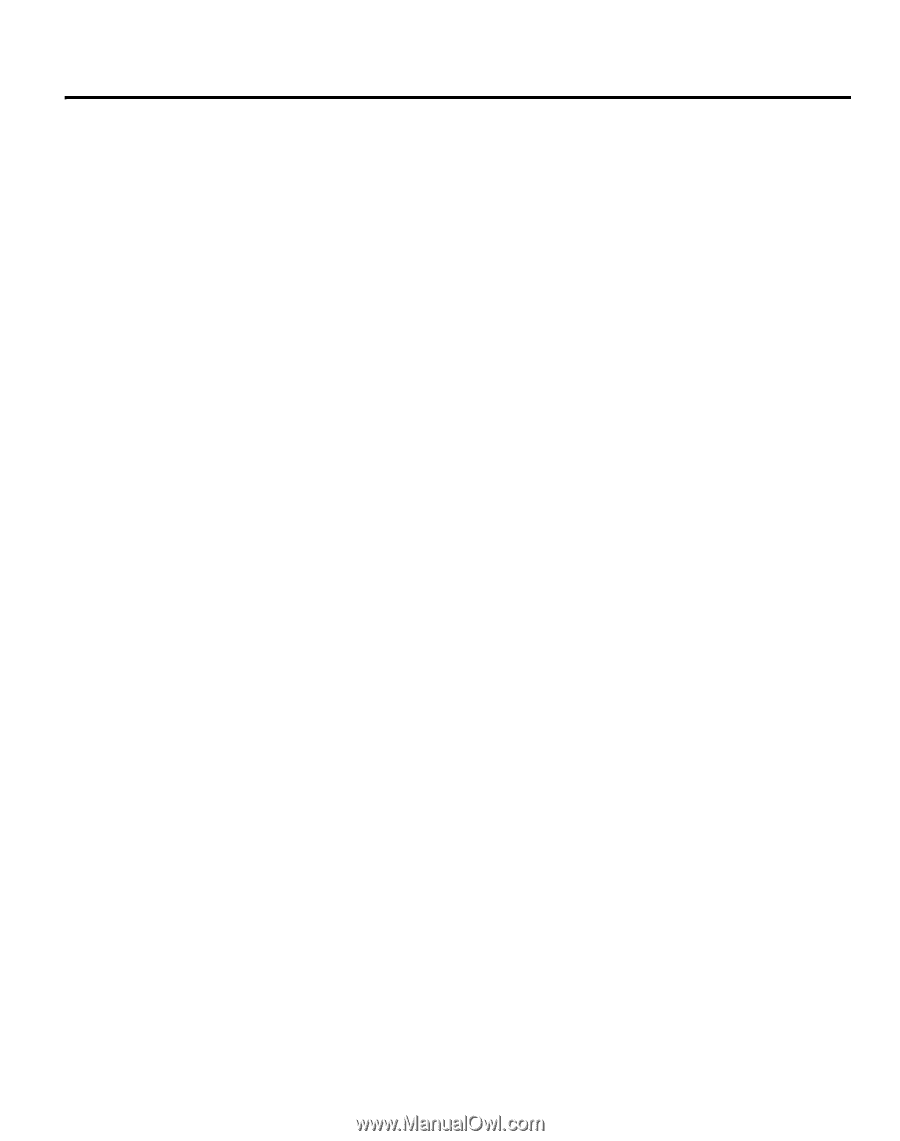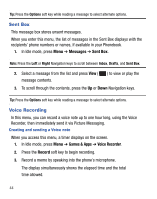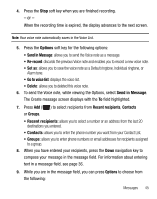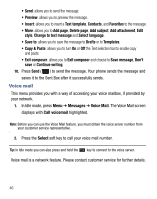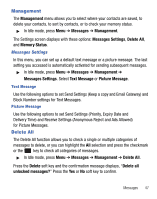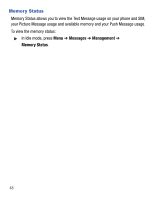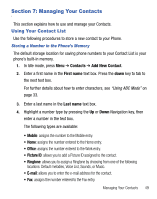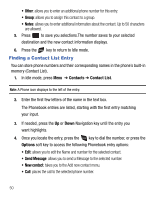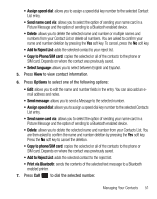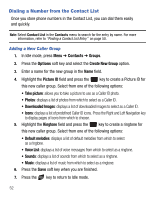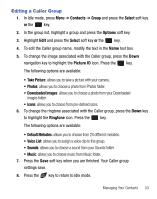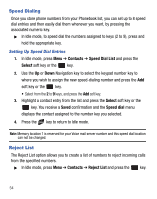Samsung SGH-T340G User Manual (user Manual) (ver.f7) (English) - Page 53
Managing Your Contacts, Using Your Contact List, Contacts, Add New Contact, First name
 |
View all Samsung SGH-T340G manuals
Add to My Manuals
Save this manual to your list of manuals |
Page 53 highlights
Section 7: Managing Your Contacts This section explains how to use and manage your Contacts. Using Your Contact List Use the following procedures to store a new contact to your Phone. Storing a Number in the Phone's Memory The default storage location for saving phone numbers to your Contact List is your phone's built-in memory. 1. In Idle mode, press Menu ➔ Contacts ➔ Add New Contact. 2. Enter a first name in the First name text box. Press the down key to tab to the next text box. For further details about how to enter characters, see "Using ABC Mode" on page 33. 3. Enter a last name in the Last name text box. 4. Highlight a number type by pressing the Up or Down Navigation key, then enter a number in the text box. The following types are available: • Mobile: assigns the number to the Mobile entry. • Home: assigns the number entered to the Home entry. • Office: assigns the number entered to the Work entry. • Picture ID: allows you to add a Picture ID assigned to the contact. • Ringtone: allows you to assign a Ringtone by choosing from one of the following locations: Default melodies, Voice List, Sounds, or Music. • E-mail: allows you to enter the e-mail address for the contact. • Fax: assigns the number entered to the Fax entry. Managing Your Contacts 49