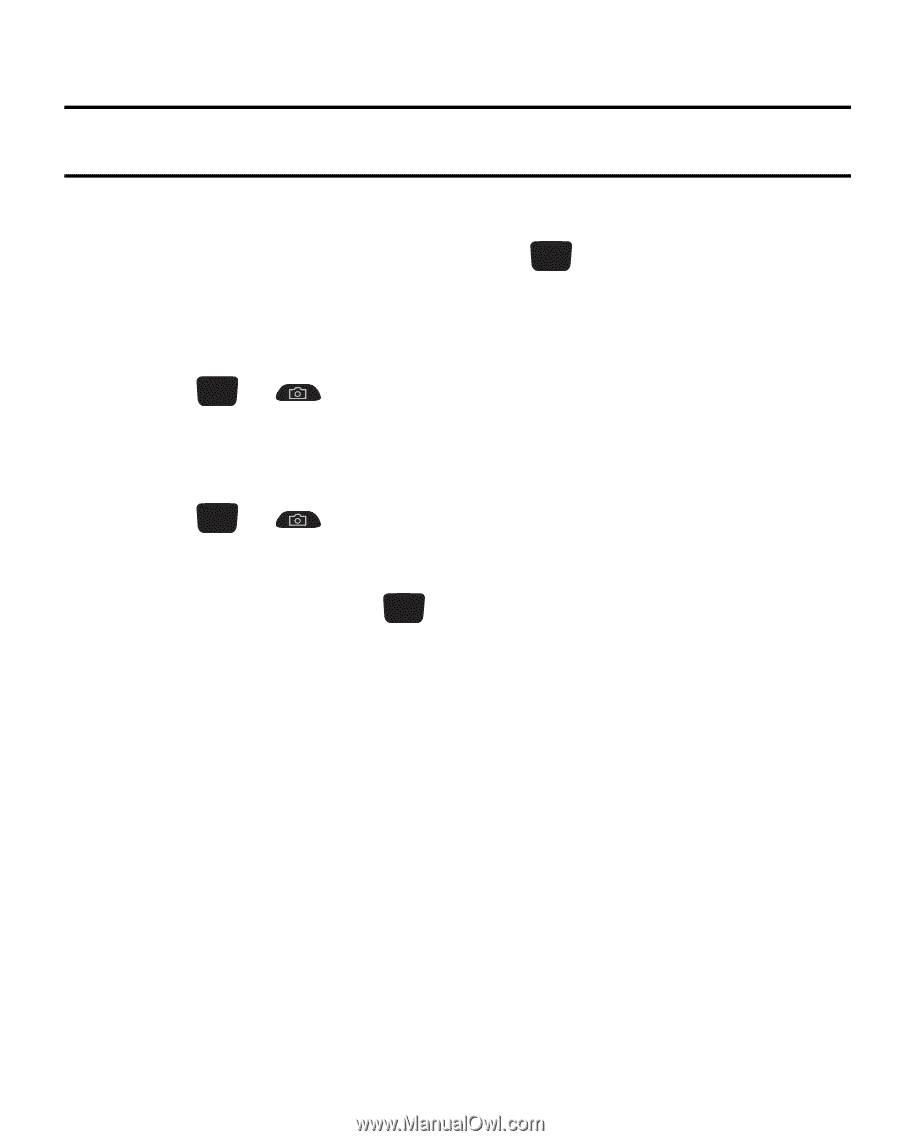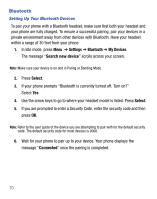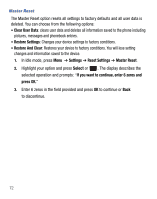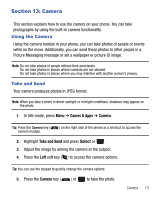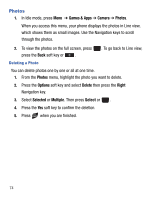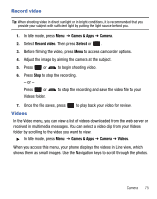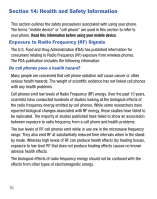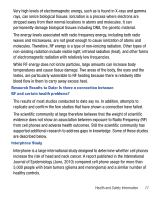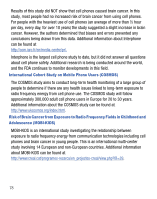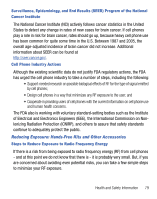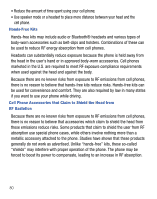Samsung SGH-T340G User Manual (user Manual) (ver.f7) (English) - Page 79
Record video, Videos - review
 |
View all Samsung SGH-T340G manuals
Add to My Manuals
Save this manual to your list of manuals |
Page 79 highlights
Record video Tip: When shooting video in direct sunlight or in bright conditions, it is recommended that you provide your subject with sufficient light by putting the light source behind you. 1. In Idle mode, press Menu ➔ Games & Apps ➔ Camera. 2. Select Record video. Then press Select or . 3. Before filming the video, press Menu to access camcorder options. 4. Adjust the image by aiming the camera at the subject. 5. Press or to begin shooting video. 6. Press Stop to stop the recording. - or - Press or Videos folder. to stop the recording and save the video file to your 7. Once the file saves, press Videos to play back your video for review. In the Video menu, you can view a list of videos downloaded from the web server or received in multimedia messages. You can select a video clip from your Videos folder by scrolling to the video you want to view. ᮣ In Idle mode, press Menu ➔ Games & Apps ➔ Camera ➔ Videos. When you access this menu, your phone displays the videos in Line view, which shows them as small images. Use the Navigation keys to scroll through the photos. Camera 75