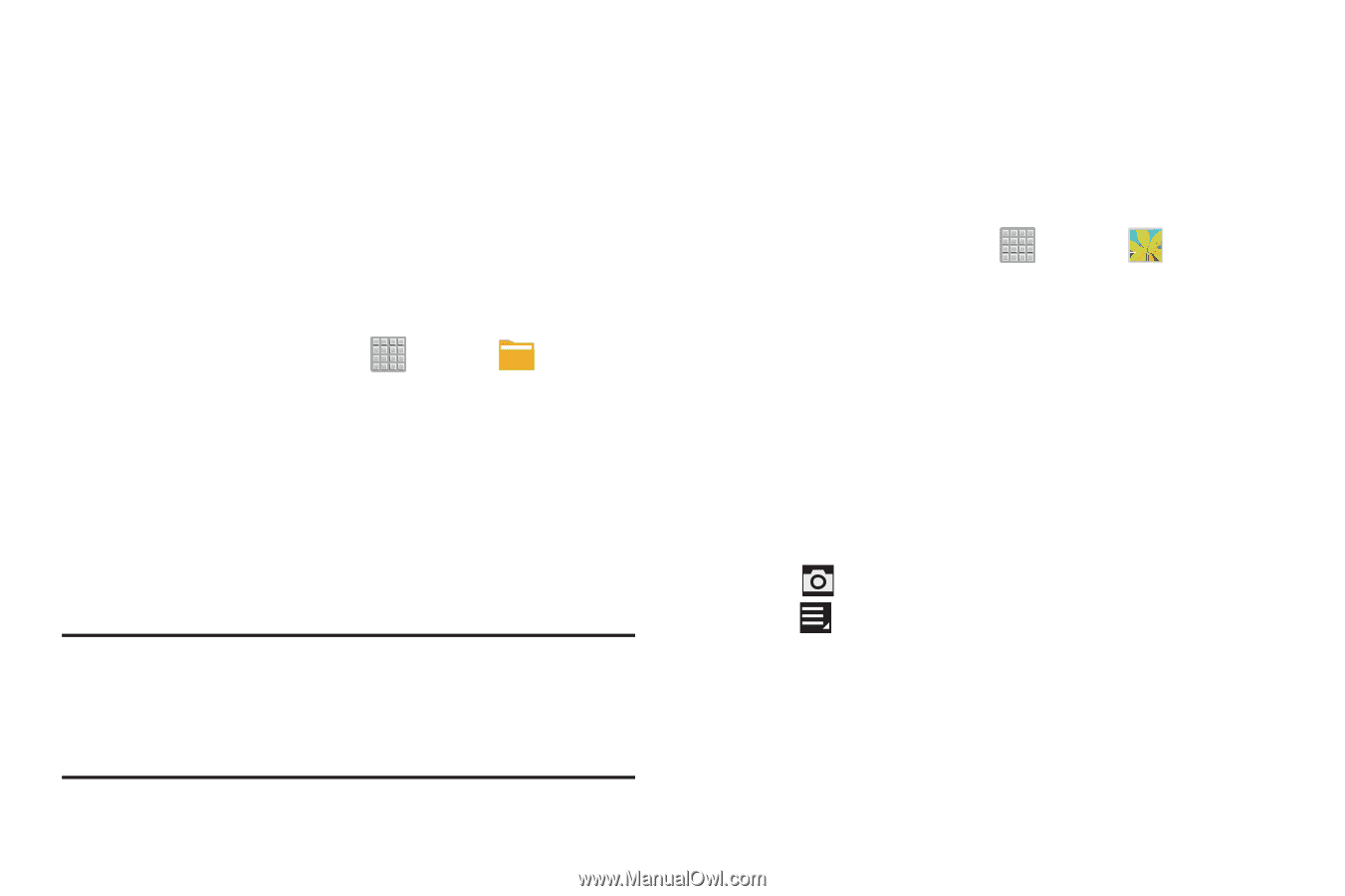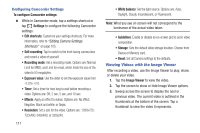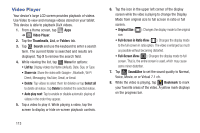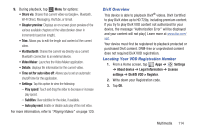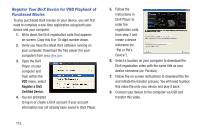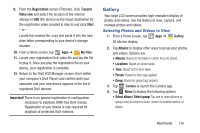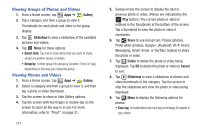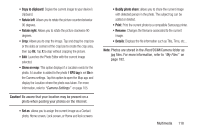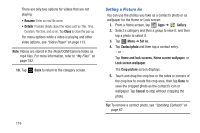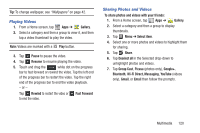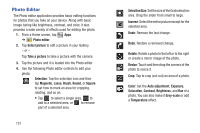Samsung SGH-T779 User Manual Ver.uvlj4_f8 (English(north America)) - Page 121
Gallery, Selecting Photos and Videos to View
 |
View all Samsung SGH-T779 manuals
Add to My Manuals
Save this manual to your list of manuals |
Page 121 highlights
9. From the Registration screen (Transfer), click Transfer Video now and select the location of the internal storage or USB (the device) as the target destination for the registration video (created in step 6) and click Start. - or - Locate the created file, copy and paste it into the new drive letter corresponding to your device's storage location. 10. From a Home screen, tap Apps ➔ My Files. 11. Locate your registration DivX video file and tap the file to play it. Once you play the registration file on your device, your registration is complete. 12. Return to the DivX VOD Manager screen (from within your computer's DivX Player) and confirm both your computer and your new device appears in the list of registered DivX devices. Important! There is no special registration or configuration necessary to playback DRM-free DivX movies. Registration of your device is only required for playback of protected DivX material. Gallery Your large LCD screen provides high-resolution display of photos and videos. Use the Gallery to view, capture, and manage photos and videos. Selecting Photos and Videos to View 1. From a Home screen, tap Apps ➔ Gallery. All albums display. 2. Tap Albums to display other ways to group your photos and videos. Options are: • Albums: Based on the folder in which they are stored. • Locations: Based on where taken. • Time: Based on the time taken. • Person: Based on face tags applied. • Group: Based on group tags applied. 3. Tap Camera to launch the Camera app. 4. Tap Menu to display the following options: • Select album / Select group: Tap one or more albums or groups that you want to share, stream to another device, or delete. Multimedia 116