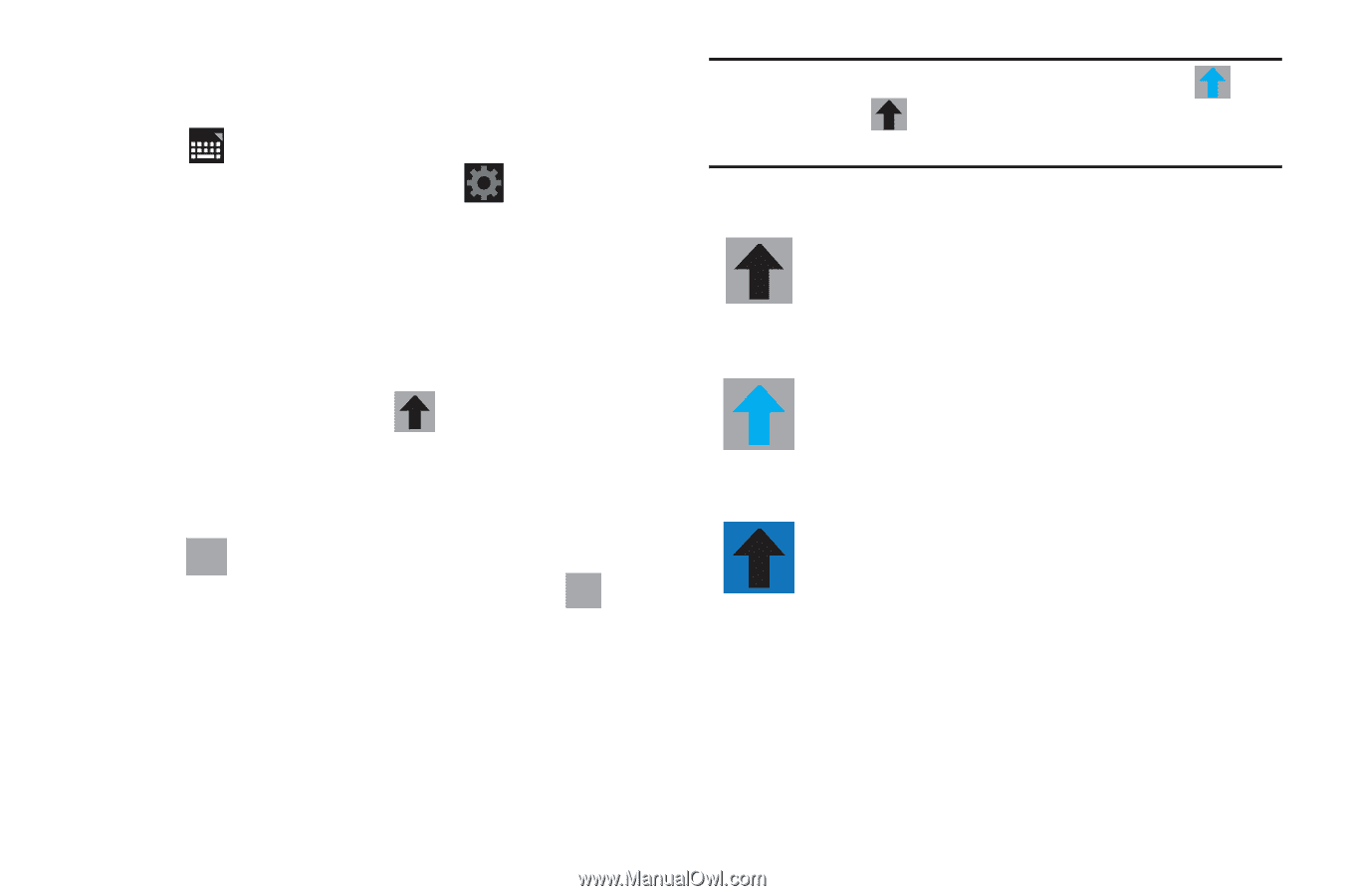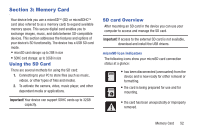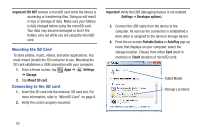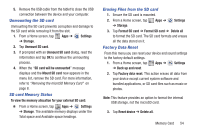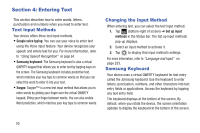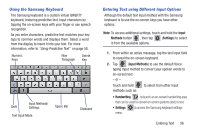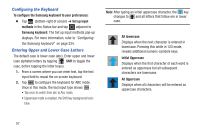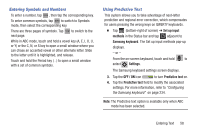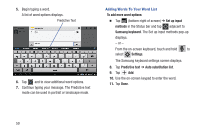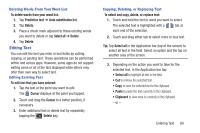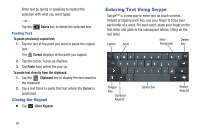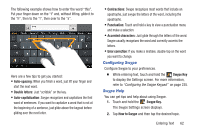Samsung SGH-T779 User Manual Ver.uvlj4_f8 (English(north America)) - Page 62
Configuring the Keyboard, Entering Upper and Lower Case Letters
 |
View all Samsung SGH-T779 manuals
Add to My Manuals
Save this manual to your list of manuals |
Page 62 highlights
Configuring the Keyboard To configure the Samsung keyboard to your preferences: Ⅲ Tap (bottom-right of screen) ➔ Set up input methods in the Status bar and tap adjacent to Samsung keyboard. The Set up input methods pop-up displays. For more information, refer to "Configuring the Samsung keyboard" on page 234. Entering Upper and Lower Case Letters The default case is lower case (abc). Enter upper and lower case alphabet letters by tapping Shift to toggle the case, before tapping the letter key(s). 1. From a screen where you can enter text, tap the text input field to reveal the on-screen keyboard. 2. Tap ABC to configure the keyboard for ABC mode. Once in this mode, the text input type shows SYM . • Tap once to switch from abc to Abc mode. • Uppercase mode is enabled, the Shift key background turns blue. Note: After typing an initial uppercase character, the key changes to and all letters that follow are in lower case. All lowercase Displays when the next character is entered in lowercase. Pressing this while in 123 mode, reveals additional numeric-symbols keys. Initial Uppercase Displays when the first character of each word is entered as uppercase but all subsequent characters are lowercase. All Uppercase Displays when all characters will be entered as uppercase characters. 57