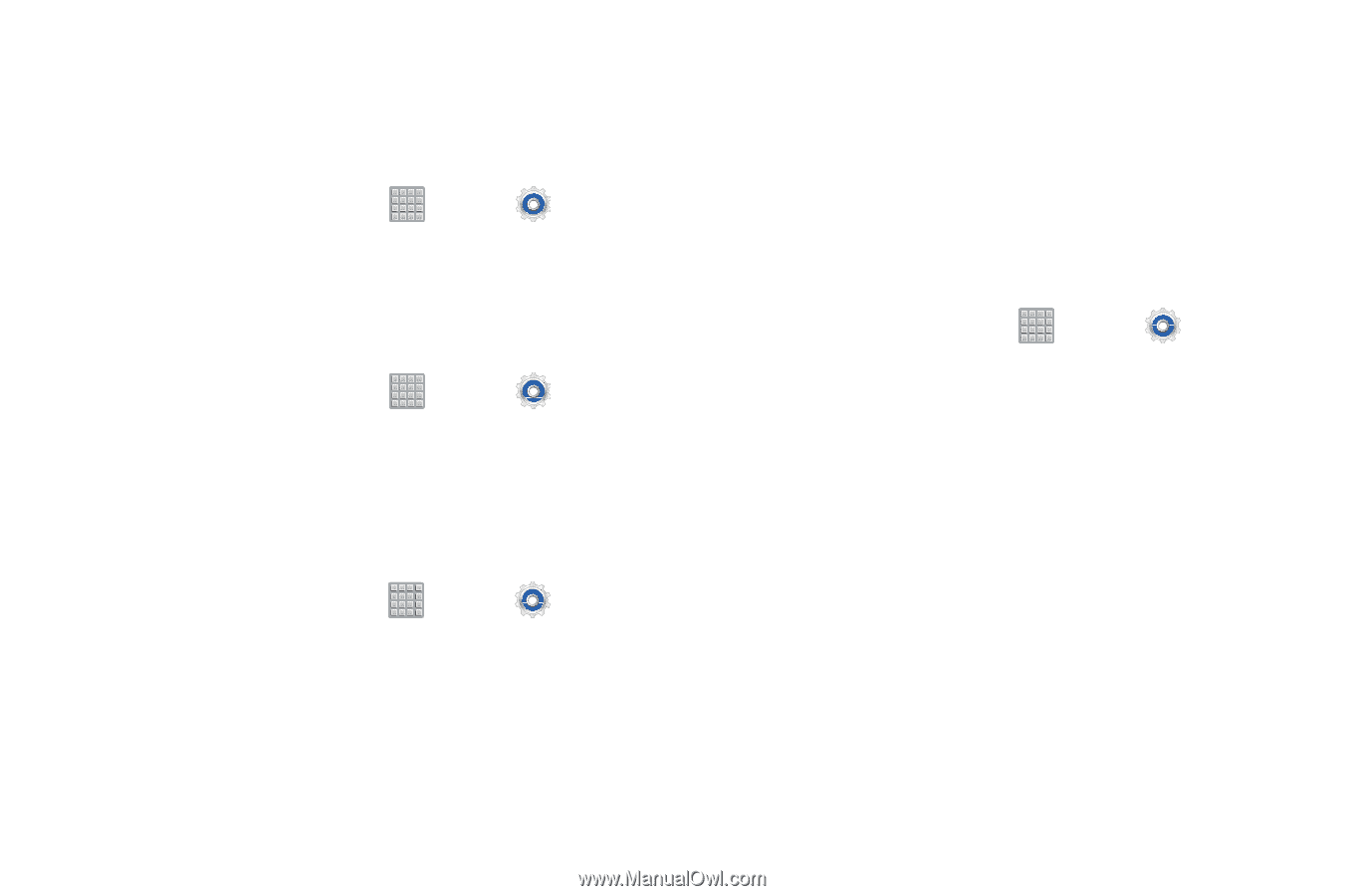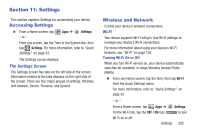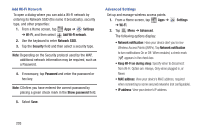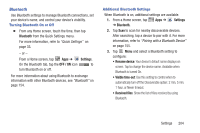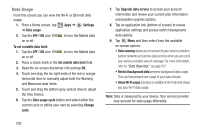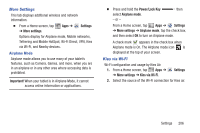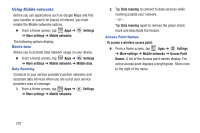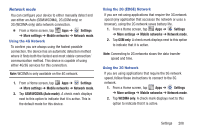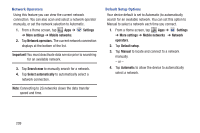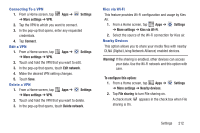Samsung SGH-T779 User Manual Ver.uvlj4_f8 (English(north America)) - Page 212
Using Mobile networks, Settings, More settings, Mobile data, Data roaming
 |
View all Samsung SGH-T779 manuals
Add to My Manuals
Save this manual to your list of manuals |
Page 212 highlights
Using Mobile networks Before you use applications such as Google Maps and find your location or search for places of interest, you must enable the Mobile networks options. Ⅲ From a Home screen, tap Apps ➔ ➔ More settings ➔ Mobile networks. Settings The following options display: Mobile data Allows you to activate data network usage on your device. Ⅲ From a Home screen, tap Apps ➔ Settings ➔ More settings ➔ Mobile networks ➔ Mobile data. Data Roaming Connects to your service provider's partner networks and accesses data services when you are out of your service providers area of coverage. 1. From a Home screen, tap Apps ➔ Settings ➔ More settings ➔ Mobile networks. 2. Tap Data roaming to connect to data services while roaming outside your network. - or - Tap Data roaming again to remove the green check mark and deactivate the feature. Access Point Names To access a wireless access point: Ⅲ From a Home screen, tap Apps ➔ Settings ➔ More settings ➔ Mobile networks ➔ Access Point Names. A list of the Access point names display. The active access point displays a bright green, filled circle to the right of the name. 207