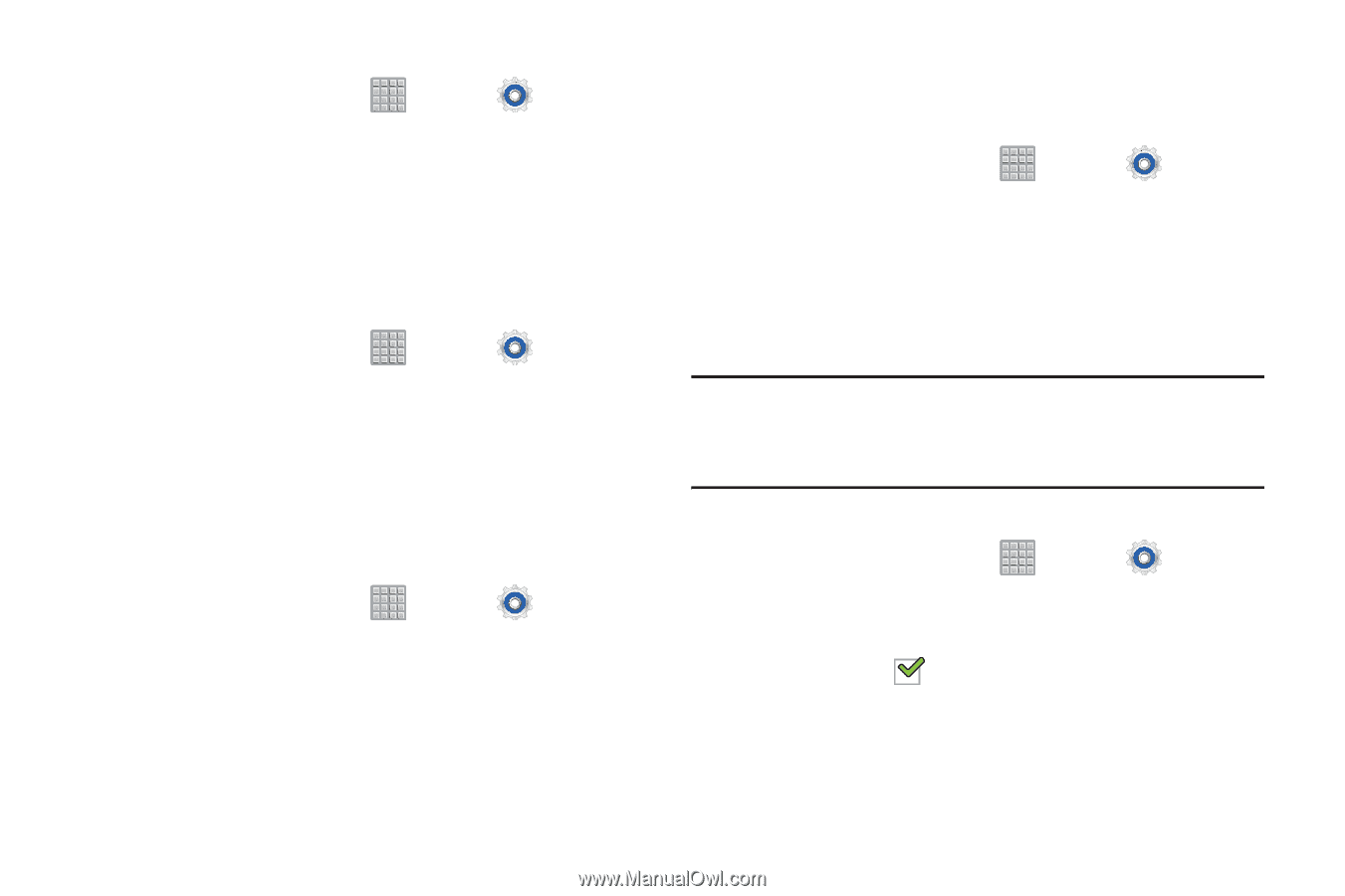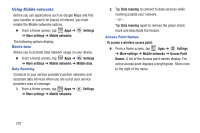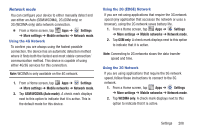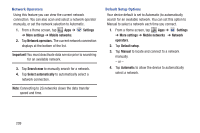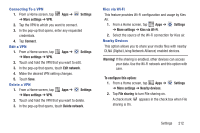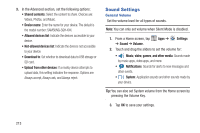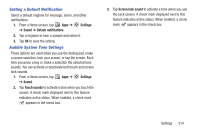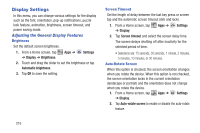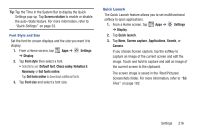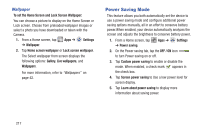Samsung SGH-T779 User Manual Ver.uvlj4_f8 (English(north America)) - Page 217
Settings, More settings, Connect, Edit network, Kies via Wi-Fi, Warning, To con this option
 |
View all Samsung SGH-T779 manuals
Add to My Manuals
Save this manual to your list of manuals |
Page 217 highlights
Connecting To a VPN 1. From a Home screen, tap ➔ More settings ➔ VPN. Apps ➔ Settings 2. Tap the VPN to which you want to connect. 3. In the pop-up that opens, enter any requested credentials. 4. Tap Connect. Edit a VPN 1. From a Home screen, tap ➔ More settings ➔ VPN. Apps ➔ Settings 2. Touch and hold the VPN that you want to edit. 3. In the pop-up that opens, touch Edit network. 4. Make the desired VPN setting changes. 5. Touch Save. Delete a VPN 1. From a Home screen, tap ➔ More settings ➔ VPN. Apps ➔ Settings 2. Touch and hold the VPN that you want to delete. 3. In the pop-up that opens, touch Delete network. Kies via Wi-Fi This feature provides Wi-Fi configuration and usage by Kies Air. 1. From a Home screen, tap Apps ➔ Settings ➔ More settings ➔ Kies via Wi-Fi. 2. Select the source of the Wi-Fi connection for Kies air. Nearby Devices This option allows you to share your media files with nearby DLNA (Digital Living Network Alliance) enabled devices. Warning! If file sharing is enabled, other devices can access your data. Use the Wi-Fi network and this option with care. To configure this option: 1. From a Home screen, tap Apps ➔ Settings ➔ More settings ➔ Nearby devices. 2. Tap File sharing to turn File sharing on. A check mark appears in the check box when File sharing is On. Settings 212